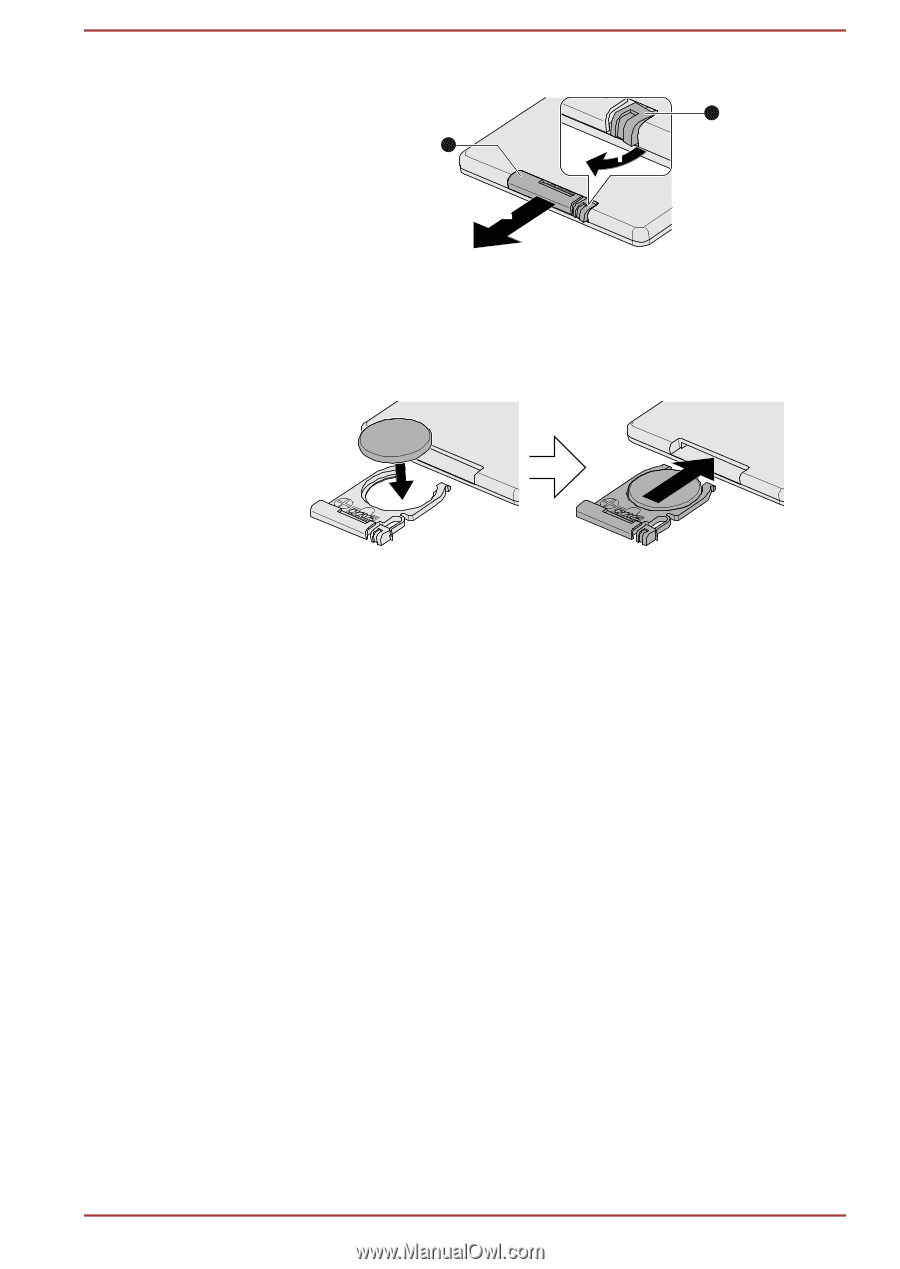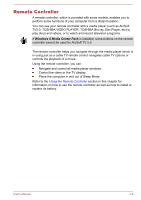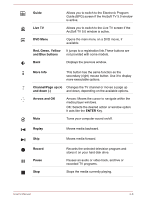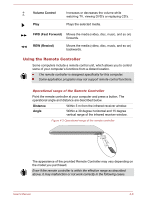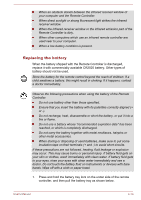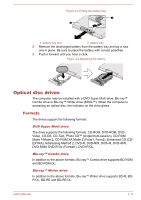Toshiba Satellite P50-A PSPMGC-05H02P Users Manual Canada; English - Page 59
Optical disc drives, Formats
 |
View all Toshiba Satellite P50-A PSPMGC-05H02P manuals
Add to My Manuals
Save this manual to your list of manuals |
Page 59 highlights
Figure 4-4 Pulling the battery tray 1 2 1 2 1. battery tray lock 2. battery tray 2. Remove the discharged battery from the battery tray and lay a new one in place. Be sure to place the battery with correct polarities. 3. Push it forward until you hear a click. Figure 4-5 Replacing the battery Optical disc drives The computer may be installed with a DVD Super Multi drive, Blu-ray™ Combo drive or Blu-ray™ Writer drive (BDXL™). When the computer is accessing an optical disc, the indicator on the drive glows. Formats The drives support the following formats. DVD Super Multi drive The drive supports the following formats: CD-ROM, DVD-ROM, DVDVideo, CD-DA, CD-Text, Photo CD™ (single/multi-session), CD-ROM Mode 1/Mode 2, CD-ROM XA Mode 2 (Form1, Form2), Enhanced CD (CDEXTRA), Addressing Method 2, DVD-R, DVD-RW, DVD+R, DVD+RW, DVD-RAM, DVD-R DL (Format1), DVD+R DL. Blu-ray™ Combo drive In addition to the above formats, Blu-ray™ Combo drive supports BD-ROM and BD-ROM DL. Blu-ray™ Writer drive In addition to the above formats, Blu-ray™ Writer drive supports BD-R, BDR DL, BD-RE and BD-RE DL. User's Manual 4-11