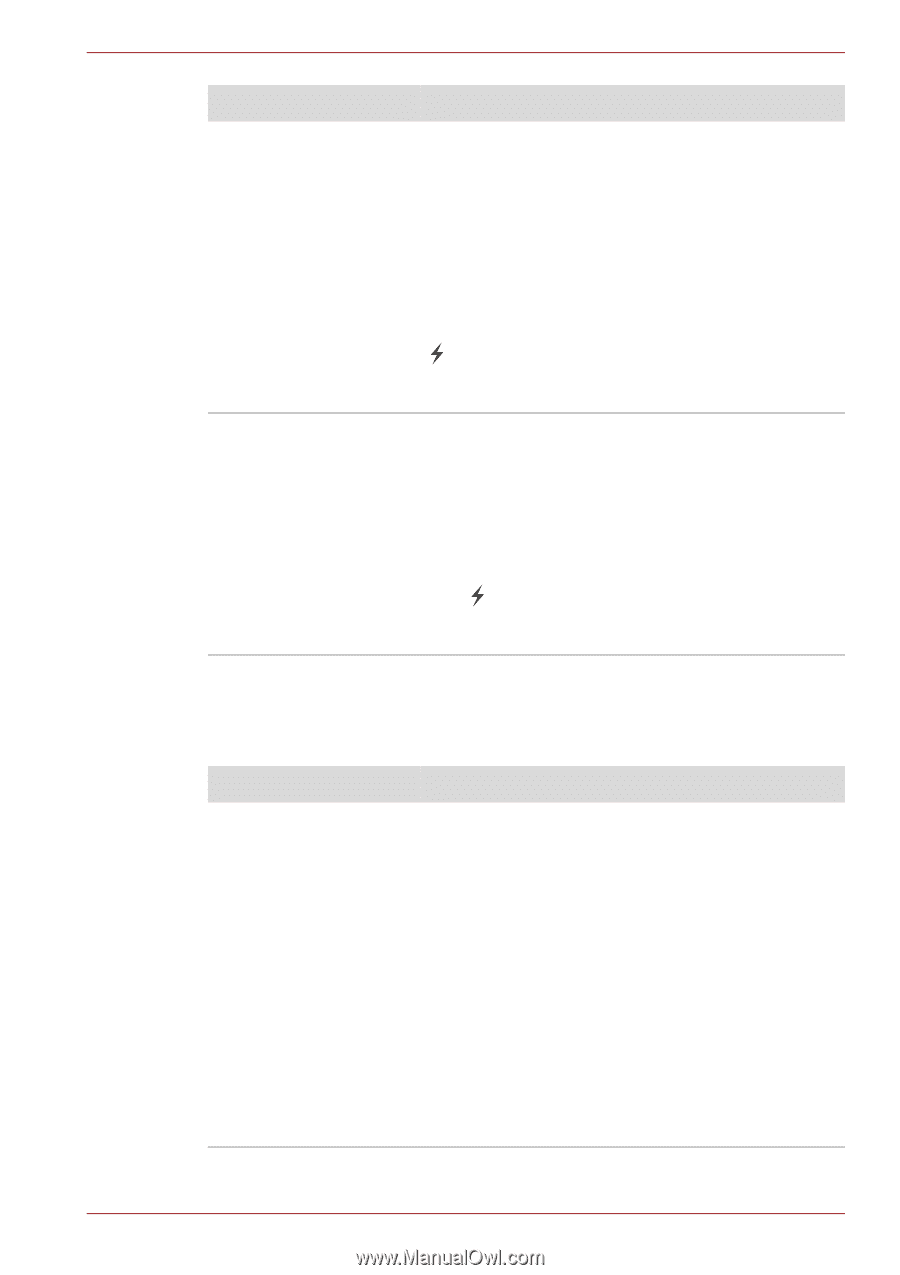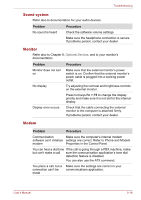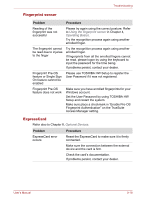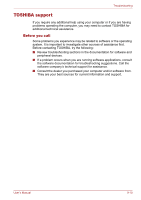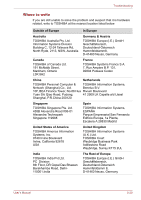Toshiba Satellite P500 PSPE8A Users Manual AU/NZ - Page 191
Memory expansion, Charge Utility, the USB WakeUp function does
 |
View all Toshiba Satellite P500 PSPE8A manuals
Add to My Manuals
Save this manual to your list of manuals |
Page 191 highlights
Troubleshooting Problem Procedure External devices Some external devices may not work when connected to the connected to a compatible port when the "USB compatible ports do not Sleep and Charge function" is [Enabled] in the work. TOSHIBA USB Sleep and Charge Utility. Reconnect the external device after turning ON the computer. If the external device still does not work, connect the device to an USB port that does not have the USB Sleep and Charge function-compatible icon ( ) or uncheck the "USB Sleep and Charge" check box to disable this function in the TOSHIBA USB Sleep and Charge Utility. The "USB WakeUp When "USB Sleep and Charge function" is set to function" does not work [Enabled] in the TOSHIBA USB Sleep and Charge Utility, the "USB WakeUp function" does not work for ports that support the USB Sleep and Charge function. In that case, use an USB port that does not have the USB Sleep and Charge function-compatible icon ( ) or uncheck the "USB Sleep and Charge" check box to disable this function in the TOSHIBA USB Sleep and Charge Utility. Memory expansion Refer also to Chapter 8, Optional Devices, for information on installing memory modules. Problem Procedure The computer hangs up Make sure the memory module installed in the expansion slot is compatible with the computer. If an incompatible module has been installed, follow the steps below. 1. Turn off the power. 2. Disconnect the AC adaptor and all peripheral devices. 3. Remove the battery pack. 4. Remove the memory module. 5. Replace the battery pack and/or connect the AC adaptor. 6. Turn on the power. If problems persist, contact your dealer. User's Manual 9-15