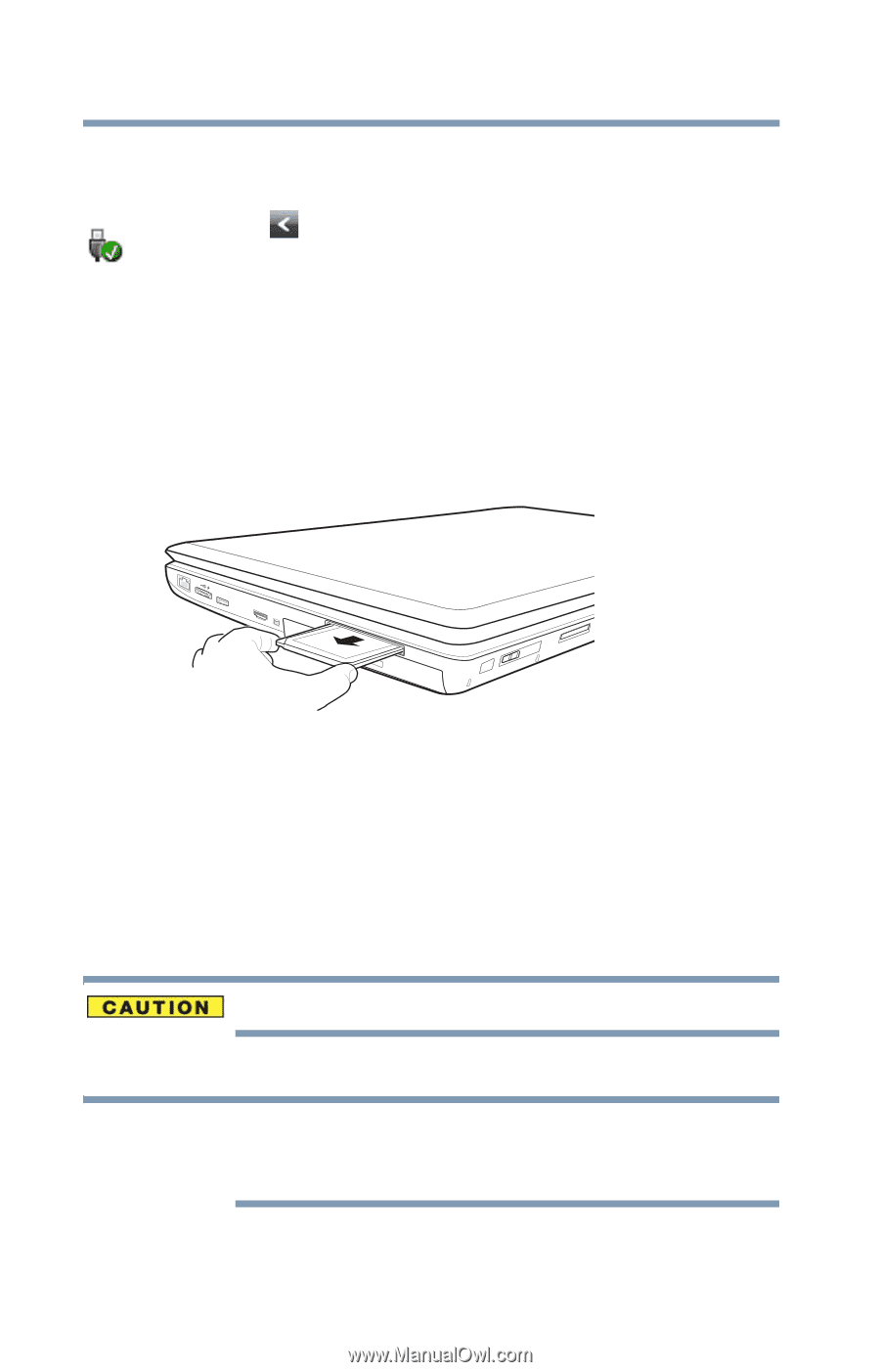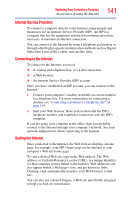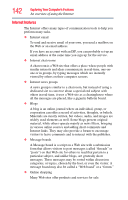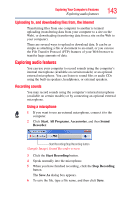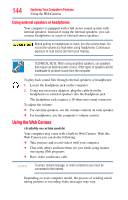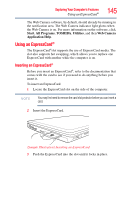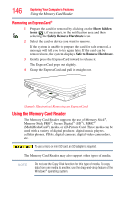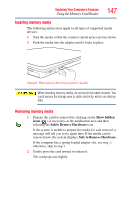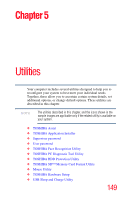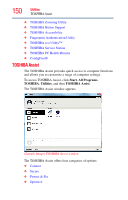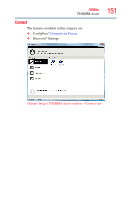Toshiba Satellite P505-S8980 User Guide - Page 146
Removing an ExpressCard®, Using the Memory Card Reader - video card
 |
View all Toshiba Satellite P505-S8980 manuals
Add to My Manuals
Save this manual to your list of manuals |
Page 146 highlights
146 Exploring Your Computer's Features Using the Memory Card Reader Removing an ExpressCard® 1 Prepare the card for removal by clicking on the Show hidden icons ( ), if necessary, in the notification area and then selecting the Safely Remove Hardware icon. 2 Select the card or device you want to remove. If the system is unable to prepare the card for safe removal, a message will tell you to try again later. If the card can be removed now, the system displays Safe to Remove Hardware. 3 Gently press the ExpressCard inward to release it. The ExpressCard pops out slightly. 4 Grasp the ExpressCard and pull it straight out. (Sample Illustration) Removing an ExpressCard Using the Memory Card Reader The Memory Card Reader supports the use of Memory Stick®, Memory Stick PRO™, Secure Digital™ (SD™), MMC® (MultiMediaCard®) media, or xD-Picture Card. These media can be used with a variety of digital products: digital music players, cellular phones, PDAs, digital cameras, digital video camcorders, etc. To use a micro or mini SD card, an SD adapter is required. The Memory Card Reader may also support other types of media. NOTE Do not use the Copy Disk function for this type of media. To copy data from one media to another, use the drag-and-drop feature of the Windows® operating system.