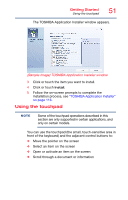Toshiba Satellite P55T-C5114 Satellite/Satellite Pro L40/L50/L70/S50-C Series - Page 55
Disabling or enabling the touchpad, Connecting an external device, Using external display devices
 |
View all Toshiba Satellite P55T-C5114 manuals
Add to My Manuals
Save this manual to your list of manuals |
Page 55 highlights
Getting Started Using external display devices 55 Disabling or enabling the touchpad The touchpad is enabled by default. To enable/disable the touchpad, press the ( ) key. For more information, see "Disabling or enabling the touchpad" on page 164. Connecting an external device NOTE Depending on your system, some models may include USB 3.0 port(s). To distinguish these ports, please look for the blue inset within the USB 3.0 port (if available). You can easily attach an external device to your computer. To do this: 1 Read the directions that came with the device to see if you first need to install new software. 2 Connect the device's video or USB cable to the port on the computer and to the device. 3 Connect the device's power cable to a live electrical outlet (if applicable). 4 Turn on the external device (if applicable). Your computer may automatically detect the external device. Using external display devices Your computer comes with a built-in display, but you can also connect an HDMI™-compatible television or external display device via the HDMI Out port*. NOTE To locate your HDMI Out port, please refer to your Quick Start document. HDMI Out port* *Available on certain models (Sample Illustration) Video port on right side of computer