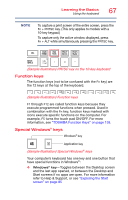Toshiba Satellite P55W-B5220 Satellite/Satellite Pro P50W-B Series Windows 8.1 - Page 67
Function keys, Special Windows® keys, Sample Illustration PRTSC key on the 10-key keyboard
 |
View all Toshiba Satellite P55W-B5220 manuals
Add to My Manuals
Save this manual to your list of manuals |
Page 67 highlights
Learning the Basics Using the keyboard 67 NOTE To capture a print screen of the entire screen, press the Fn + PRTSC key. (This only applies to models with a 10-key keypad.) To capture only the active window displayed, press Fn + ALT while simultaneously pressing the PRTSC key. (Sample Illustration) PRTSC key on the 10-key keyboard Function keys The function keys (not to be confused with the Fn key) are the 12 keys at the top of the keyboard. (Sample Illustration) Function keys F1 through F12 are called function keys because they execute programmed functions when pressed. Used in combination with the Fn key, function keys marked with icons execute specific functions on the computer. For example, F5 turns the touch pad ON/OFF. For more information, see "TOSHIBA Function Keys" on page 138. Special Windows® keys Windows® key Application key (Sample Illustration) Special Windows® keys Your computer's keyboard has one key and one button that have special functions in Windows®: ❖ Windows® key-Toggles between the Desktop screen and the last app opened, or between the Desktop and Start screens if no apps are open. For more information refer to Help & Support, or see "Exploring the Start screen" on page 85