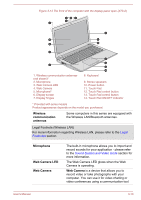Toshiba Satellite P70-A PSPLPC-01Y007 Users Manual Canada; English - Page 42
Internal Hardware Components, Hard Disk Drive or
 |
View all Toshiba Satellite P70-A PSPLPC-01Y007 manuals
Add to My Manuals
Save this manual to your list of manuals |
Page 42 highlights
Touch Pad control buttons Touch Pad ON/OFF indicator The two buttons below the Touch Pad are used like the buttons on a standard mouse - press the left button to select a menu item or to manipulate text or graphics designated by the pointer, and press the right button to display a menu or other function depending on the software you are using. Double tap this indicator to enable/disable the Touch Pad.It also shows the status of the Touch Pad: Enabled: off Disabled: glows white(P70-A)/red(X70-A) Internal Hardware Components This section describes the internal hardware components of your computer. The actual specifications may vary depending on the model you purchased. CPU The processor type varies depending on model. To check which type of processor is included in your model, open the TOSHIBA PC Health Monitor utility by clicking Desktop -> Desktop Assist -> Support & Recovery -> PC Health Monitor, and then click PC Information. Legal Footnote (CPU) For more information regarding CPU, please refer to the Legal Footnotes section. Hard Disk Drive or Solid State Drive The capacity of the hard disk drive varies depending on the model. To check which type of HDD/SSD is included in your model, open the TOSHIBA PC Health Monitor utility by clicking Desktop -> Desktop Assist -> Support & Recovery -> PC Health Monitor, and then click PC Information. Please note that part of the hard disk's overall capacity is reserved as administration space. In this manual, the word "HDD" or "Hard disk drive" also refers to the SSD unless otherwise stated. User's Manual 3-12