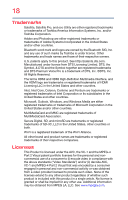Toshiba Satellite P70-AST3NX3 Windows 8.1 User's Guide for Satellite/Satellite - Page 23
Exploring Your Computer's Features, Utilities, Using the Web Camera
 |
View all Toshiba Satellite P70-AST3NX3 manuals
Add to My Manuals
Save this manual to your list of manuals |
Page 23 highlights
Contents 23 What to do when the main battery runs low 96 Setting battery notifications 96 Conserving battery power 97 Power Plans 98 Using the eco power plan 99 Changing the main battery 100 Removing the battery from the computer 101 Inserting a charged battery 102 Taking care of your battery 103 Safety precautions 103 Maintaining your battery 104 Disposing of your computer 104 Disposing of used batteries 105 Traveling tips 106 Chapter 5: Exploring Your Computer's Features...... 107 Exploring the Start screen 107 Charms 108 Tiles 109 Exploring the desktop 109 Finding your way around the desktop ......... 109 Windows® Store 111 Setting up for communications 112 Connecting your computer to a network ..... 113 Exploring audio features 113 Recording sounds 113 Using external speakers or headphones ..... 114 Using the Web Camera 115 Using the Memory card reader 115 Inserting memory media 116 Removing memory media 116 Chapter 6: Utilities 118 eco Utility 119 Password Utility 120 Using a supervisor password 120 Using a user password 122