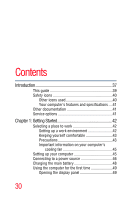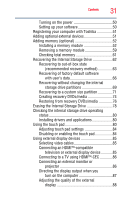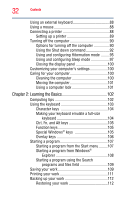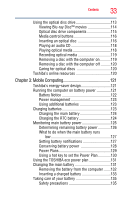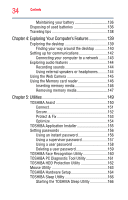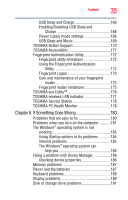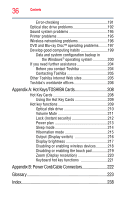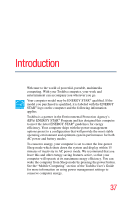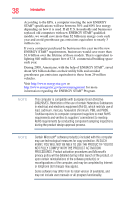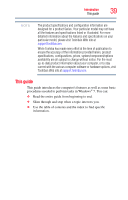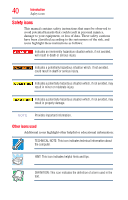Toshiba Satellite P745-S4102 User Guide - Page 35
If Something Goes Wrong, Enabling/Disabling USB Sleep - power supply
 |
View all Toshiba Satellite P745-S4102 manuals
Add to My Manuals
Save this manual to your list of manuals |
Page 35 highlights
Contents 35 USB Sleep and Charge 166 Enabling/Disabling USB Sleep and Charge 168 Power supply mode settings 168 USB Sleep and Music 169 TOSHIBA Button Support 170 TOSHIBA Accessibility 171 Fingerprint Authentication Utility 172 Fingerprint utility limitations 172 Using the Fingerprint Authentication Utility 172 Fingerprint Logon 173 Care and maintenance of your fingerprint reader 173 Fingerprint reader limitations 175 TOSHIBA eco Utility 176 TOSHIBA wireless LAN indicator 177 TOSHIBA Service Station 178 TOSHIBA PC Health Monitor 178 Chapter 6: If Something Goes Wrong 180 Problems that are easy to fix 180 Problems when you turn on the computer............181 The Windows® operating system is not working 183 Using Startup options to fix problems 184 Internet problems 185 The Windows® operating system can help you 185 Fixing a problem with Device Manager 186 Checking device properties 186 Memory problems 187 Power and the batteries 187 Keyboard problems 189 Display problems 189 Disk or storage drive problems 191