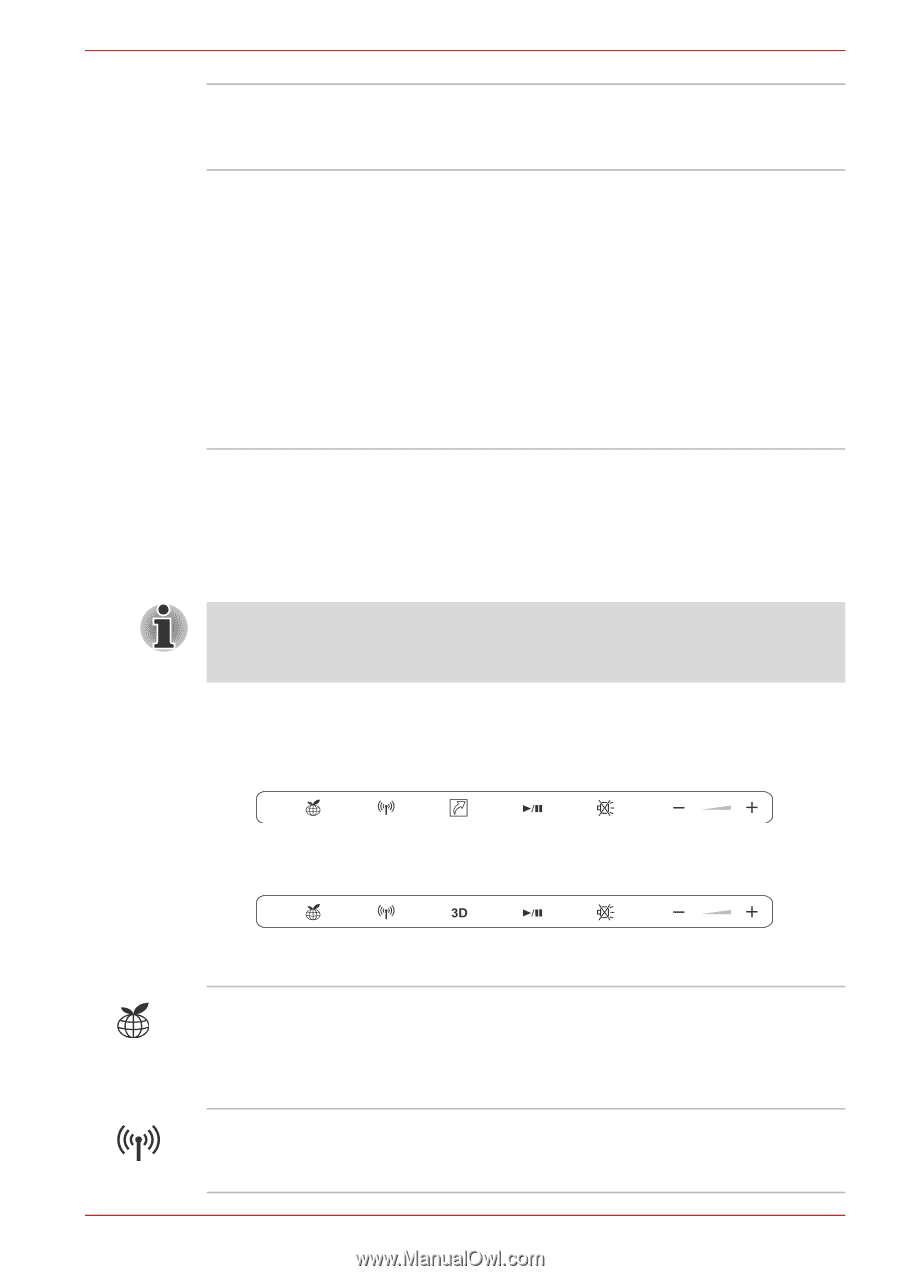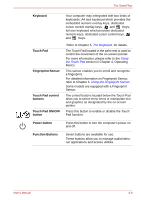Toshiba Satellite P750 PSAY1C-00Y001 Users Manual Canada; English - Page 47
Function buttons, 3D Vision IR emitter, LCD Sensor switch, Start -> Control Panel -> System
 |
View all Toshiba Satellite P750 PSAY1C-00Y001 manuals
Add to My Manuals
Save this manual to your list of manuals |
Page 47 highlights
The Grand Tour 3D Vision IR emitter LCD Sensor switch IR emitter sends signal to wireless glasses. Some models are equipped with a 3D Vision IR emitter. This switch senses when the display panel is either closed or opened and activates the Panel Power Off/On feature as appropriate. For example, when you close the display panel the computer enters Hibernation Mode and shuts itself down and then, when you next open the display, the computer will automatically start up and return you to the application you were previously working on. You can specify within the Power Options. To access it, click Start -> Control Panel -> System and Security -> Power Options. Function buttons This section describes the buttons of the front operation panel in Windows mode. Only touch the buttons with your fingers. Do not press the buttons too strongly, or use a ballpoint pen or any other pointed object to touch the buttons. Doing so may damage the buttons. Seven buttons are available for use: eco, Wireless On/Off, Programmable button (or 3D, depending on the model you purchased), CD/DVD Play/Pause, Mute, Volume-, Volume+. Figure 2-7 Function buttons (models without 3D function) Figure 2-8 Function buttons (models with 3D function) eco button Wireless On/Off button Touching this button to launch the TOSHBIA eco Utility. This button changes "On" and "Off" of eco Mode. When eco Mode is On, the icon turns green. When eco Mode is Off, the icon turns gray. Touching this button to turn the Wireless communication functions on and off. User's Manual 2-10