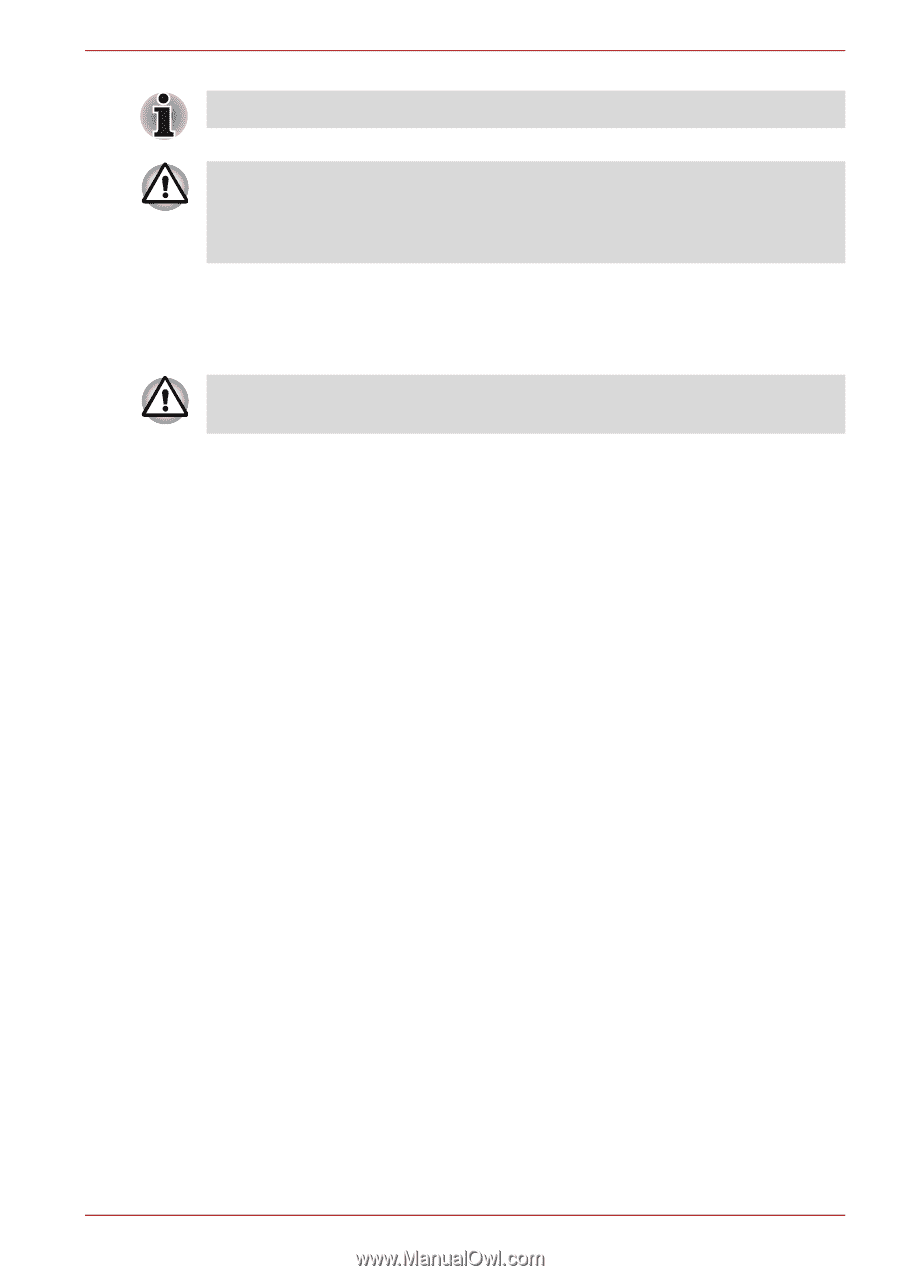Toshiba Satellite P755 PSAY3C-0MK05C Users Manual Canada; English - Page 60
Setup 3D Vision, NVIDIA Corporation -> 3D Vision -> Enable 3D Vision
 |
View all Toshiba Satellite P755 PSAY3C-0MK05C manuals
Add to My Manuals
Save this manual to your list of manuals |
Page 60 highlights
The Grand Tour 3D Vision glasses are designed to fit over most standard glasses. The 3D Vision glasses are not prescription eyewear, sunglasses, nor a protective goggle. Do not use the glasses for any general eyewear purposes (e.g., driving, reading, protection from sunlight or ultraviolet light, etc.) as such use may result in injury. Setup 3D Vision Before starting 3D Vision Setup, Network settings should be done to see some information at Web site. Follow the steps as detailed below to setup 3D Vision and don't execute other operation while running 3D Vision Setup. 1. Launch the 3D Vision Setup by clicking on Start -> All Programs -> NVIDIA Corporation -> 3D Vision -> Enable 3D Vision. The Setup Wizard takes you through setting up your display, and configuring the glasses. 2. Select Next to begin the Setup Wizard. The Wizard is very intuitive and easy to follow. 3. Turn on your glasses. 4. Test your hardware setup. This screen is used to verify that your hardware is properly configured to view stereoscopic 3D effects and that your glasses and emitter are functioning properly. Follow the directions on the screen. 5. Do you notice flicker in your peripheral vision when looking through the glasses lens? If you are seeing excessive flicker in your peripheral vision, this screen allows you to change the refresh rate of your display. When you select Yes, the refresh rate option is displayed. So please select suitable refresh rate on your environment. When you select No, 120Hz is selected. 6. Verify your ability to view stereoscopic 3D content. Now that we know your hardware can interpret stereoscopic 3D content, we need to make sure you can. Inability to see the Medical Test image in stereoscopic 3D may be due to: - Adjustments needed for improved stereoscopic 3D viewing. Select Back and verify that you can see stereoscopic 3D on the test your hardware setup screen. - Visual problems. Refer to the "Health and Safety Information". Consult a physician if you suspect a physical problem seeing stereoscopic 3D. After reading "Health and Safety Information", check I have read and understand the "Health and Safety Information". (You can return to 3D Vision setup screen by selecting "GeForce 3D Vision Setup Wizard" on Taskbar). User's Manual 2-23