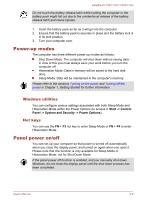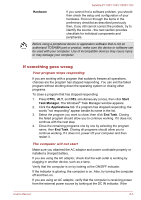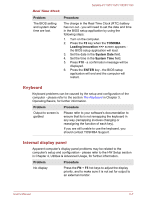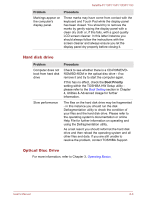Toshiba Satellite P775 PSBY1C User Manual - Page 143
Hardware and system checklist, Power
 |
View all Toshiba Satellite P775 PSBY1C manuals
Add to My Manuals
Save this manual to your list of manuals |
Page 143 highlights
Satellite P770/P775/P770D/P775D indicator is glowing, the computer is connected to a live external power source. Hardware and system checklist This section discusses problems caused by your computer's hardware or attached peripherals. Basic problems may occur in the following areas: Power Keyboard Internal display panel Hard disk drive Optical Disc Drive Memory Media Card Pointing Device USB device Additional memory module Sound system External monitor LAN Wireless LAN Bluetooth Power When the computer is not plugged into an AC power outlet, the battery pack is the primary power source. However, your computer also has a number of other power resources, including an intelligent power supply and a Real Time Clock (RTC) battery, all of which are interrelated with any one having the ability to produce apparent power problems. Overheating power down If the processor's temperature reaches an unacceptably high level with either setting, the computer will automatically shuts down to prevent any damage - in this instance all unsaved data in memory will be lost. Problem Procedure Computer shuts down automatically. Leave the computer off computer reaches room temperature. If the computer has reached room temperature and it still does not start, or if it starts but shuts down quickly, contact TOSHIBA Support. AC power If you have trouble turning on the computer with the AC adaptor connected you should check the status of the DC IN/Battery indicator. Please refer to Chapter 5, Power and Power-Up Modes for further information. User's Manual 6-4