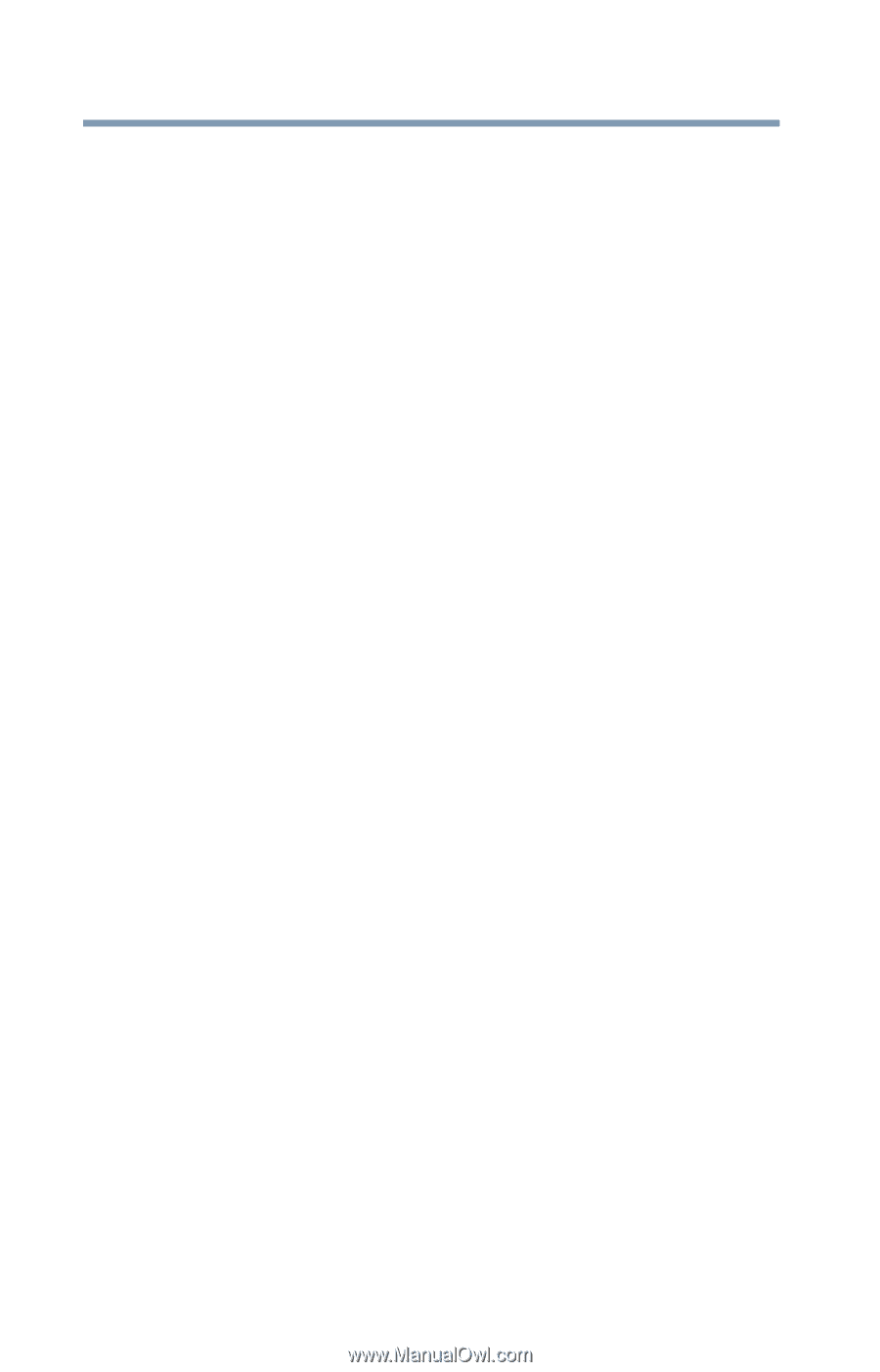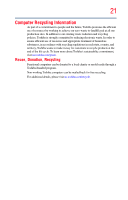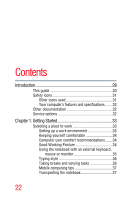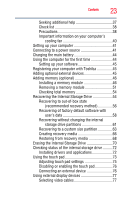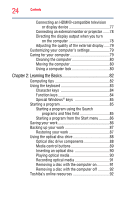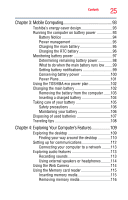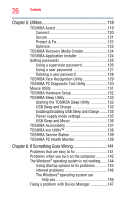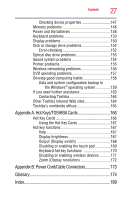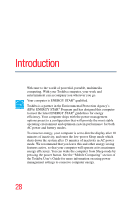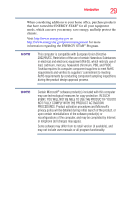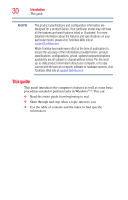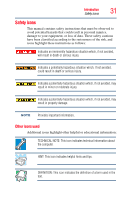Toshiba Satellite P845-S4200 User Guide - Page 26
Utilities, If Something Goes Wrong, Enabling/Disabling USB Sleep and Charge
 |
View all Toshiba Satellite P845-S4200 manuals
Add to My Manuals
Save this manual to your list of manuals |
Page 26 highlights
26 Contents Chapter 5: Utilities 118 TOSHIBA Assist 119 Connect 120 Secure 121 Protect & Fix 122 Optimize 123 TOSHIBA Recovery Media Creator 124 TOSHIBA Application Installer 124 Setting passwords 125 Using a supervisor password 126 Using a user password 127 Deleting a user password 128 TOSHIBA Face Recognition Utility 129 TOSHIBA PC Diagnostic Tool Utility 130 Mouse Utility 131 TOSHIBA Hardware Setup 132 TOSHIBA Sleep Utility 133 Starting the TOSHIBA Sleep Utility 133 USB Sleep and Charge 133 Enabling/Disabling USB Sleep and Charge ........135 Power supply mode settings 135 USB Sleep and Music 136 TOSHIBA Accessibility 137 TOSHIBA eco Utility 138 TOSHIBA Service Station 139 TOSHIBA PC Health Monitor 139 Chapter 6: If Something Goes Wrong 141 Problems that are easy to fix 141 Problems when you turn on the computer............142 The Windows® operating system is not working.......144 Using Startup options to fix problems 145 Internet problems 146 The Windows® operating system can help you 146 Fixing a problem with Device Manager 147