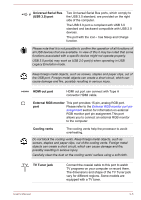Toshiba Satellite P850 PSPKFC-00E004 Users Manual Canada; English - Page 49
Desktop -> Desktop Assist, LCD Sensor switch
 |
View all Toshiba Satellite P850 PSPKFC-00E004 manuals
Add to My Manuals
Save this manual to your list of manuals |
Page 49 highlights
LCD Sensor switch 3D/eco button Power button Display hinges Stereo speakers Keyboard This switch senses when the display panel is either closed or opened and activates the Panel Power On/Off feature as appropriate. For example, when you close the display panel the computer enters Hibernation Mode and shuts itself down and then, when you next open the display, the computer will automatically start up and return you to the application you were previously working on. You can specify within the Power Options. To access it, click Desktop -> Desktop Assist > Control Panel -> System and Security -> Power Options. Only some models are provided with 3D button.Touching this button to enable or disable 3D function.This button also allows you to enable or disable 2Dto3D conversion function. Some models are provided with eco button.Touch this button to launch the TOSHIBA eco Utility. This button changes "On" and "Off" of eco Mode. When eco Mode is On, the icon turns green. When eco Mode is Off, the icon turns gray. Your product may not be provided with this button depending on the model you purchased. Press this button to turn the computer's power on or off. The display hinges allow the display panel to be positioned at a variety of easy-to-view angles. The speakers emit sound generated by your software as well as audio alarms, such as low battery condition, generated by the system. The internal keyboard provides the dedicated numeric keys, dedicated cursor control keys, and keys. Refer to the The Keyboard section for details. User's Manual 3-10