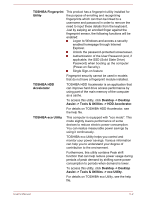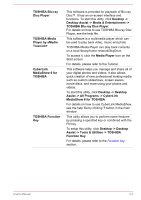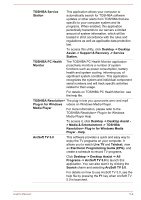Toshiba Satellite P850 PSPKFC Users Manual Canada; English - Page 126
MediaShow 6 for TOSHIBA, Media Player
 |
View all Toshiba Satellite P850 PSPKFC manuals
Add to My Manuals
Save this manual to your list of manuals |
Page 126 highlights
TOSHIBA Blu-ray Disc Player TOSHIBA Media Player by sMedio TrueLink+ CyberLink MediaShow 6 for TOSHIBA TOSHIBA Function Key This software is provided for playback of Blu-ray Disc™. It has an on-screen interface and functions. To start this utility, click Desktop -> Desktop Assist -> Media & Entertainment -> TOSHIBA Blu-ray Disc Player. For details on how to use TOSHIBA Blu-ray Disc Player, see the help file. This software is a multimedia player which can be used to play back video, music and photo. TOSHIBA Media Player can play back contents on a local library/home network/SkyDrive. To access it, click the Media Player icon on the Start screen. For details, please refer to the Tutorial. This software helps you manage and share all of your digital photos and videos. It also allows quick creation of new professional looking media such as custom slideshows, screen savers, movie discs, and more using your photos and videos. To start this utility, click Desktop -> Desktop Assist -> All Programs -> CyberLink MediaShow 6 for TOSHIBA For details on how to use CyberLink MediaShow, see the help file by clicking ? button in the main window. This utility allows you to perform some features by pressing a specified key or combined with the FN key. To setup this utility, click Desktop -> Desktop Assist -> Tools & Utilities -> TOSHIBA Function Key. For details, please refer to the Function key section. User's Manual 5-3