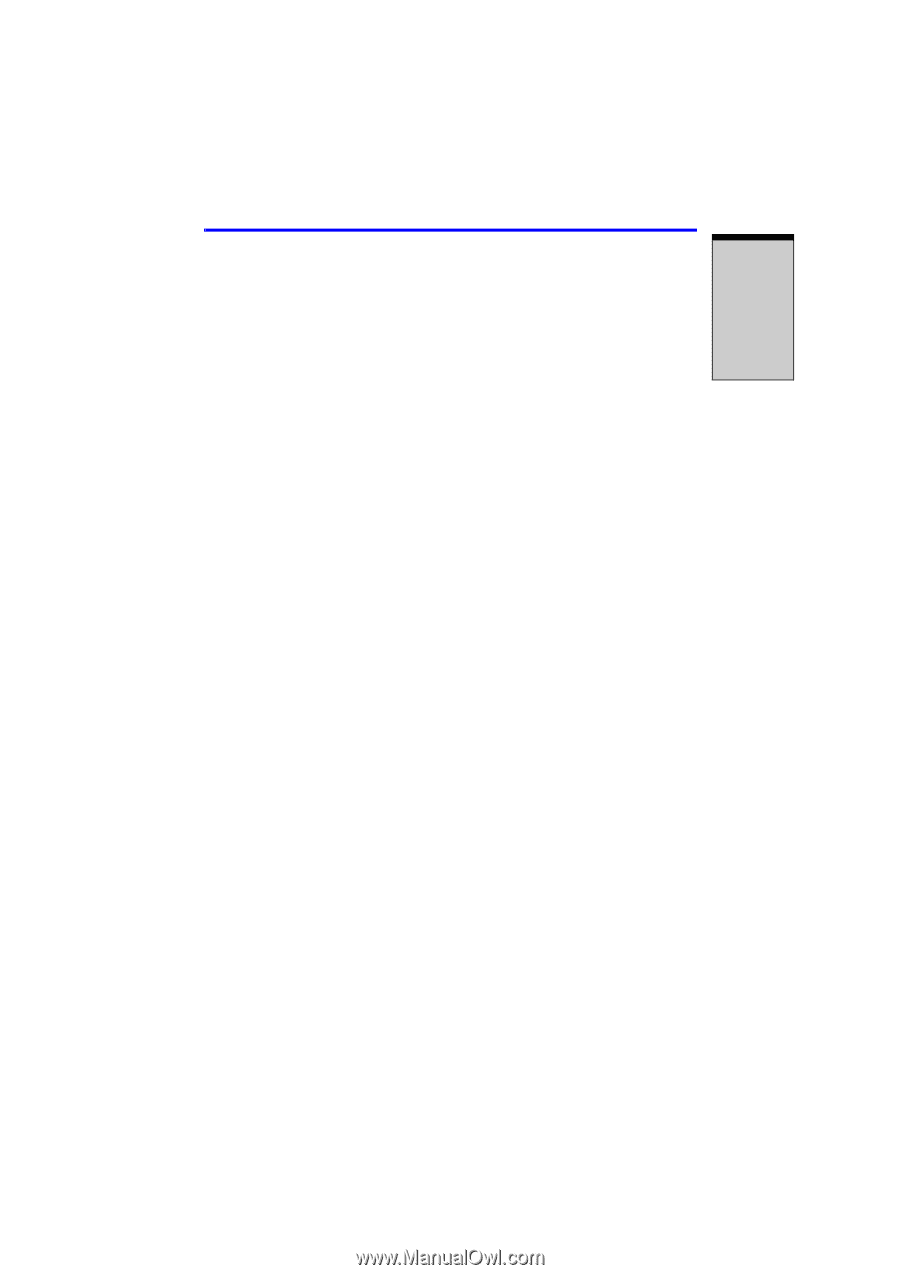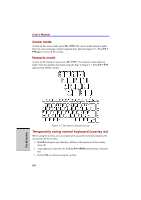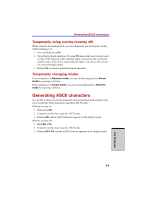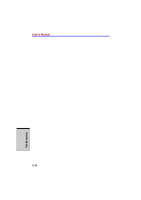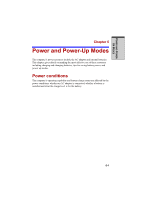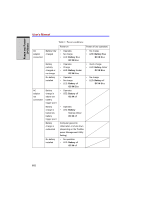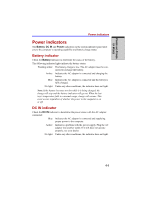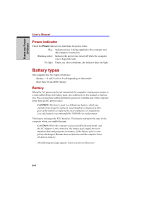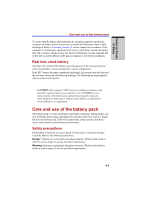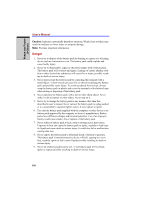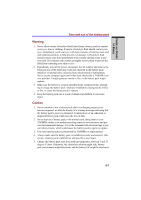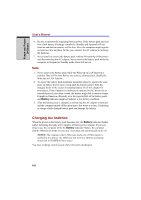Toshiba Satellite Pro A100 PSAA6C-ED20XE User Manual - Page 127
Power indicators
 |
View all Toshiba Satellite Pro A100 PSAA6C-ED20XE manuals
Add to My Manuals
Save this manual to your list of manuals |
Page 127 highlights
POWER AND POWERUP MODES Power indicators Power indicators The Battery, DC IN and Power indicators on the system indicator panel alert you to the computer's operating capability and battery charge status. Battery indicator Check the Battery indicator to determine the status of the battery. The following indicator lights indicate the battery status: Flashing amber The battery charge is low. The AC adaptor must be connected to recharge the battery. Amber Indicates the AC adaptor is connected and charging the battery. Blue Indicates the AC adaptor is connected and the battery is fully charged. No light Under any other conditions, the indicator does not light. Note: If the battery becomes too hot while it is being charged, the charge will stop and the battery indicator will go out. When the battery's temperature falls to a normal range, charge will resume. This event occurs regardless of whether the power to the computer is on or off. DC IN indicator Check the DC IN indicator to determine the power status with the AC adaptor connected: Blue Indicates the AC adaptor is connected and supplying proper power to the computer. Amber Indicates a problem with the power supply. Plug the AC adaptor into another outlet. If it still does not operate properly, see your dealer. No light Under any other conditions, the indicator does not light. 6-3