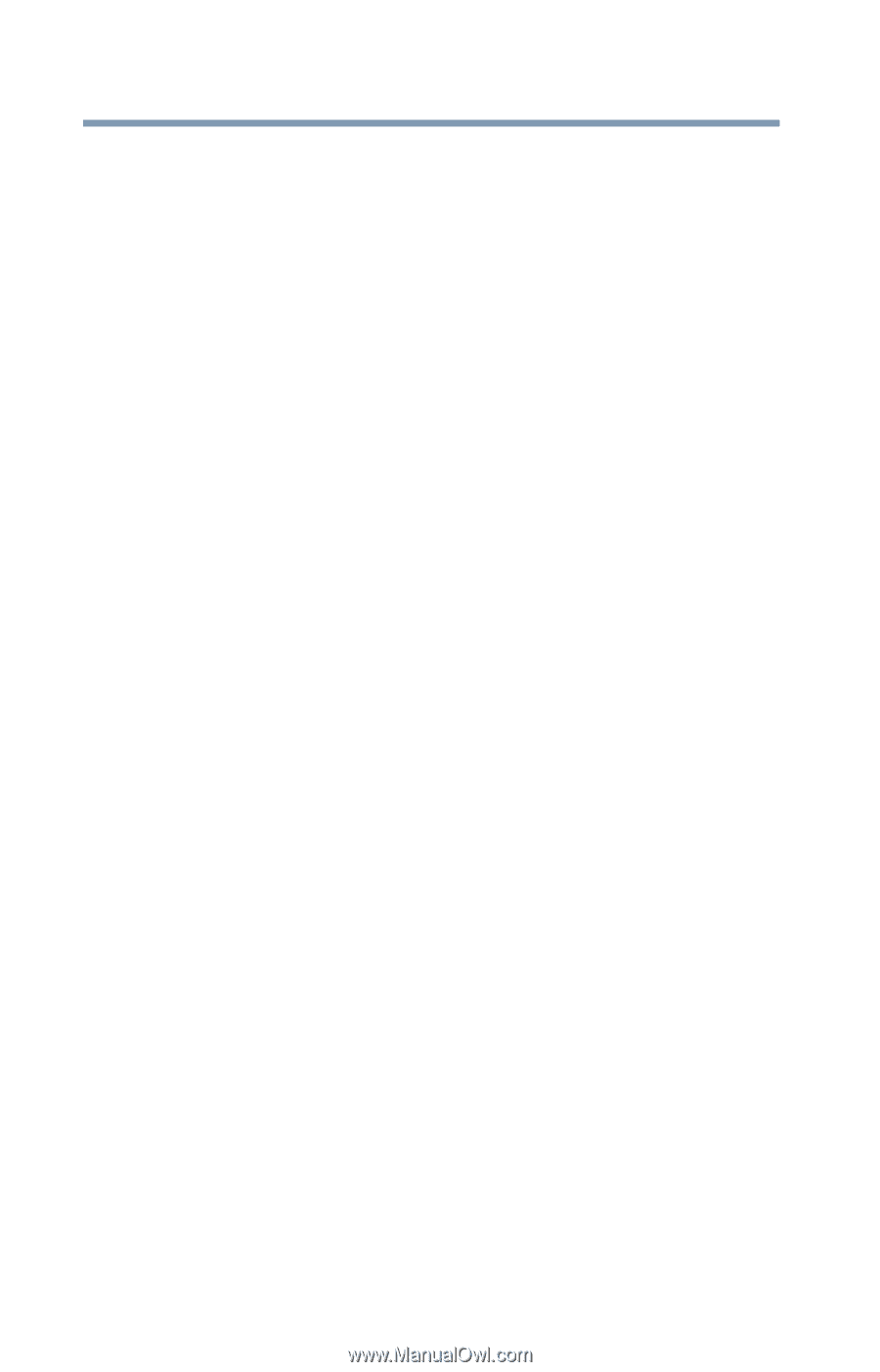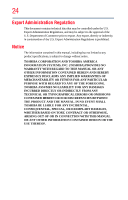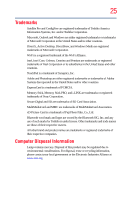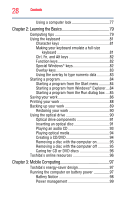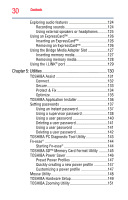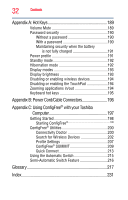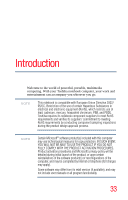Toshiba Satellite Pro A200-EZ2204X User Manual - Page 28
Learning the Basics, Mobile Computing, Ctrl, Fn, and Alt keys
 |
View all Toshiba Satellite Pro A200-EZ2204X manuals
Add to My Manuals
Save this manual to your list of manuals |
Page 28 highlights
28 Contents Using a computer lock 77 Chapter 2: Learning the Basics 79 Computing tips 79 Using the keyboard 81 Character keys 81 Making your keyboard emulate a full-size keyboard 81 Ctrl, Fn, and Alt keys 82 Function keys 82 Special Windows® keys 82 Overlay keys 83 Using the overlay to type numeric data 83 Starting a program 84 Starting a program from the Start menu...........84 Starting a program from Windows® Explorer....84 Starting a program from the Run dialog box ....85 Saving your work 86 Printing your work 88 Backing up your work 89 Restoring your work 90 Using the optical drive 90 Optical drive components 91 Inserting an optical disc 91 Playing an audio CD 93 Playing optical media 94 Creating a CD/DVD 94 Removing a disc with the computer on 95 Removing a disc with the computer off 95 Caring for CD or DVD discs 96 Toshiba's online resources 96 Chapter 3: Mobile Computing 97 Toshiba's energy-saver design 97 Running the computer on battery power 97 Battery Notice 98 Power management 99