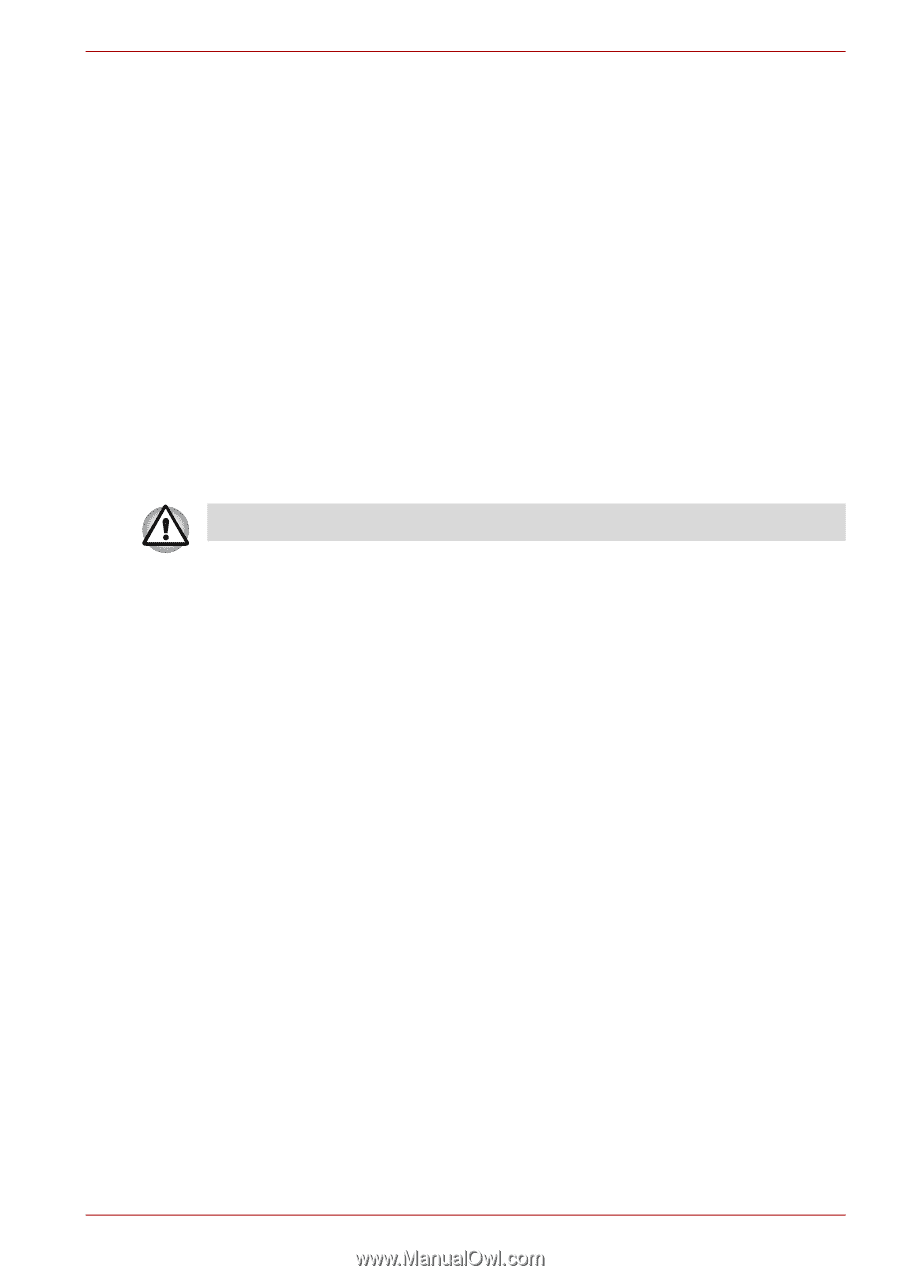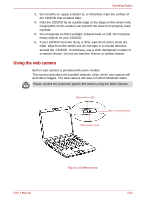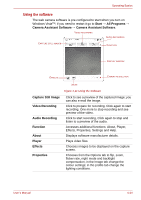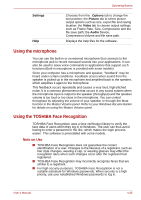Toshiba Satellite Pro A300 PSAG9C-01200Y Users Manual Canada; English - Page 103
Video, How to learn more about TOSHIBA Disc Creator, When using Ulead DVD MovieFactory, for TOSHIBA
 |
View all Toshiba Satellite Pro A300 PSAG9C-01200Y manuals
Add to My Manuals
Save this manual to your list of manuals |
Page 103 highlights
Operating Basics 3. Select File Open or Full Compare mode. 4. Click the OK button. How to learn more about TOSHIBA Disc Creator Please refer to the Help files for additional TOSHIBA Disc Creator information. Video You can record video using Ulead DVD MovieFactory® for TOSHIBA. When using Ulead DVD MovieFactory® for TOSHIBA How to make a Labelflash DVD Simplified steps for making a Labelflash DVD: 1. Insert a Labelflash disc in DVD drive. Set PRINTING SIDE for underside. 2. Click Start → All Programs → DVD MovieFactory for TOSHIBA → Ulead DVD MovieFactory for TOSHIBA Laucher to launch DVD MovieFactory. 3. Click Print Disc Label → Label Printing. Ulead Label@Once is started. 4. Click the General tab. 5. Choose DVD Drive for Printer. e.g. PIONEER DVD.... 6. Add and customize the look of your images and text. 7. Click Labelflash setting and choose Draw Quality. 8. Click Print. How to make a DVD-Video Simplified steps for making a DVD-Video from video data captured from a DV-Camcorder: 1. Click Start → All Programs → DVD MovieFactory for TOSHIBA → Ulead DVD MovieFactory for TOSHIBA Launcher to launch DVD MovieFactory. 2. Insert a DVD-RW or DVD+RW disc in Burner. 3. Click Video Disc → Burn Video to Disc to launch Direct Recording dialog box ,choose DVD-Video/+VR to invoke Straight Capture to Disc Page. 4. Choose DVD-Video format. 5. Choose the capture source is DV. 6. Press Capture button. User's Manual 4-20