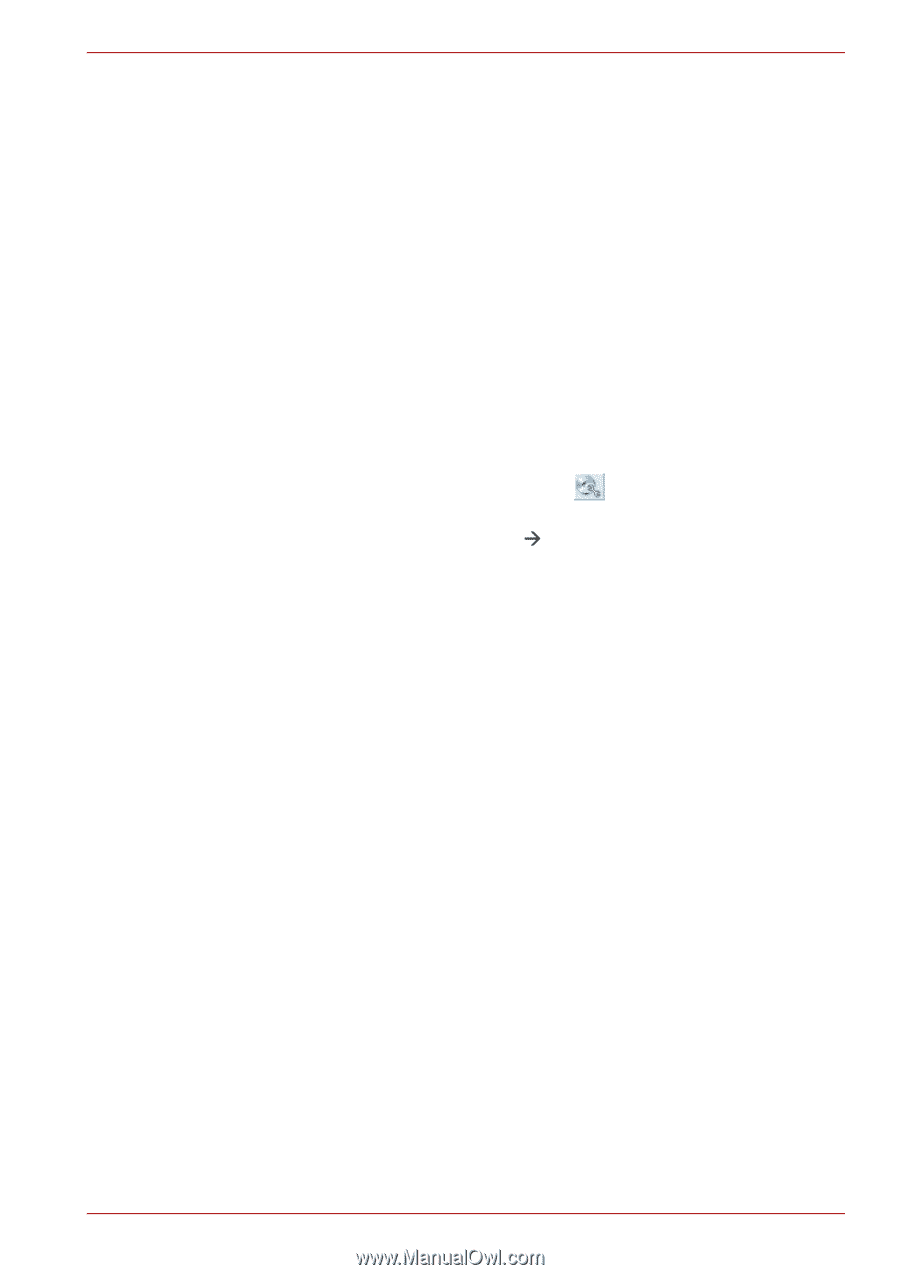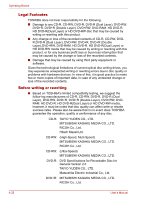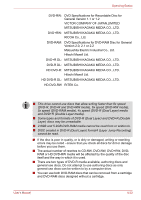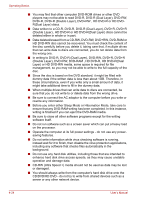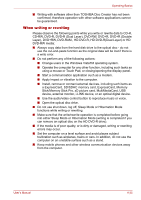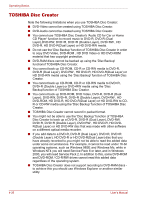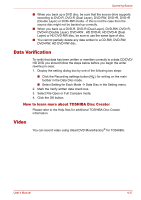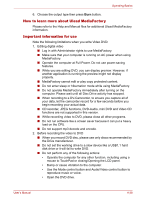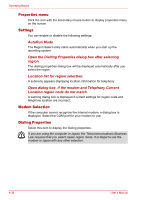Toshiba Satellite Pro A300 PSAJ5C Users Manual Canada; English - Page 115
Data Verification, How to learn more about TOSHIBA Disc Creator, Video
 |
View all Toshiba Satellite Pro A300 PSAJ5C manuals
Add to My Manuals
Save this manual to your list of manuals |
Page 115 highlights
Operating Basics ■ When you back up a DVD disc, be sure that the source drive supports recording to DVD-R, DVD-R (Dual Layer), DVD-RW, DVD+R, DVD+R (Double Layer) or DVD+RW media - if this is not the case then the source disc might not be backed up correctly. ■ When you back up a DVD-R, DVD-R (Dual Layer), DVD-RW, DVD+R, DVD+R (Double Layer), DVD+RW , HD DVD-R, HD DVD-R (Dual Layer) or HD DVD-RW disc, be sure to use the same type of disc. ■ You cannot partially delete any data written to a CD-RW, DVD-RW, DVD+RW, HD DVD-RW disc. Data Verification To verify that data has been written or rewritten correctly to a data CD/DVD/ HD DVD you should follow the steps below before you begin the write/ rewrite pro-cess: 1. Display the setting dialog box by one of the following two steps: ■ Click the Recording settings button( ) for writing on the main toolbar in the Data Disc mode. ■ Select Setting for Each Mode Æ Data Disc in the Setting menu. 2. Mark the Verify written data check box. 3. Select File Open or Full Compare mode. 4. Click the OK button. How to learn more about TOSHIBA Disc Creator Please refer to the Help files for additional TOSHIBA Disc Creator information. Video You can record video using Ulead DVD MovieFactory® for TOSHIBA. User's Manual 4-27