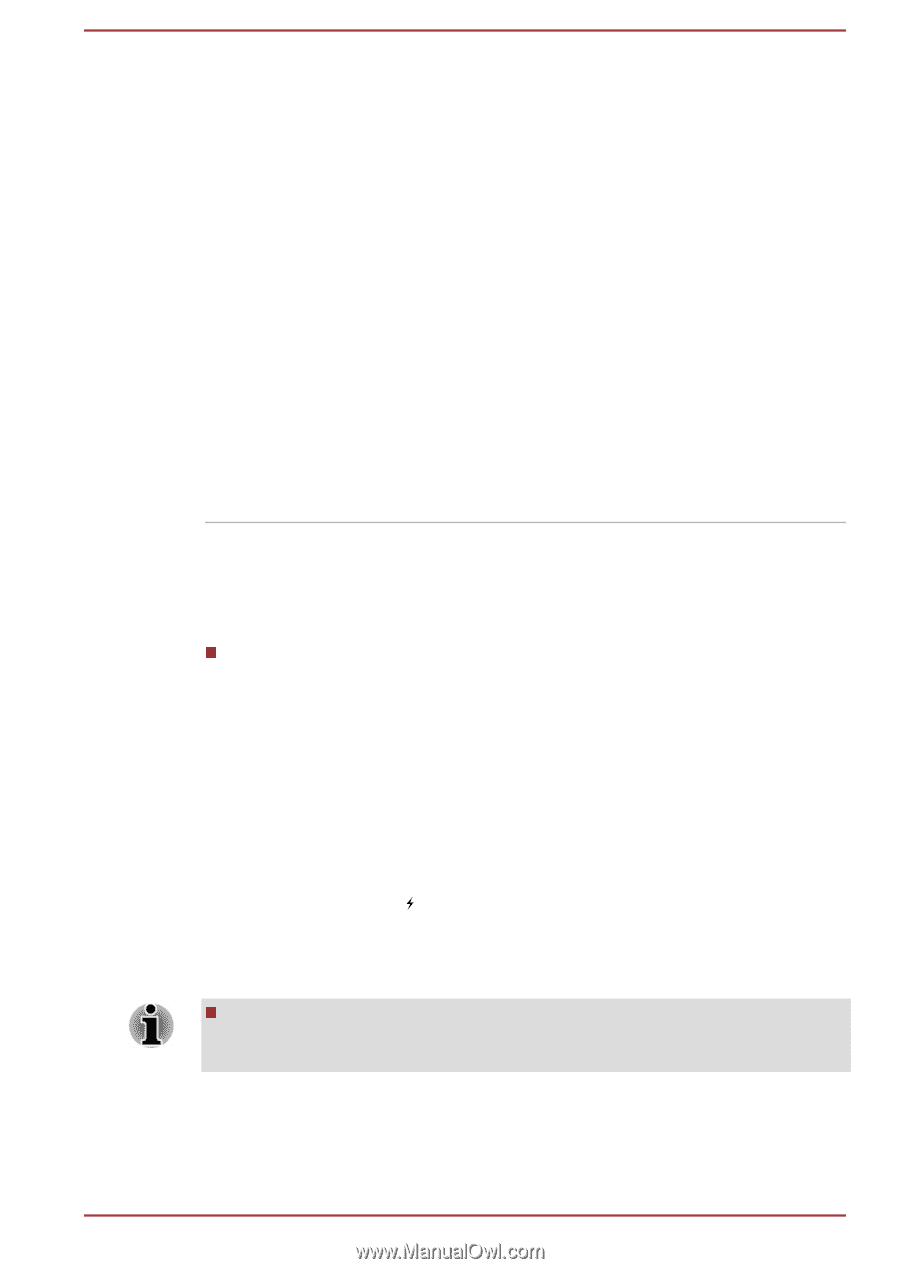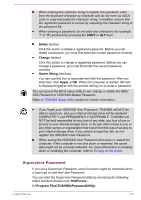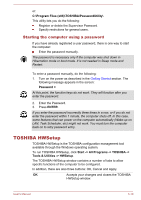Toshiba Satellite Pro A40-C PS461C-04D01M Users Manual Canada; English - Page 123
Using the TOSHIBA Sleep Utility, Sleep and Charge
 |
View all Toshiba Satellite Pro A40-C PS461C-04D01M manuals
Add to My Manuals
Save this manual to your list of manuals |
Page 123 highlights
Heat dispersal *1 To protect against overheating, the processor is equipped with an internal temperature sensor which activates a cooling fan or lowers the processing speed if the computer's internal temperature rises to a certain level. You are able to select whether to control this temperature by either turning on the fan first, then if necessary lowering the processor speed, or by lowering the processor speed first, then if necessary turning on the fan. Both of these functions are controlled through the Power Options. When the processor's temperature falls within normal range, the fan and the processor operation will return to its standard speed. If the processor's temperature reaches an unacceptably high level with either setting, the computer automatically shuts down to prevent any damage. In this instance all unsaved data in memory will be lost. Using the TOSHIBA Sleep Utility The TOSHIBA Sleep Utility is used for changing settings of the following function(s): Sleep and Charge It also displays the remaining battery capacity. Sleep and Charge Your computer can supply USB bus power (DC5V) to the USB port even when the power of the computer is turned OFF. "Power OFF" includes Sleep Mode, Hibernation Mode, or shutdown state. This function can be used for ports that support the Sleep and Charge function. The port with the icon ( ) has Sleep and Charge function. You can use the Sleep and Charge function to charge certain USBcompatible external devices such as mobile phones or portable digital music players. The Sleep and Charge function might not work with certain external devices even if they are compliant with the USB specification. In those cases, turn the power of the computer ON to charge the device. User's Manual 5-6