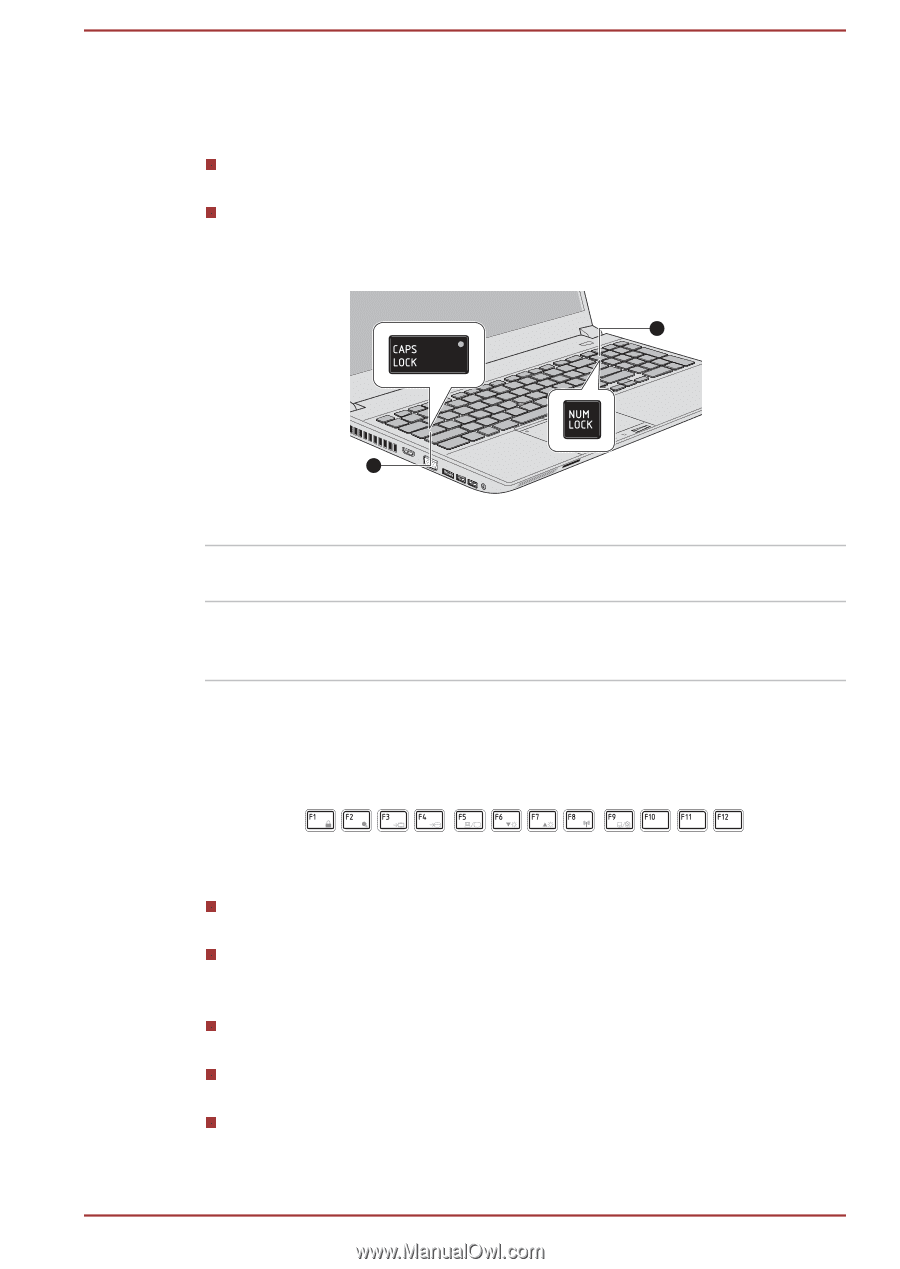Toshiba Satellite Pro A50-A PT64NC-0UY02Y Users Manual Canada; English - Page 49
Keyboard indicator, Function Key, CAPS LOCK, NUM LOCK, FN + ESC, FN + F1, Power Plan, Sleep, Hibernate
 |
View all Toshiba Satellite Pro A50-A PT64NC-0UY02Y manuals
Add to My Manuals
Save this manual to your list of manuals |
Page 49 highlights
Keyboard indicator The following figure shows the position of the CAPS LOCK indicator and NUM LOCK indicator which show the following conditions: When the CAPS LOCK indicator glows, the keyboard will produce capitals when any letter is typed. When the NUM LOCK indicator glows, the ten key allows you to enter numbers. Figure 4-1 Keypad indicator 2 1 1. CAPS LOCK indicator 2. NUM LOCK indicator CAPS LOCK NUM LOCK This indicator glows green when letter keys are locked into their uppercase format. When the NUM LOCK indicator glows, you can use the number keys on the keyboard for number entry. Function Key The function keys (F1 ~ F12) are the twelve keys at the top of your keyboard. Function keys let you enable or disable certain features of the computer. The functions can be performed by pressing the associated function keys. Mute Pressing FN + ESC turns the volume on and off. Lock Pressing FN + F1 enters ''Lock computer mode''. To restore your desktop, you need to log on again. Power Plan Pressing FN + F2 changes the power settings. Sleep Pressing FN + F3 switches the system to Sleep Mode. Hibernate Pressing FN + F4 switches the system to Hibernation Mode. User's Manual 4-2