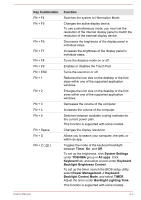Toshiba Satellite Pro A50-C PS575C-02801K Users Manual Canada; English - Page 55
Operating Basics, Using the Touch Pad, The Keyboard, Operating Basics
 |
View all Toshiba Satellite Pro A50-C PS575C-02801K manuals
Add to My Manuals
Save this manual to your list of manuals |
Page 55 highlights
Chapter 4 Operating Basics This chapter describes the basic operations of your computer, and highlights the precautions that must be taken when using it. Using the Touch Pad The Touch Pad on the palm rest might support the following gestures: Tap Tap once on the Touch Pad to activate an item, such as an app. Two-Finger Tap Tap once on the Touch Pad with two fingers together to display a menu or other function depending on the software you are using. (Similar to right-click) Pinch or stretch Place two or more fingers down on the Touch Pad and move them toward each other (pinch) or away from each other (stretch). This shows different levels of information or visually zooms in or out. Two-Finger Scroll Place two fingers down and slide them vertically or horizontally from anywhere on the Touch Pad. This allows you to operate the scroll bars of a window. Do not put items on the Touch Pad surface to prevent abnormal action. Some of the Touch Pad operations described in this section are only supported in certain applications. The Keyboard The number of keys available on your keyboard depends on which country/ region your computer is configured for, with keyboards being available for numerous languages. User's Manual 4-1