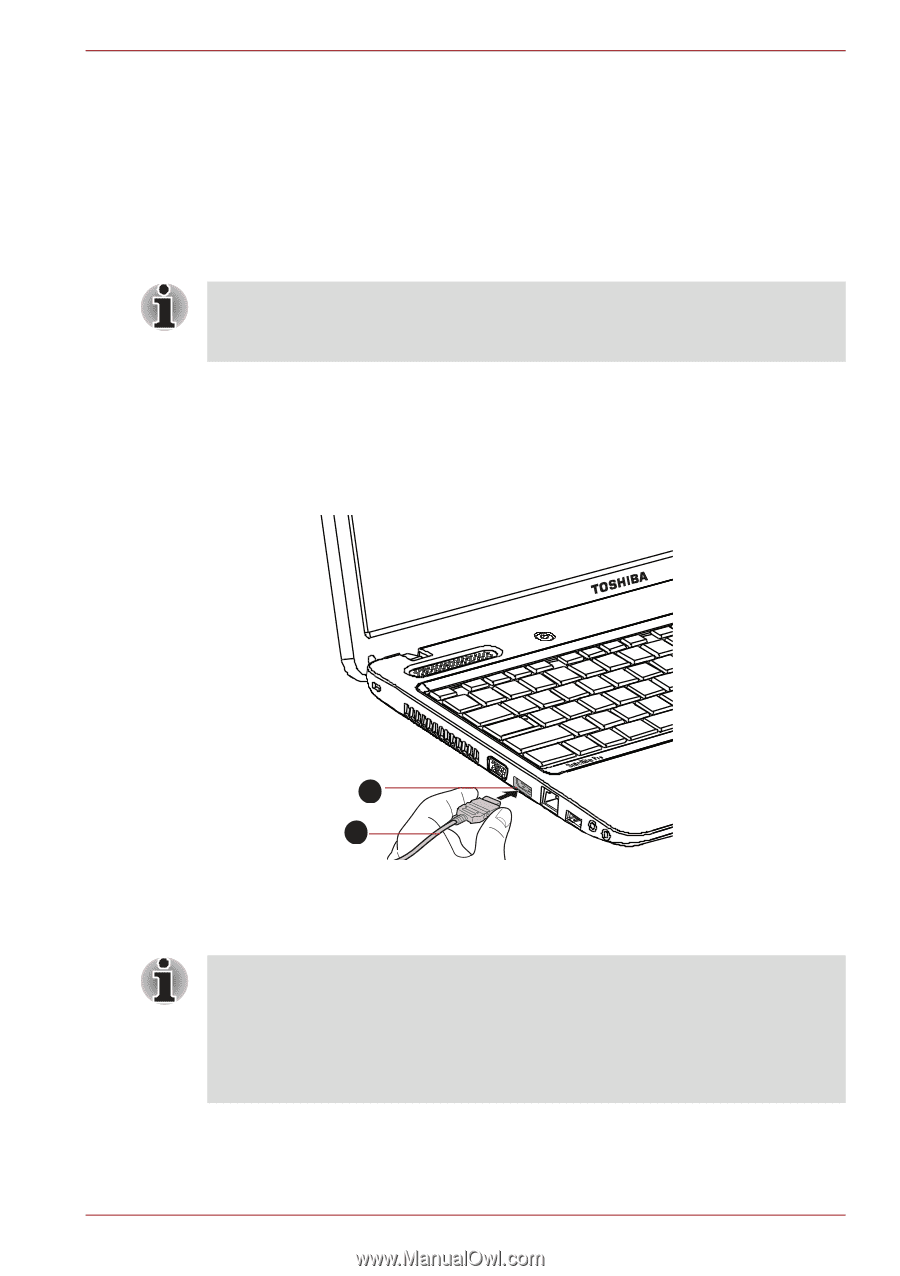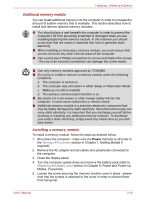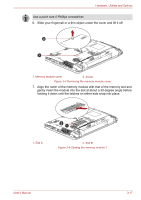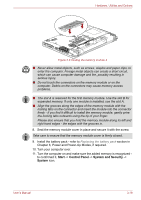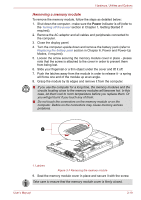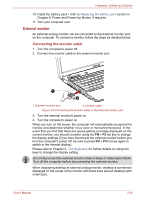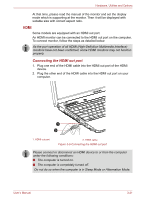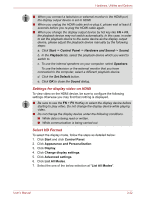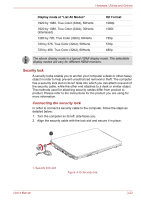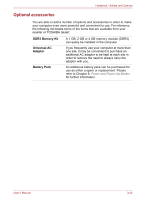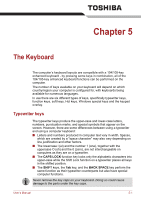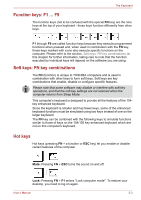Toshiba Satellite Pro C650 PSC2FC-00D004 Users Manual Canada; English - Page 90
Connecting the HDMI out port, Plug one end of the HDMI cable into the HDMI out port of the HDMI
 |
View all Toshiba Satellite Pro C650 PSC2FC-00D004 manuals
Add to My Manuals
Save this manual to your list of manuals |
Page 90 highlights
Hardware, Utilities and Options At that time, please read the manual of the monitor and set the display mode which is supporting at the monitor. Then it will be displayed with suitable size with correct aspect ratio. HDMI Some models are equipped with an HDMI out port. An HDMI monitor can be connected to the HDMI out port on the computer. To connect monitor, follow the steps as detailed below: As the port operation of all HDMI (High-Definition Multimedia Interface) monitors have not been confirmed, some HDMI monitors may not function properly. Connecting the HDMI out port 1. Plug one end of the HDMI cable into the HDMI out port of the HDMI device. 2. Plug the other end of the HDMI cable into the HDMI out port on your computer. 1 2 1. HDMI out port 2. HDMI cable Figure 3-9 Connecting the HDMI out port Please connect or disconnect an HDMI device to or from the computer under the following conditions: ■ The computer is turned on. ■ The computer is completely turned off. Do not do so when the computer is in Sleep Mode or Hibernation Mode. User's Manual 3-21