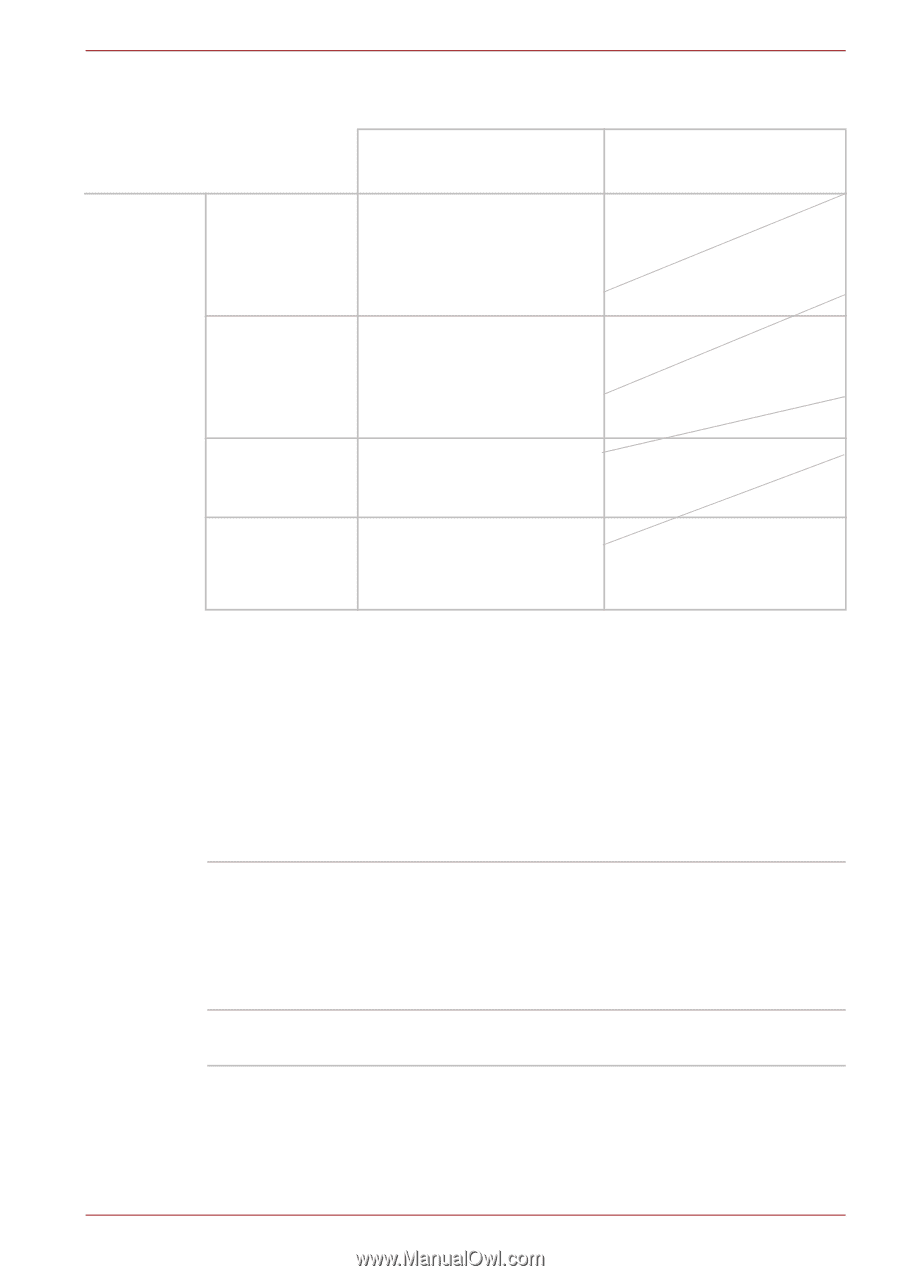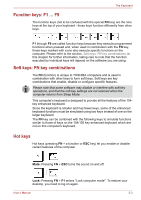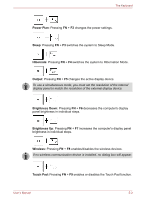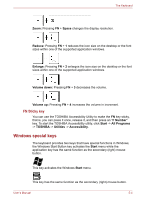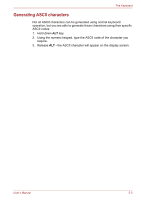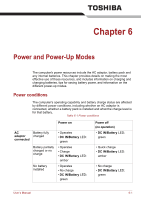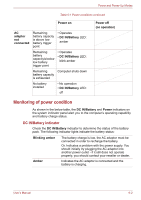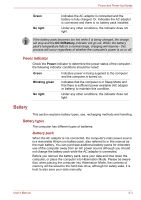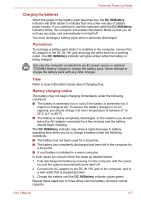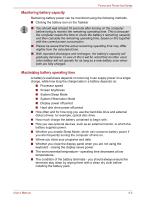Toshiba Satellite Pro C650 PSC2FC Users Manual Canada; English - Page 100
Monitoring of power condition, DC IN/Battery indicator
 |
View all Toshiba Satellite Pro C650 PSC2FC manuals
Add to My Manuals
Save this manual to your list of manuals |
Page 100 highlights
Power and Power-Up Modes Table 6-1 Power conditions continued Power on AC adaptor not connected Remaining battery capacity is above low battery trigger point • Operates • DC IN/Battery LED: amber Remaining battery capacityis below low battery trigger point • Operates • DC IN/Battery LED: blink amber Remaining Computer shuts down battery capacity is exhausted No battery installed • No operation • DC IN/Battery LED: off Power off (no operation) Monitoring of power condition As shown in the below table, the DC IN/Battery and Power indicators on the system indicator panel alert you to the computer's operating capability and battery charge status. DC IN/Battery indicator Check the DC IN/Battery indicator to determine the status of the battery pack. The following indicator lights indicate the battery status: Blinking amber Amber The battery charge is low, the AC adaptor must be connected in order to recharge the battery. Or, Indicates a problem with the power supply. You should initially try plugging the AC adaptor into another power outlet - if it still does not operate properly, you should contact your reseller or dealer. Indicates the AC adaptor is connected and the battery is charging. User's Manual 6-2