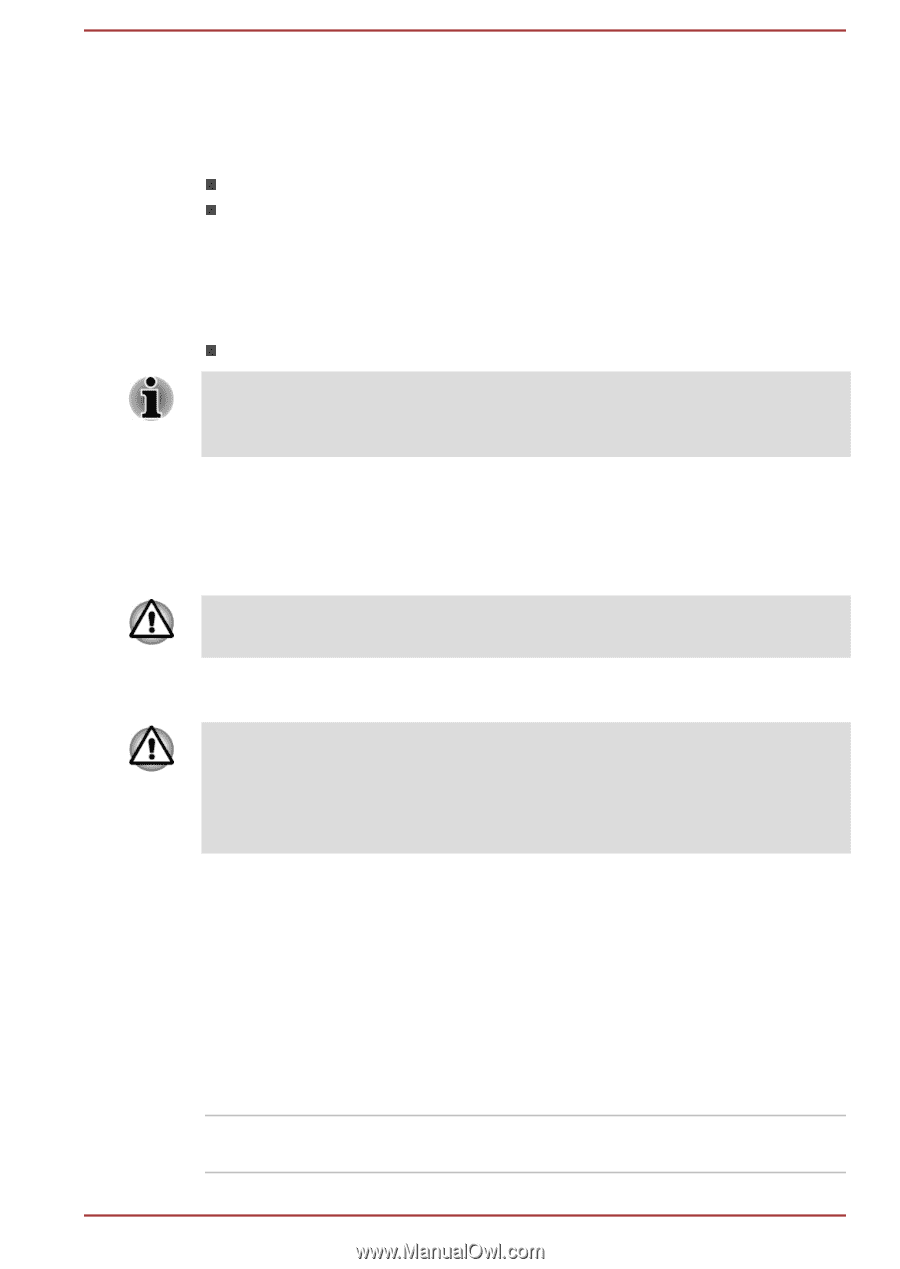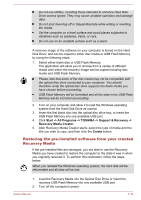Toshiba Satellite Pro C70-A PSCE3C-00H00H Users Manual Canada; English - Page 97
Starting the computer using a password, TOSHIBA HWSetup
 |
View all Toshiba Satellite Pro C70-A PSCE3C-00H00H manuals
Add to My Manuals
Save this manual to your list of manuals |
Page 97 highlights
You can start the Supervisor Password utility by accessing the following folder and then double-click SVPWUTIL.exe: C:\Program Files\TOSHIBA\Utilities\ This utility lets you do the following: Register or delete the Supervisor Password. Specify restrictions for general users. Starting the computer using a password If you have already registered a user password, there is one way to start the computer: Enter the password manually. The password is necessary only if the computer was shut down in Hibernation mode or boot mode. It is not needed in Sleep mode and Restart. To enter a password manually, follow the steps as detailed below: 1. Turn on the power as described in the Getting Started section. The following message will appear in the screen: Password= At this point, the function keys do not work. They will function after you enter the password. 2. Enter the Password. 3. Press ENTER. If you enter the password incorrectly three times in a row, or if you don't enter the password within 1 minute, the computer shuts off. In this case, some features that can power on the computer automatically (Wake-up on LAN, Task Scheduler, etc) may not work. You must turn the computer back on to retry password entry. TOSHIBA HWSetup TOSHIBA HWSetup is the TOSHIBA configuration management tool available through the Windows operating system. To run TOSHIBA HWSetup, click Start -> All Programs -> TOSHIBA -> Tools & Utilities -> HWSetup. The TOSHIBA HWSetup window contains a number of tabs to allow specific functions of the computer to be configured. In addition there are also three buttons: OK, Cancel and Apply. OK Accepts your changes and closes the TOSHIBA HWSetup window. User's Manual 5-10