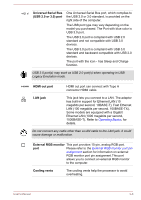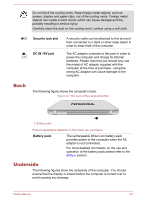Toshiba Satellite Pro C840 PSCB3C-003003 Users Manual Canada; English - Page 42
Left side, DC IN/Battery, indicator, Power indicator, Power, Wireless, communication
 |
View all Toshiba Satellite Pro C840 PSCB3C-003003 manuals
Add to My Manuals
Save this manual to your list of manuals |
Page 42 highlights
Figure 3-2 Front of the computer with display panel closed(L840) 4 1 2 3 1. DC IN/Battery indicator 2. Power indicator 3. Wireless communication indicator 4. Memory media slot Product appearance depends on the model you purchased. DC IN/Battery indicator The DC IN/Battery indicator shows the condition of the DC IN and the battery's charge - white indicates the battery is fully charged while the power is being correctly supplied from the AC power adaptor. Please refer to the Monitoring of power condition section for more information on this feature. Power indicator The Power indicator normally glows white when the computer is turned on. However, if you turn the computer off into Sleep Mode, this indicator will blink white. Wireless communication indicator The Wireless communication indicator glows amber when the Bluetooth, Wireless LAN or Wireless WAN functions are turned on. Only some models are equipped with Bluetooth and Wireless LAN functions. Some models are equipped with a Wireless WAN module. Memory media slot This slot lets you insert an SD™/SDHC™/ SDXC™ memory card, miniSD™/microSD™ Card and MultiMediaCard™. Refer to the Memory media section for more information. Keep foreign metal objects, such as screws, staples and paper clips, out of the Memory media slot. Foreign metal objects can create a short circuit, which can cause damage and fire, possibly resulting in serious injury. Left side The following figures show the computer's left side. User's Manual 3-2