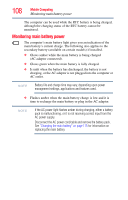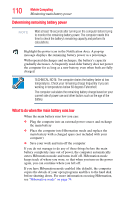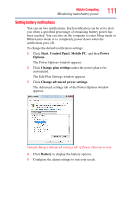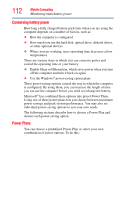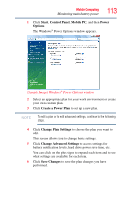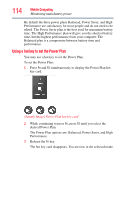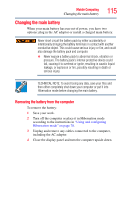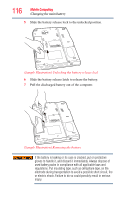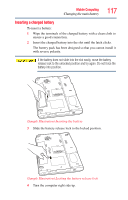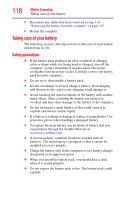Toshiba Satellite Pro L300-EZ1005V User Guide - Page 113
Start, Control Panel, Mobile PC, Power, Options, Create a Power Plan, Change Plan Settings, Change
 |
View all Toshiba Satellite Pro L300-EZ1005V manuals
Add to My Manuals
Save this manual to your list of manuals |
Page 113 highlights
Mobile Computing Monitoring main battery power 113 1 Click Start, Control Panel, Mobile PC, and then Power Options. The Windows® Power Options window appears. (Sample Image) Windows® Power Options window 2 Select an appropriate plan for your work environment or create your own custom plan. 3 Click Create a Power Plan to set up a new plan. NOTE To edit a plan or to edit advanced settings, continue to the following steps. 4 Click Change Plan Settings to choose the plan you want to edit. This screen allows you to change basic settings. 5 Click Change Advanced Settings to access settings for battery notification levels, hard drive power save time, etc. You can click on the plus signs to expand each item and to see what settings are available for each item. 6 Click Save Changes to save the plan changes you have performed.