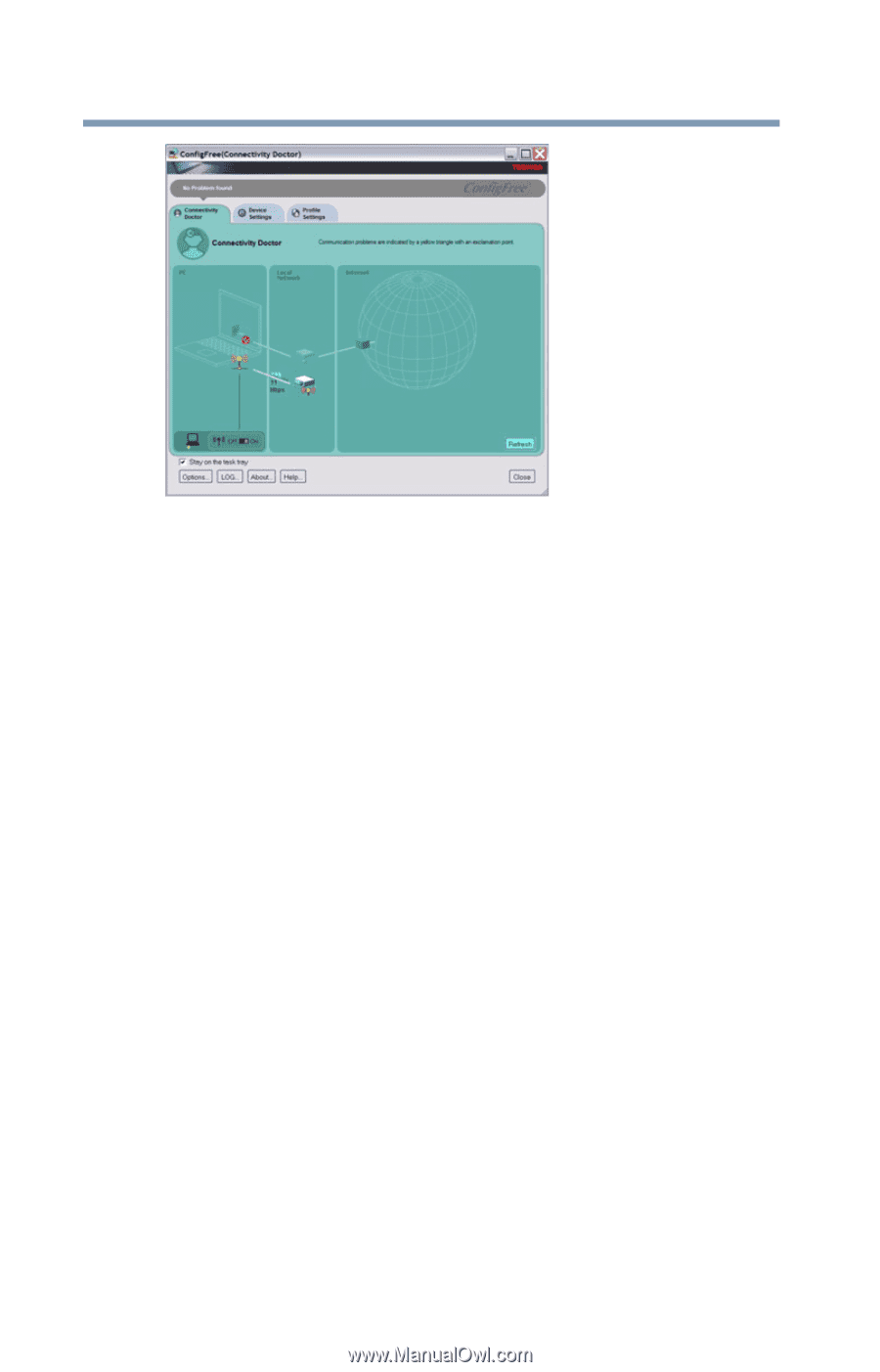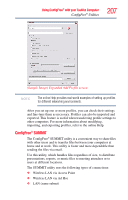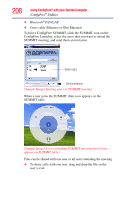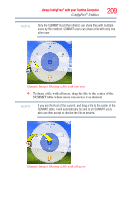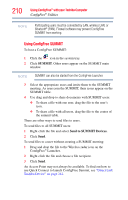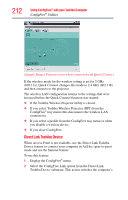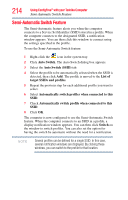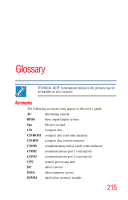Toshiba Satellite Pro L300-EZ1005X User Guide - Page 212
Direct Link Toshiba Device, Sample Image Projector icon when connected with Quick Connect
 |
View all Toshiba Satellite Pro L300-EZ1005X manuals
Add to My Manuals
Save this manual to your list of manuals |
Page 212 highlights
212 Using ConfigFree® with your Toshiba Computer ConfigFree® Utilities (Sample Image) Projector icon when connected with Quick Connect If the wireless mode for the wireless setting is set for 5 GHz (802.11a), Quick Connect changes this mode to 2.4 GHz (802.11b) and then connects to the projector. The wireless LAN configuration returns to the settings that were last used before the Quick Connect function was started: ❖ If the Toshiba Wireless Projector utility is closed. ❖ If you select Toshiba Wireless Projector (DPJ) from the ConfigFree® tray menu (this disconnects the wireless LAN connection). ❖ If you select a profile from the ConfigFree tray menu or when you disable a wireless device. ❖ If you close ConfigFree. Direct Link Toshiba Device When Access Point is not available, use the Direct Link Toshiba Device feature to connect your computer in Ad Hoc (peer-to-peer) mode and use the Summit feature. To use this feature: 1 Display the ConfigFree® menu. 2 Select the ConfigFree Link option from the Direct Link Toshiba Device submenu. This action switches the computer's