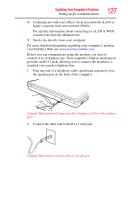Toshiba Satellite Pro L300D-SP6916R User Guide - Page 131
Recording sounds, Using external speakers or headphones, Start, Programs, Accessories, Sound, Recorder
 |
View all Toshiba Satellite Pro L300D-SP6916R manuals
Add to My Manuals
Save this manual to your list of manuals |
Page 131 highlights
Exploring Your Computer's Features Exploring audio features 131 Recording sounds You may record sounds using the computer's internal microphone (available on certain models) or by connecting an optional external microphone to the microphone jack. Using a microphone 1 If you want to use an external microphone, connect it to the computer. 2 Click Start, All Programs, Accessories, and then Sound Recorder. Start Recording/Stop Recording button (Sample Image) Sound Recorder screen 3 Click the Start Recording button. 4 Speak normally into the microphone. 5 When you have finished recording, click the Stop Recording button. The Save As dialog box appears. 6 To save the file, type a file name, and then click Save. Using external speakers or headphones Your computer is equipped with a full stereo sound system with internal speakers. Instead of using the internal speakers, you can connect headphones or a pair of external stereo speakers. Before putting on headphones to listen, turn the volume down. Do not set the volume too high when using headphones. Continuous exposure to loud sound can harm your hearing. TECHNICAL NOTE: When using amplified speakers, use speakers that require an external power source. Other types of speakers will be inadequate to produce sound from the computer. To play back sound files through external speakers or headphones: 1 Locate the headphone jack on the computer.