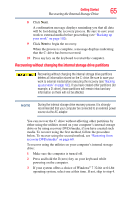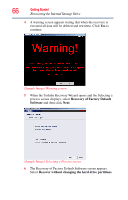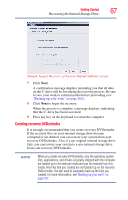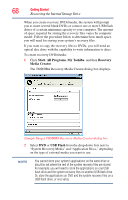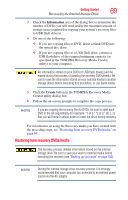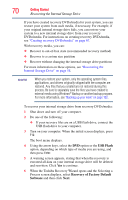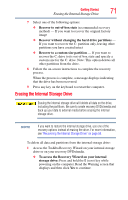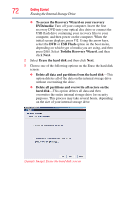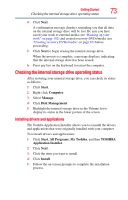Toshiba Satellite Pro L500-EZ1520 User Manual - Page 70
USB Flash, Recovery of Factory Default, Software, option or
 |
View all Toshiba Satellite Pro L500-EZ1520 manuals
Add to My Manuals
Save this manual to your list of manuals |
Page 70 highlights
70 Getting Started Recovering the Internal Storage Drive If you have created recovery DVDs/media for your system, you can restore your system from such media, if necessary. For example, if your original internal storage drive fails, you can restore your system to a new internal storage drive from your recovery DVDs/media. For instructions on creating recovery DVDs/media, see "Creating recovery DVDs/media" on page 67. With recovery media, you can: ❖ Recover to out-of-box state (recommended recovery method) ❖ Recover to a custom size partition ❖ Recover without changing the internal storage drive partitions For more information on these options, see "Recovering the Internal Storage Drive" on page 58. NOTE When you restore your system, only the operating system files, applications, and drivers originally shipped with the computer are restored. Any files that you created are not restored during this process. Be sure to separately save the files you have created to external media using Windows® Backup or another backup program. For more information, see "Backing up your work" on page 102. To recover your internal storage drive from recovery DVDs/media: 1 Shut down and turn off your computer. 2 Do one of the following: ❖ If your recovery files are on a USB flash drive, connect the USB flash drive to your computer. 3 Turn on your computer. When the initial screen displays, press F12. The boot menu displays. 4 Using the arrow keys, select the DVD option or the USB Flash option, depending on which type of media you are using, and then press Enter. 5 A warning screen appears, stating that when the recovery is executed all data on your internal storage drive will be deleted and rewritten. Click Yes to continue. 6 When the Toshiba Recovery Wizard opens and the Selecting a Process screen displays, select Recovery of Factory Default Software and then click Next.