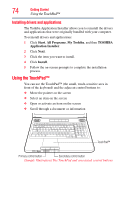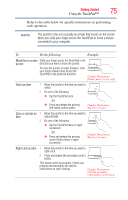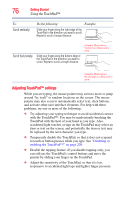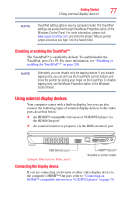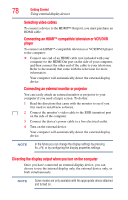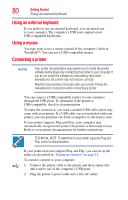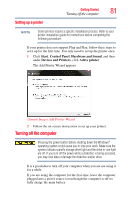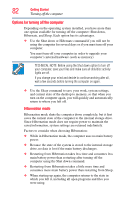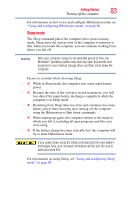Toshiba Satellite Pro L550 User Guide - Page 79
Adjusting the quality of the external display, Sample Image Display options window
 |
View all Toshiba Satellite Pro L550 manuals
Add to My Manuals
Save this manual to your list of manuals |
Page 79 highlights
Getting Started 79 Using external display devices The quickest way to change the display output settings is to use the display hot key (Fn + F5): 1 While holding down Fn, press F5 repeatedly, pausing between each press, until the setting you want takes effect. This hot key cycles through the settings in the following order: ❖ Built-in display only ❖ Built-in display and external monitor simultaneously ❖ External monitor only ❖ TV (or other external video device) only ❖ External monitor and TV simultaneously ❖ Built-in display and TV (or other external video device) simultaneously ❖ Built-in display and external monitor (extended desktop) ❖ Built-in display and TV (extended desktop) ❖ External monitor and TV (extended desktop) ❖ Swap-Switch primary display between internal display and external monitor when using extended desktop (Sample Image) Display options window 2 Release the Fn key. Adjusting the quality of the external display To obtain the best picture quality from your television (or other video display device), you may need to adjust the video settings. See the video device documentation for additional configuration steps.