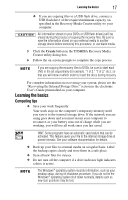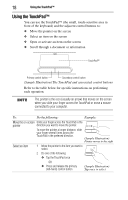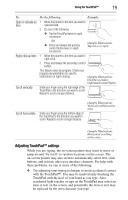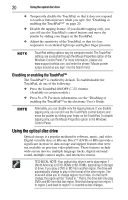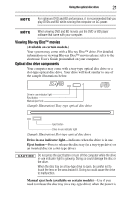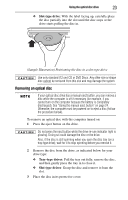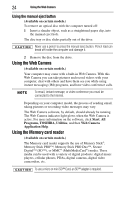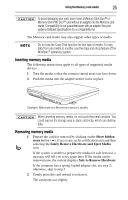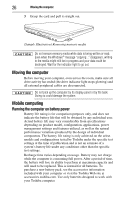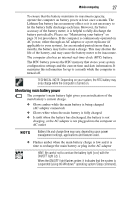Toshiba Satellite Pro L640 User Guide - Page 22
Inserting an optical disc, Tray-type drive
 |
View all Toshiba Satellite Pro L640 manuals
Add to My Manuals
Save this manual to your list of manuals |
Page 22 highlights
22 Using the optical disc drive off. Use a straightened paper clip or other narrow object to press the manual eject button located inside the hole. Never use a pencil to press the manual eject button. Pencil lead can break off inside the computer and damage it. Inserting an optical disc 1 Make sure the computer is turned on and the drive's in-use indicator light is off. 2 If you have a tray-type drive, press the drive's eject button to eject the disc tray. After the tray slides partially out of the drive, grasp the tray and pull it fully open. 3 Hold the disc by its edges and check that it is clean and free of dust. Handle DVDs and CDs carefully, making contact only with the center hole and edge. Do not touch the surface of the disc. Do not stack discs. If you incorrectly handle the discs, you could lose data. 4 Insert the disk into the drive according to the instructions below for your drive type. ❖ Tray-type drive: With the label facing up, gently press the disc onto the center spindle until it clicks into place. Make sure the disc is completely on the spindle and is lying flat on the tray. Then, push the disc tray in by pressing gently on the center of the tray until it clicks into place. (Sample Illustration) Positioning the disc in a tray-type drive If you insert the disc incorrectly, it may jam the drive. If this happens, contact Toshiba support for assistance.