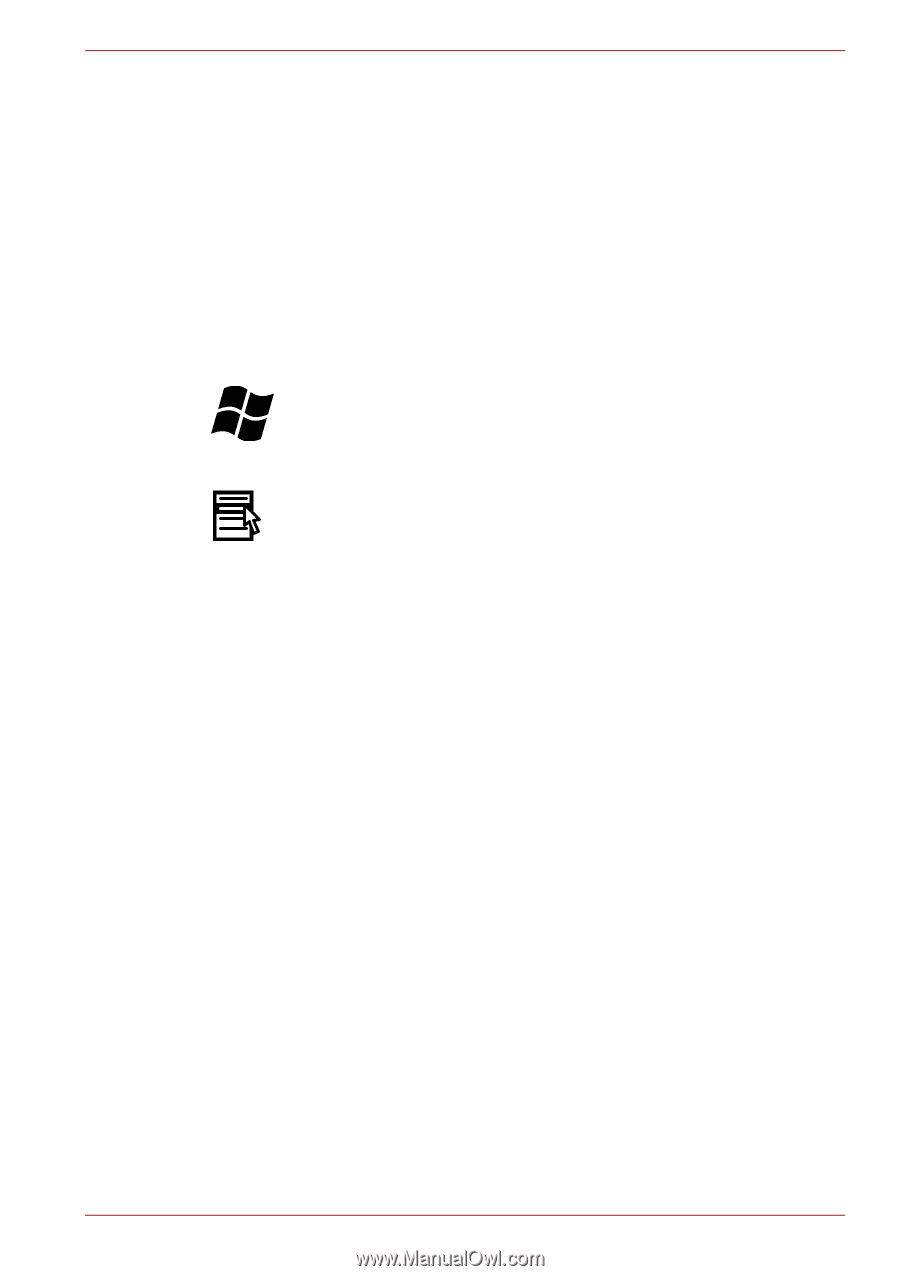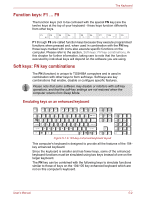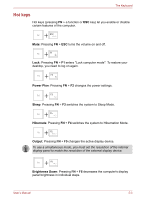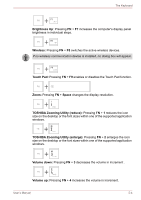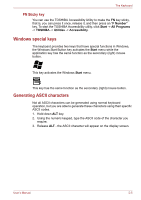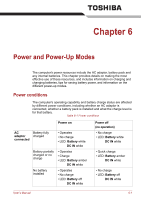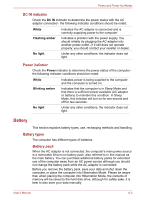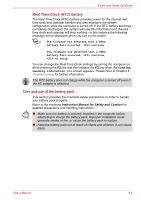Toshiba Satellite Pro L650 PSK1KC-01W01M Users Manual Canada; English - Page 132
Windows special keys, Generating ASCII characters, FN Sticky key
 |
View all Toshiba Satellite Pro L650 PSK1KC-01W01M manuals
Add to My Manuals
Save this manual to your list of manuals |
Page 132 highlights
The Keyboard FN Sticky key You can use the TOSHIBA Accessibility Utility to make the FN key sticky, that is, you can press it once, release it, and then press an "F Number" key. To start the TOSHIBA Accessibility utility, click Start -> All Programs -> TOSHIBA -> Utilities -> Accessibility. Windows special keys The keyboard provides two keys that have special functions in Windows, the Windows Start Button key activates the Start menu while the application key has the same function as the secondary (right) mouse button. This key activates the Windows Start menu. This key has the same function as the secondary (right) mouse button. Generating ASCII characters Not all ASCII characters can be generated using normal keyboard operation, but you are able to generate these characters using their specific ASCII codes. 1. Hold down ALT key. 2. Using the numeric keypad, type the ASCII code of the character you require. 3. Release ALT - the ASCII character will appear on the display screen. User's Manual 5-5