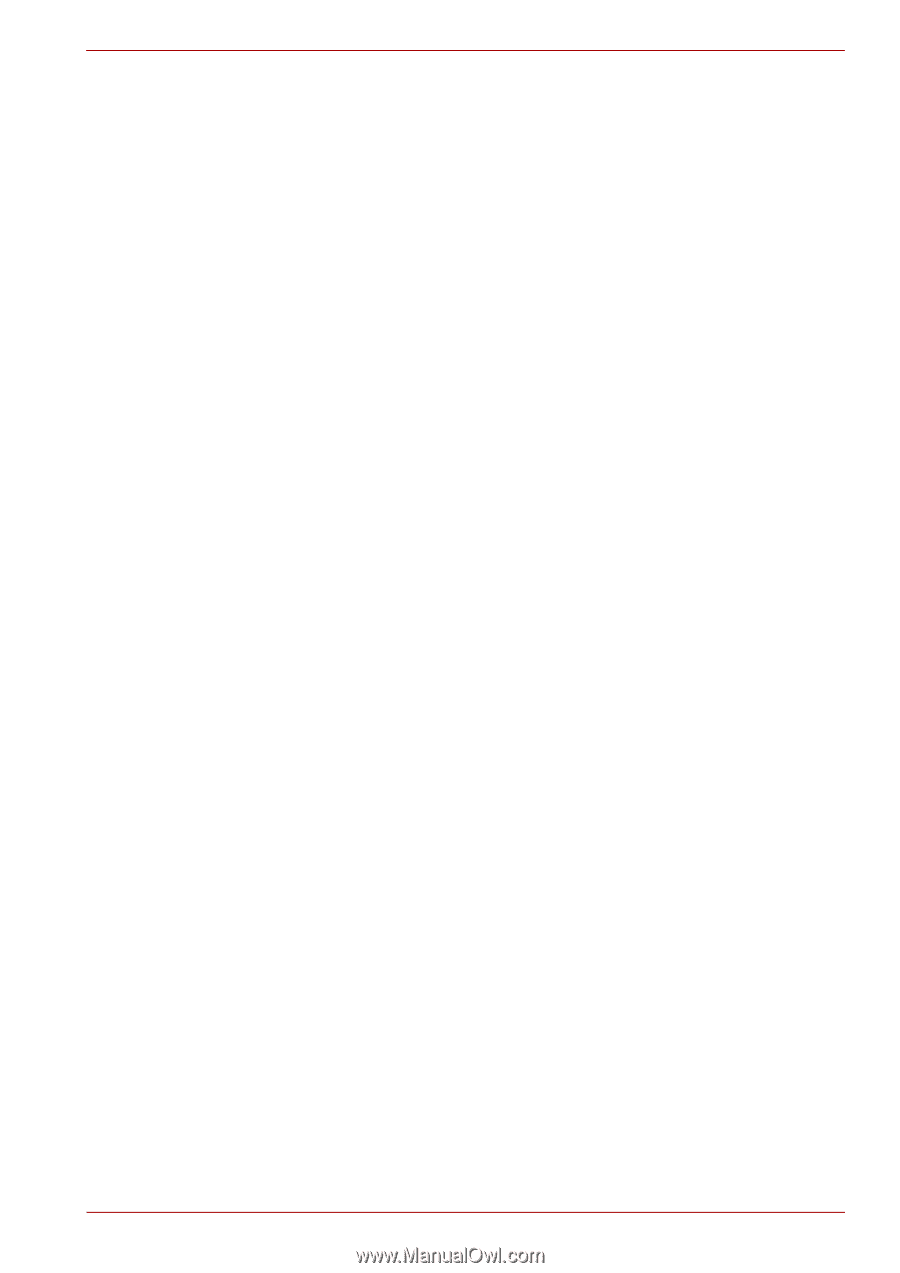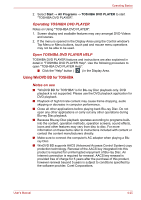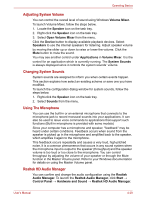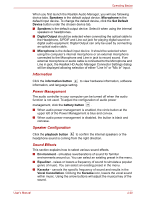Toshiba Satellite Pro L670 PSK3FC Users Manual Canada; English - Page 122
Starting WinDVD BD for TOSHIBA, Start, All Programs, Corel, Corel WinDVD BD
 |
View all Toshiba Satellite Pro L670 PSK3FC manuals
Add to My Manuals
Save this manual to your list of manuals |
Page 122 highlights
Operating Basics ■ Do not playback Blu-ray Disc while recording television programs using "Windows Media Center" "My TV" or other applications. Doing so may cause Blu-ray Disc playback or television program recording errors. In addition, if pre-scheduled recording starts during Blu-ray Disc playback it may cause Blu-ray Disc playback or television program recording errors. Please view Blu-ray Disc video during times when there is no recording pre-scheduled. ■ While playing a BD-J title, keyboard shortcut is ineffectve. ■ Resume play function cannot be used with some discs on WinDVD BD. ■ For interactive function for Blu-ray Discs, it may not work depends on contents or network situation. ■ Region codes for BD drive and media Optical disc drives and their associated media are manufactured according to the specifications of three marketing regions. Region codes can be set from WinDVD BD ([Region] tab in [Setup] dialogue). When you purchase BD Video, make sure it matches your drive, otherwise it will not play properly. ■ To playback video on external display or TV using WinDVD BD, output devices like display or TV which have RGB or HDCP supported HDMI port. ■ The Blu-ray disc movie can be played only with internal LCD display or external devices connected by RGB and HDMI output. In Clone mode (DualView), WinDVD plays on a display which set to as the Primary display and shows black screen on the other displays. ■ This product does not play HD DVD discs. Blu-ray discs with highdefinition content required for HD viewing. ■ Do not sleep or hibernate PC while WinDVD BD is running. When you need it, exit WinDVD BD in advance. Starting WinDVD BD for TOSHIBA Use the following procedure to start "WinDVD BD for TOSHIBA". ■ When a Blu-ray disc is set in the BD drive, WinDVD BD starts automatically. ■ Select Start → All Programs → Corel → Corel WinDVD BD to start "WinDVD BD for TOSHIBA". Operating WinDVD BD for TOSHIBA Notes on Using "WinDVD BD for TOSHIBA". 1. Screen display and available features may vary amongst BD-Videos and scenes. 2. If the menu is opened in the Display Area using the Control window's Top Menu or Menu buttons, touch pad and mouse menu operations may not be able to be used. User's Manual 4-26