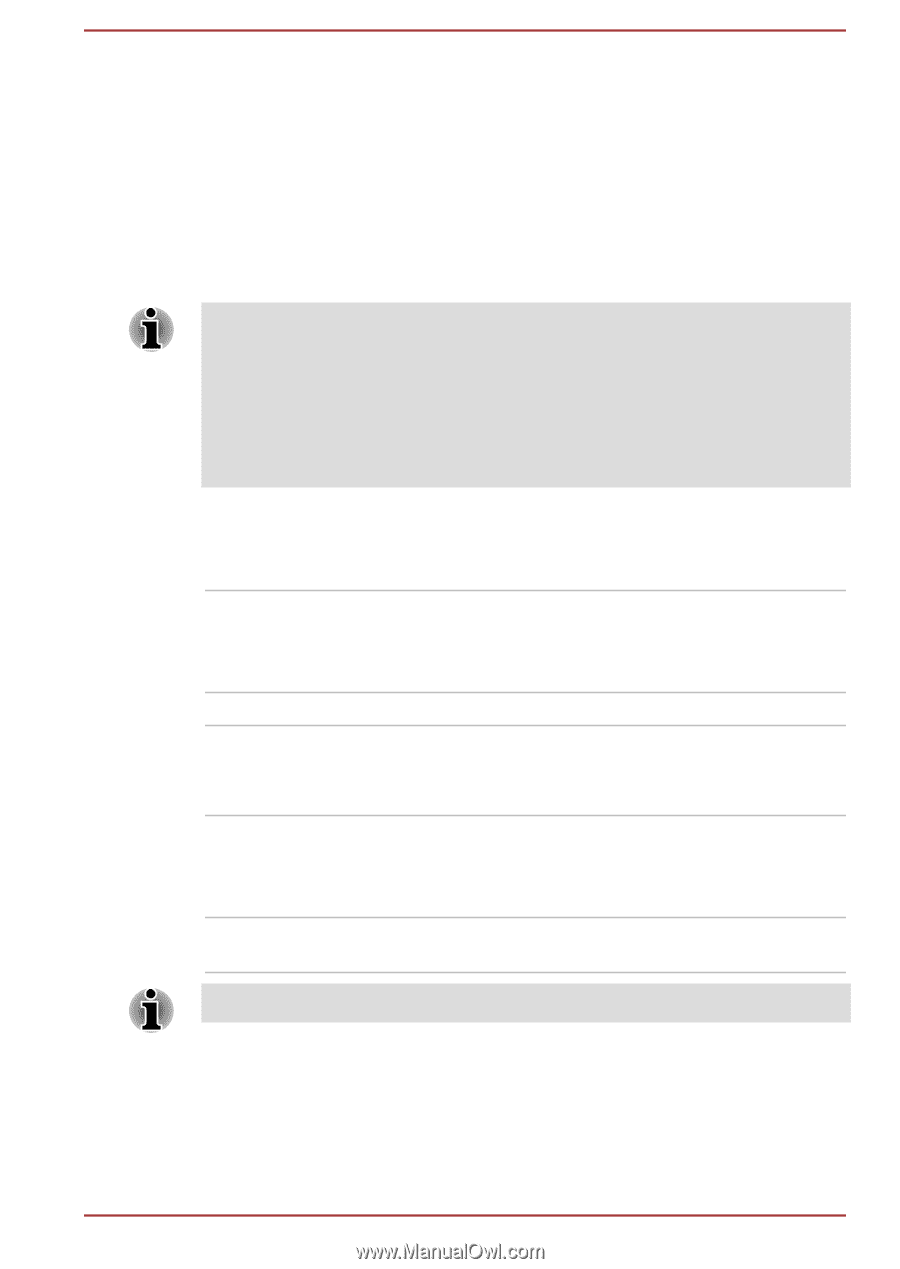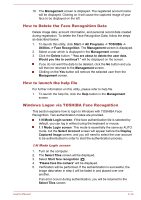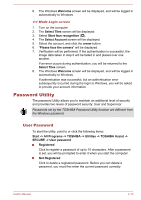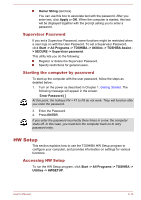Toshiba Satellite Pro L770 PSK3TC-00900P Users Manual Canada; English - Page 109
TOSHIBA Leading, Innovation >>>, ENTER, Normal, Panel Open - Power On, Enabled, Disabled
 |
View all Toshiba Satellite Pro L770 PSK3TC-00900P manuals
Add to My Manuals
Save this manual to your list of manuals |
Page 109 highlights
Boot Priority Options This tab allows you to set the priority for booting the computer. The Boot Priority Options setting window will be displayed. Click the up and down arrow buttons to adjust the priority. To change the boot drive, follow the steps below. 1. Hold down F12 and boot the computer. when the TOSHIBA Leading Innovation >>> screen appears, release the F12 key. 2. Use the up and down cursor keys to select the boot device you want and press ENTER. If a Supervisor Password has been set, manual boot device selection functions may be restricted. The boot device selection methods described above will not change the boot priority settings that have been configured in HW Setup. In addition, if you press a key other than one of those listed, or if the selected device is not installed, the system will continue to boot according to the current and available settings in HW Setup. Boot Speed This option allows you to set the system boot-up speed. Fast Reduce system boot-up time. System can boot only from the built-in HDD and only internal LCD and keyboard are supported during the boot process. Normal System boots up at normal speed. (Default) Panel Open - Power On This feature allows you to change the Panel Open - Power On setting. Enabled Enables the Panel Open - Power On function. When you open the display panel while your computer is turned off, the system will boot up automatically. Disabled Disables the Panel Open - Power On function (Default). The Panel Open - Power On feature is supported with some models. Keyboard Wake-up on Keyboard When this feature is enabled, and the computer is in Sleep Mode, you can turn on the system by pressing any key. However, please be aware that User's Manual 4-17