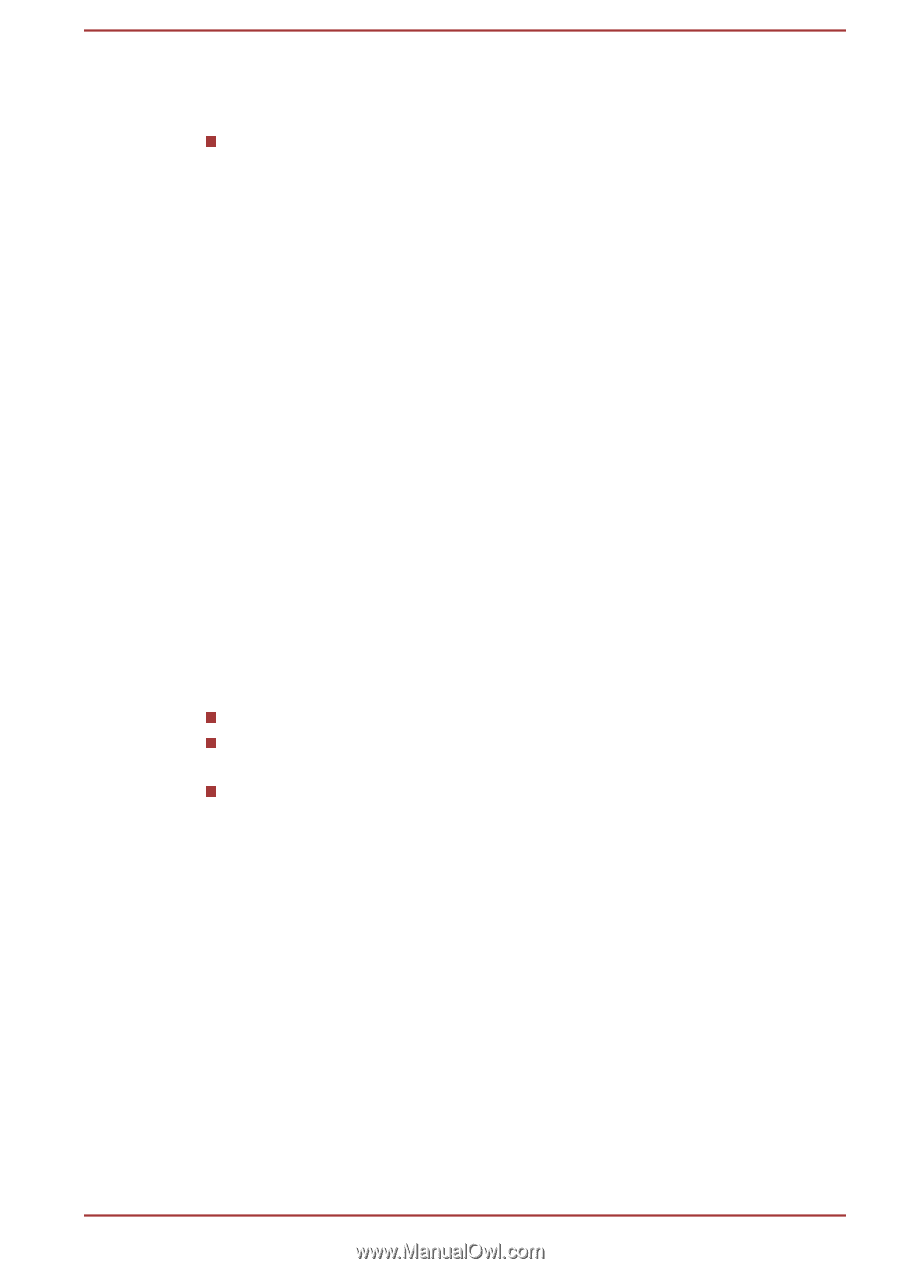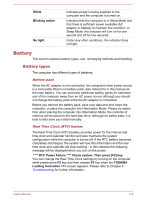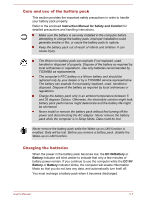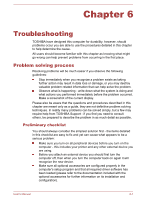Toshiba Satellite Pro L770 PSK3TC-01300P Users Manual Canada; English - Page 126
Extending battery life, Replacing the battery pack, DC IN/Battery, Battery, DC
 |
View all Toshiba Satellite Pro L770 PSK3TC-01300P manuals
Add to My Manuals
Save this manual to your list of manuals |
Page 126 highlights
Extending battery life To maximize the life of your battery packs: At least once a month, disconnect the computer from a power source and operate it on battery power until the battery pack fully discharges. Before doing so, follow the steps as detailed below. 1. Turn off the computer's power. 2. Disconnect the AC adaptor and turn on the computer's power - if it does not turn on then go to Step 4. 3. Operate the computer on battery power for five minutes. If you find that the battery pack has at least five minutes of operating time, continue operating until the battery pack is fully discharged, however, if the DC IN/Battery or Battery indicator blinks or there is some other warning to indicate a low battery condition, go to Step 4. 4. Connect the AC adaptor to the DC IN 19V jack of the computer, and to a wall outlet that is supplying power. The DC IN indicator should glow white and the Battery indicator should glow amber (or DC IN/ Battery indicator should glow amber) to indicate that the battery pack is being charged, however, in the event that DC IN indicator or DC IN/ Battery indicator does not glow this indicates that power is not being supplied - check the connections for the AC adaptor and the power cord. 5. Charge the battery pack until the Battery indicator glows white or DC IN/Battery indicator glows green. If you have extra battery packs, rotate their use. If you will not be using the system for an extended period, for example for more than one month, remove the battery pack from the computer. Store spare battery packs in a cool dry place out of direct sunlight. Replacing the battery pack Please be aware that the battery pack is classified as a consumable item. The operating life of the battery pack will gradually reduce through repeated charging and discharging, and will need to be replaced when it reaches the end of its operating life. In addition to this, you might also replace a discharged battery pack with a charged spare when you are operating your computer away from an AC power source for an extended period of time. This section explains how to remove and install the battery pack, and begins with the removal process which is detailed through the following steps. User's Manual 5-10