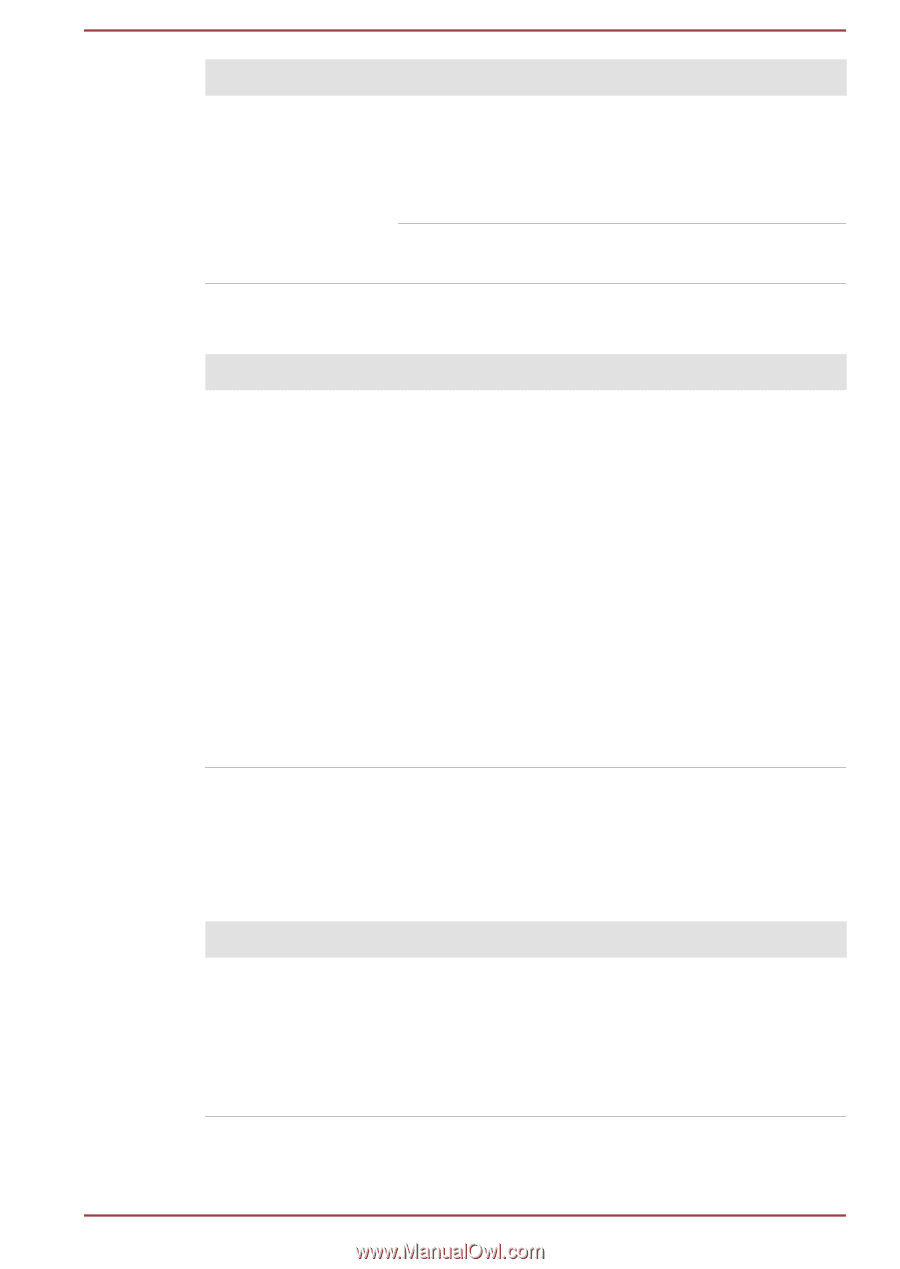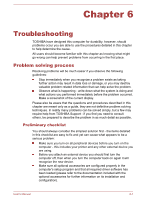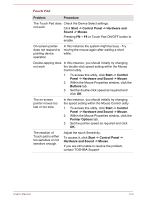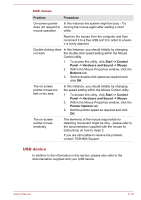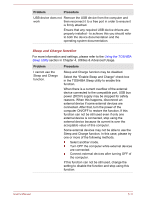Toshiba Satellite Pro L770 PSK3XC-00Q00S Users Manual Canada; English - Page 134
Keyboard, Failure. Check
 |
View all Toshiba Satellite Pro L770 PSK3XC-00Q00S manuals
Add to My Manuals
Save this manual to your list of manuals |
Page 134 highlights
Problem Procedure Battery doesn't power the computer as long as expected If you frequently recharge a partially charged battery, the battery might not charge to its full potential - in these instances you should fully discharge the battery and then attempt to charge it again. Check the Power saver option under Select a power plan in the Power Options. Real Time Clock Problem The following message is displayed on the screen: RTC Power Failure. Check system. Then press [F2] key. Procedure The charge in the Real Time Clock (RTC) battery has run out - you will need to set the date and time in the BIOS setup application by using the following steps: 1. Turn on the computer. 2. Press the F2 key when the TOSHIBA Leading Innovation >>> screen appears the BIOS setup application will load. 3. Set the date in the System Date field. 4. Set the time in the System Time field. 5. Press F10 - a confirmation message will be displayed. 6. Press the ENTER key - the BIOS setup application will end and the computer will restart. Keyboard Keyboard problems can be caused by the setup and configuration of the computer - please refer to the section The Keyboard in Chapter 3, Operating Basics, for further information. Problem Procedure Output to screen is garbled Please refer to your software's documentation to ensure that its is not remapping the keyboard in any way (remapping involves changing or reassigning the function of each key). If you are still unable to use the keyboard, you should contact TOSHIBA Support. User's Manual 6-6