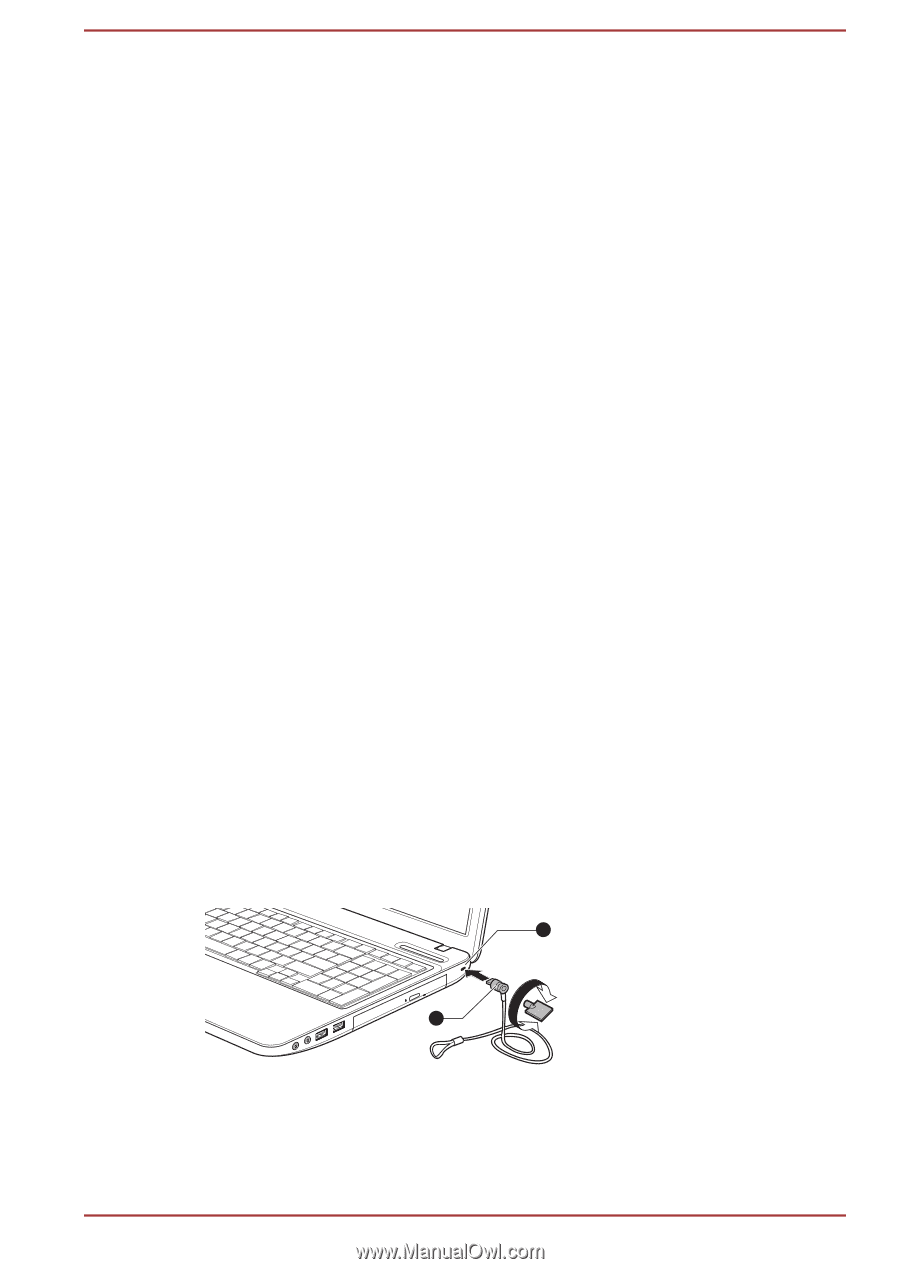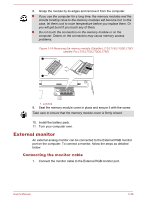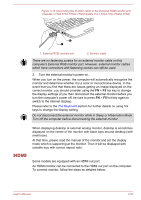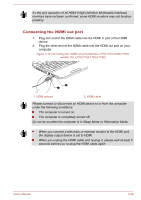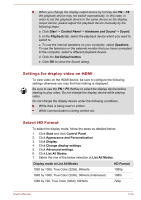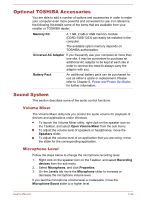Toshiba Satellite Pro L770 PSK3XC-01Q00S Users Manual Canada; English - Page 87
Security lock, Connecting the security lock
 |
View all Toshiba Satellite Pro L770 PSK3XC-01Q00S manuals
Add to My Manuals
Save this manual to your list of manuals |
Page 87 highlights
12. Select the "I have read and understand the Health and Safety Information" check box. 13. Click the Next button. 14. Click the Finish button. HDMI 1.4 3D Video feature is only supported at two resolutions: 1920x1080 24Hz and 1280x720 60Hz. The resolution can be reconfigured by the following procedure: 1. Click Start -> Control Panel -> Hardware and Sound -> NVIDIA Control Panel. 2. Click Change resolution from Select a Task.... 3. Choose below resolution from "Resolution": HD 3D: 720p, 1280 x 720 4. Click the Apply button. You are now ready to watch 3D video on your 3D TV. Do not choose this 3D resolution setting when you watch 2D DVD/Bluray™ video. Security lock A security locks enable you to anchor your computer a desk or other heavy object in order to help prevent unauthorized removal or theft. The computer has a security lock slot on its right side into which you can attach one end of the security cable, while the other end attaches to a desk or similar object. The methods used for attaching security cables differ from product to product. Please refer to the instructions for the product you are using for more information. Connecting the security lock In order to connect a security cable to the computer, follow the steps as detailed below: 1. Turn the computer so its right side faces you. 2. Align the security cable with the lock slot and secure it in place. Figure 3-17 Security lock (Satellite L770/L775/L770D/L775D/satellite Pro L770/L775/ L770D/L775D) 1 2 1. Security lock slot User's Manual 3-41