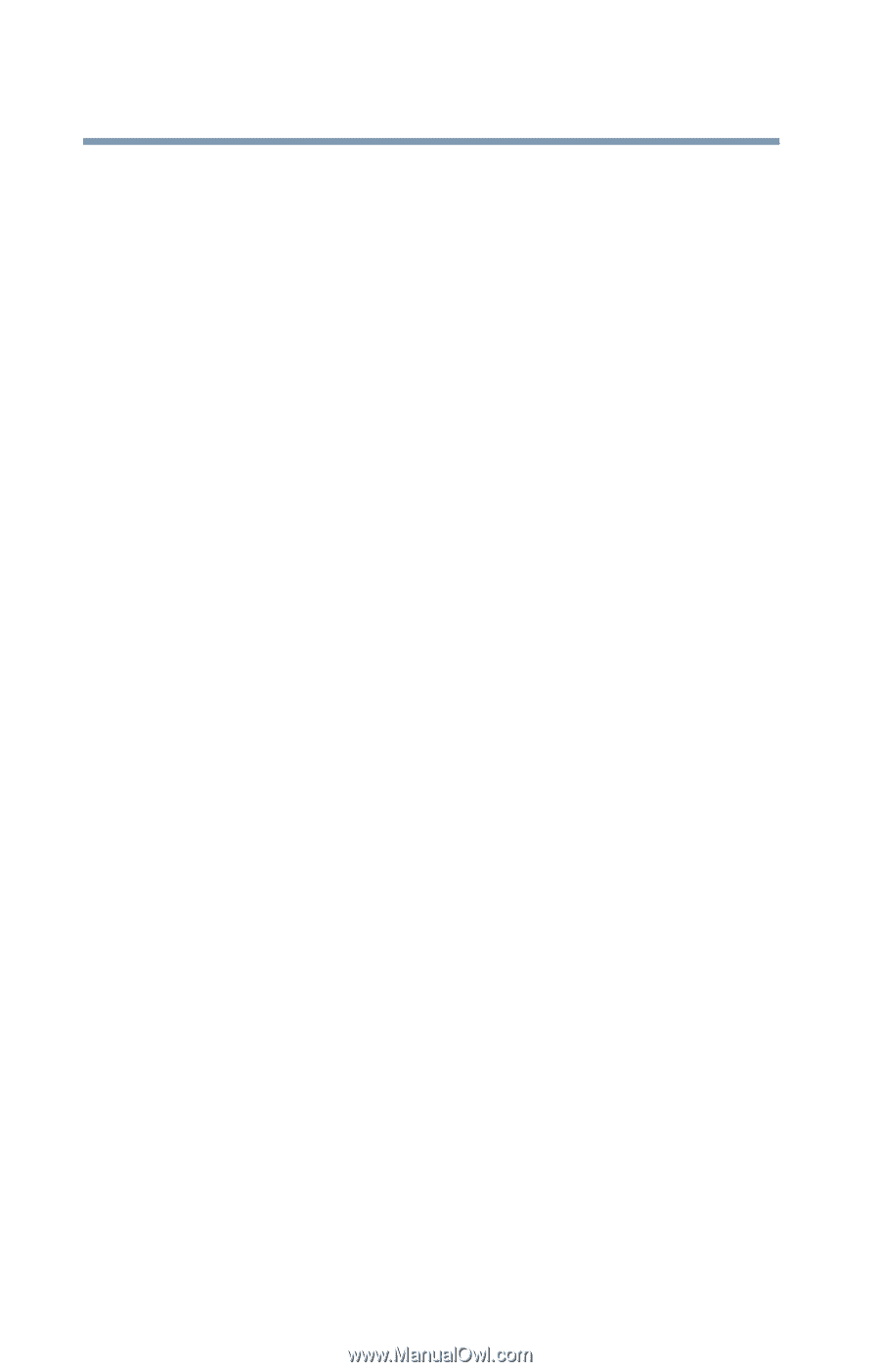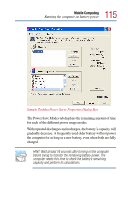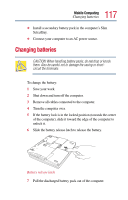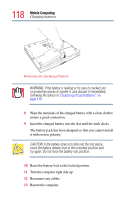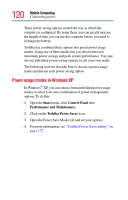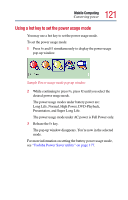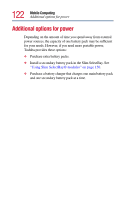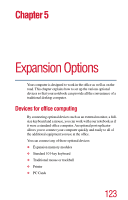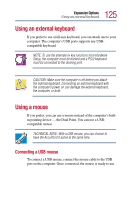Toshiba Satellite Pro M15-S406 User Guide - Page 120
Power usage modes in Windows XP, Start, Control Panel, Performance and Maintenance., Toshiba
 |
View all Toshiba Satellite Pro M15-S406 manuals
Add to My Manuals
Save this manual to your list of manuals |
Page 120 highlights
120 Mobile Computing Conserving power These power-saving options control the way in which the computer is configured. By using them, you can greatly increase the length of time you can use the computer before you need to recharge the battery. Toshiba has combined these options into preset power usage modes. Using one of these modes lets you choose between maximum power savings and peak system performance. You may also set individual power-saving options to suit your own needs. The following sections describe how to choose a power usage mode and discuss each power-saving option. Power usage modes in Windows XP In Windows® XP, you can choose from predefined power usage modes or select your own combination of power management options. To do this: 1 Open the Start menu, click Control Panel then Performance and Maintenance. 2 Click on the Toshiba Power Saver icon. 3 Open the Power Save Modes tab and set your options. 4 For more information, see "Toshiba Power Saver utility" on page 177.