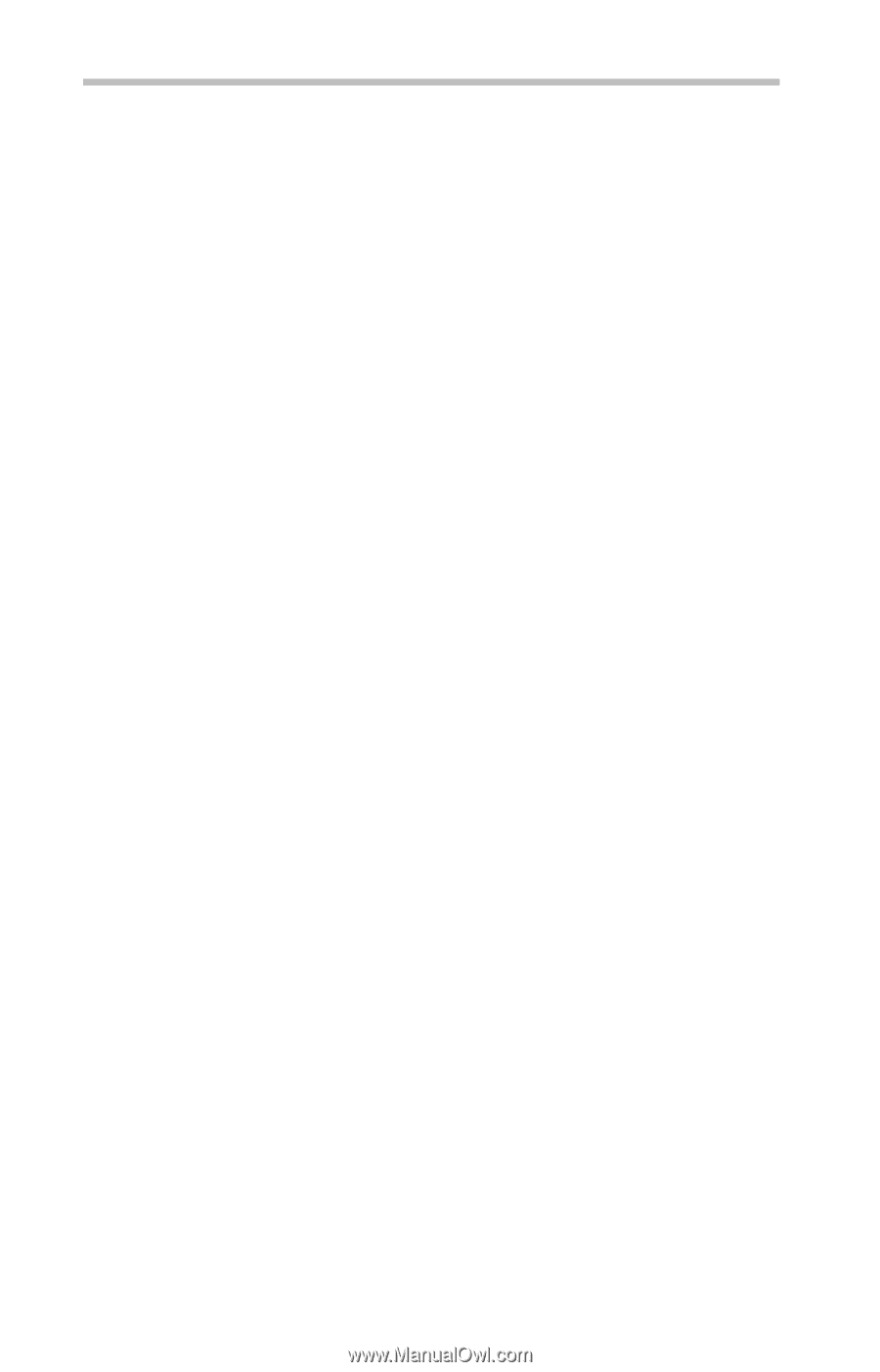Toshiba Satellite Pro M205-SP3018 User Guide - Page 46
If you need further assistance, Before you contact Toshiba
 |
View all Toshiba Satellite Pro M205-SP3018 manuals
Add to My Manuals
Save this manual to your list of manuals |
Page 46 highlights
46 If you need further assistance 2 Double-click the appropriate PC Card, which will be listed under one of the categories shown, for example: Disk drives, Network adapters, Other, etc. The operating system displays your PC Card's Properties dialog box, which contains information about your PC Card configuration and status. The computer stops working (hangs) when you insert a PC Card. The problem may be caused by an I/O (input/output) conflict between the PCMCIA socket and another device in the system. Use Device Manager to make sure each device has its own I/O base address. See "Fixing a problem with device manager" in the electronic user's guide for more information. Since all PC Cards share the same socket, each card is not required to have its own address. If you need further assistance If you have followed the recommendations in this section and are still having problems, you may need additional technical assistance. This section contains the steps to take to ask for help. Before you contact Toshiba Since some problems may be related to the operating system or the program you are using, it is important to investigate other sources of assistance first. Try the following before you contact Toshiba: ❖ Review the troubleshooting information in your operating system documentation. ❖ If the problem occurs while you are running a program, consult the program's documentation for troubleshooting suggestions. Contact the software company's technical support group for their assistance. For the number of a Toshiba dealer near you, see "Toshiba voice contact" in this section.