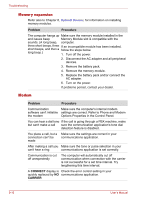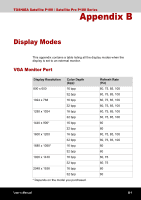Toshiba Satellite Pro P100 PSPA1C-TM40XF Users Manual Canada; English - Page 169
i.LINK (IEEE1394), TOSHIBA support, Before you call
 |
View all Toshiba Satellite Pro P100 PSPA1C-TM40XF manuals
Add to My Manuals
Save this manual to your list of manuals |
Page 169 highlights
Troubleshooting i.LINK (IEEE1394) Problem Procedure i.LINK device does not function Make sure the cable is securely connected to the computer and to the device. Make sure the device's power is turned on. Reinstall the drivers. Open the Windows Control Panel and double-click the Add New Hardware icon. Follow the on-screen directions. Restart Windows. If problems persist, contact your dealer. TOSHIBA support If you require any additional help using your computer or if you are having problems operating the computer, you may need to contact TOSHIBA for additional technical assistance. Before you call Some problems you experience may be related to software or the operating system, it is important to investigate other sources of assistance first. Before contacting TOSHIBA, try the following: ■ Review troubleshooting sections in the documentation for software and peripheral devices. ■ If a problem occurs when you are running software applications, consult the software documentation for troubleshooting suggestions. Call the software company's technical support for assistance. ■ Consult the dealer you purchased your computer and/or software from. They are your best sources for current information and support. User's Manual 9-19