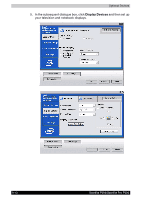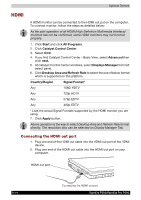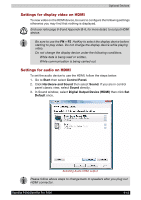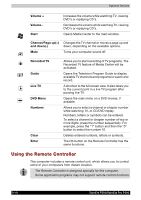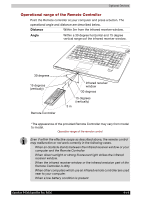Toshiba Satellite Pro P200 PSPB7C Users Manual Canada; English - Page 167
Settings for display video on HDMI, Start, Control Panel., Hardware and Sound, Sound
 |
View all Toshiba Satellite Pro P200 PSPB7C manuals
Add to My Manuals
Save this manual to your list of manuals |
Page 167 highlights
Optional Devices Settings for display video on HDMI To view video on the HDMI device, be sure to configure the following settings otherwise you may find that nothing is displayed. End user refer page 8-9 and Appendix B-6, for more detail, to out put HDMI device. ■ Be sure to use the FN + F5 HotKey to select the display device before starting to play video. Do not change the display device while playing video. ■ Do not change the display device under the following conditions. ■ While data is being read or written. ■ While communication is being carried out. Settings for audio on HDMI To set the audio device to use the HDMI, follow the steps below. 1. Go to Start then select Control Panel. 2. Click Hardware and Sound then select Sound. If you are in control panel classic view, select Sound directly. 3. In Sound window, select Digital Output Device (HDMI) then click Set Default once. Selecting Audio HDMI output Please follow above steps to change back to speakers after you plug out HDMI connector. Satellite P200/Satellite Pro P200 9-15