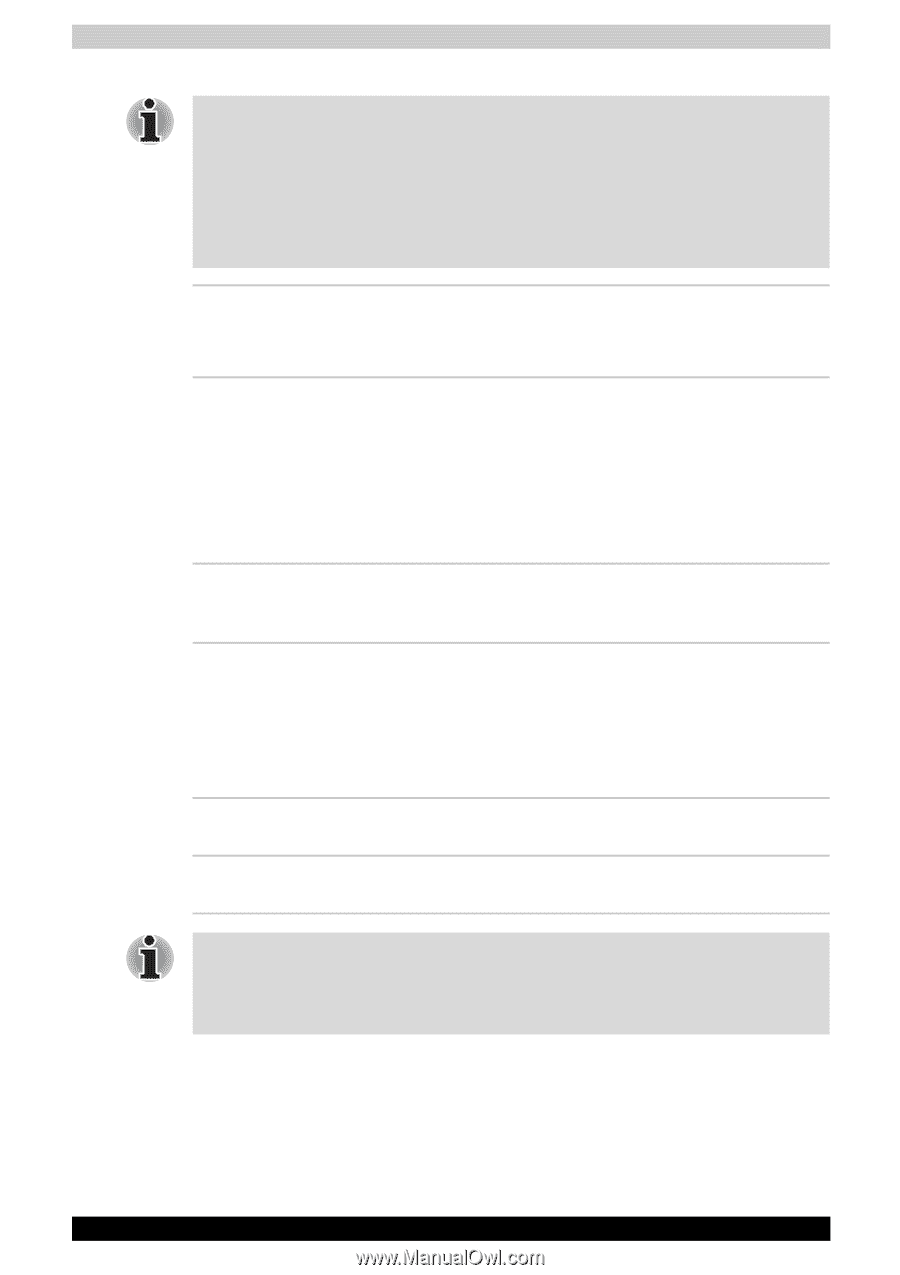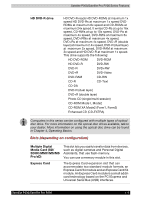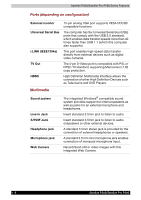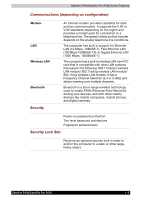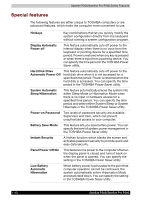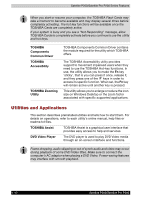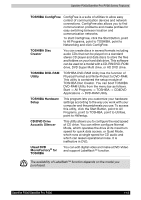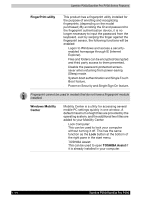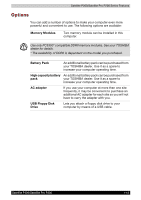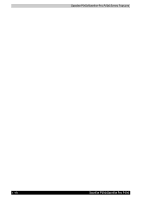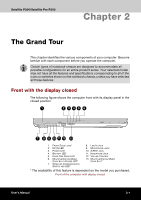Toshiba Satellite Pro P200 Users Manual Canada; English - Page 48
Utilities and Applications, and Applications - drivers windows 7
 |
View all Toshiba Satellite Pro P200 manuals
Add to My Manuals
Save this manual to your list of manuals |
Page 48 highlights
Satellite P200/Satellite Pro P200 Series Features When you start or resume your computer, the TOSHIBA Flash Cards may take a moment to become available and may display several times before completely activating. The hot key functions will be available once the TOSHIBA Cards are completely active. If your system is busy and you see a "Not Responding" message, allow TOSHIBA Cards to completely activate before you continue to use the utility and hot keys. TOSHIBA Components Common Driver TOSHIBA Accessibility TOSHIBA Zooming Utility TOSHIBA Components Common Driver contains the module required for the utility which TOSHIBA offers. The TOSHIBA Accessibility utility provides support to movement impaireed users when they need to use the TOSHIBA Hot-key functions. In use, the utility allows you to make the Fn key 'sticky', that is you can press it once, release it, and they press one of the 'F' keys in order to access its specific function. When set, the Fn key will remain active until another key is pressed. This utility allows you to enlarge or reduce the icon size on Windows Desktop or the zoom factor associated with specific supported applications. Utilities and Applications This section describes preinstalled utilities and tells how to start them. For details on operations, refer to each utility's online manual, help files or readme.txt files. TOSHIBA Assist TOSHIBA Assist is a graphical user interface that provides easy access to help and services. DVD Video Player The DVD player is used to play DVD Video media through an on-screen interface and functions. Frame dropping, audio skipping or out of synch audio and video may occur during playback of some DVD Video titles. Make sure to connect the computer's AC adaptor when playing a DVD Video. Power-saving features may interfere with smooth playback. 1-12 Satellite P200/Satellite Pro P200