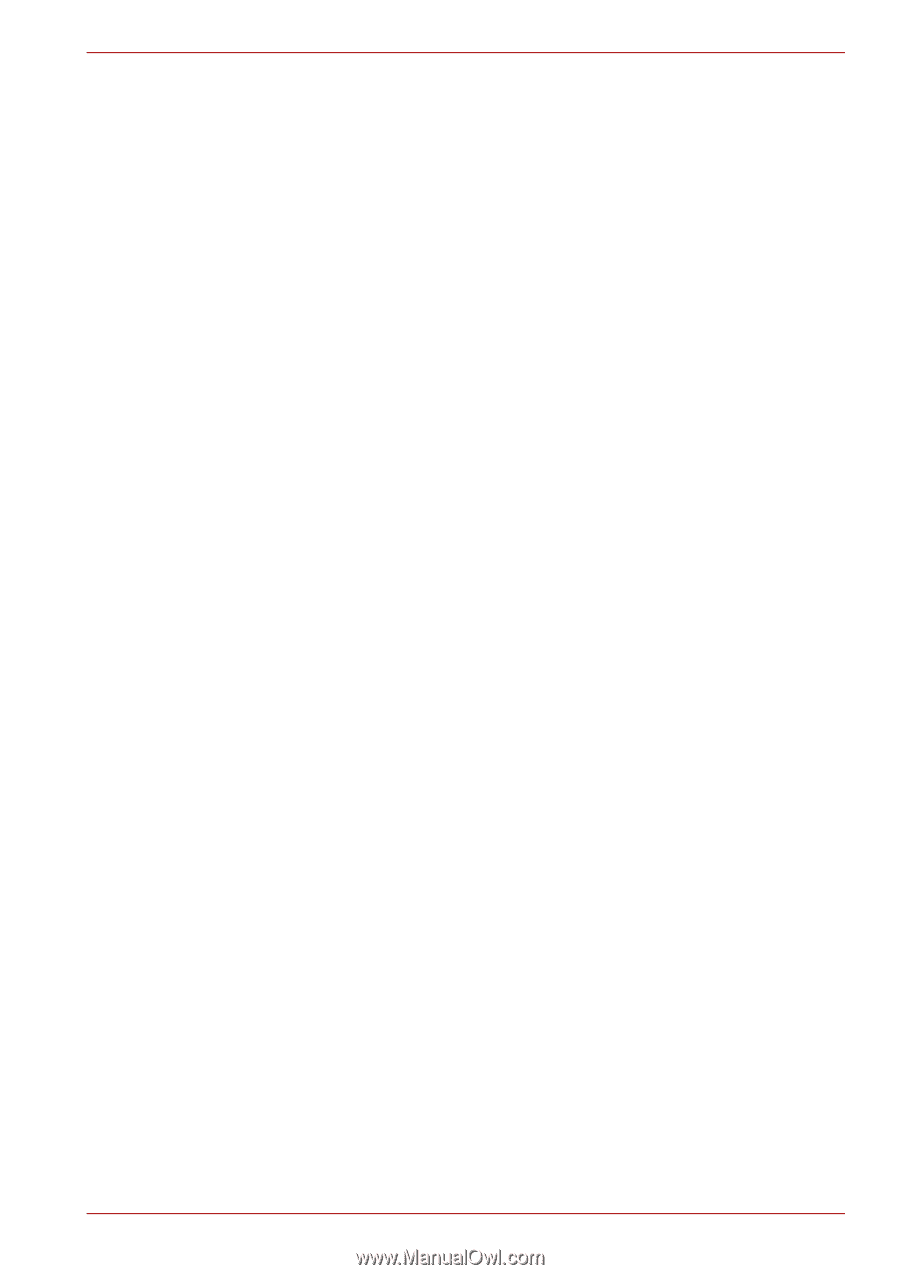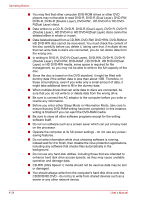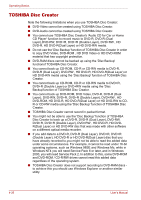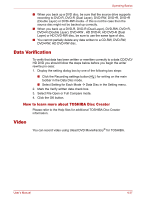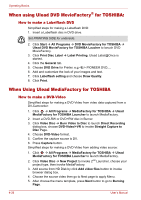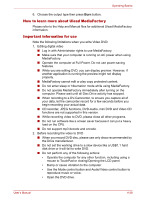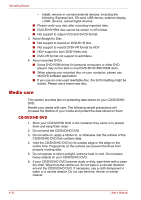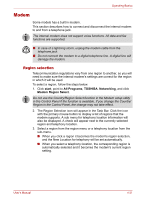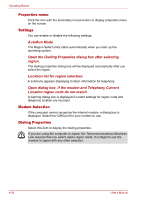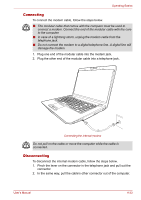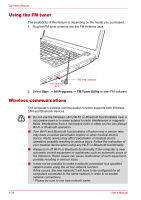Toshiba Satellite Pro P300 PSPC5C-00W00F Users Manual Canada; English - Page 119
How to learn more about Ulead MediaFactory, Important information for use, CD recorder, JPEG functions
 |
View all Toshiba Satellite Pro P300 PSPC5C-00W00F manuals
Add to My Manuals
Save this manual to your list of manuals |
Page 119 highlights
Operating Basics 6. Choose the output type then press Burn button. How to learn more about Ulead MediaFactory Please refer to the Help and Manual files for additional Ulead MediaFactory information. Important information for use Note the following limitations when you write Video DVD: 1. Editing digital video ■ Log in with Administrator rights to use MediaFactory. ■ Make sure that your computer is running on AC power when using MediaFactory. ■ Operate the computer at Full Power. Do not use power-saving features. ■ While you are editing DVD, you can display preview. However, if another application is running the preview might not display properly. ■ MediaFactory cannot edit or play copy protected content. ■ Do not enter sleep or hibernation mode while using MediaFactory. ■ Do not operate MediaFactory immediately after turning on the computer. Please wait until all Disc Drive activity has stopped. ■ When recording to a DV-Camcorder, to ensure you capture all of your data, let the camcorder record for a few seconds before you begin recording your actual data. ■ CD recorder, JPEG functions, DVD-Audio, mini DVD and Video CD functions are not supported in this version. ■ While recording video to DVD, please close all other programs. ■ Do not run software like a screen saver because it can put a heavy load on the CPU. ■ Do not support mp3 decode and encode. 2. Before recording the video to DVD ■ When you record DVD disc, please use only discs recommended by the Drive manufacturer. ■ Do not set the working drive to a slow device like a USB1.1 hard disk drive or it will fail to write DVD. ■ Do not perform any of the following actions: • Operate the computer for any other function, including using a mouse to TouchPad or closing/Opening the LCD panel. • Bump or cause vibration to the computer. • Use the Mode control button and Audio/Video control button to reproduce music or voice. • Open the DVD drive. User's Manual 4-29