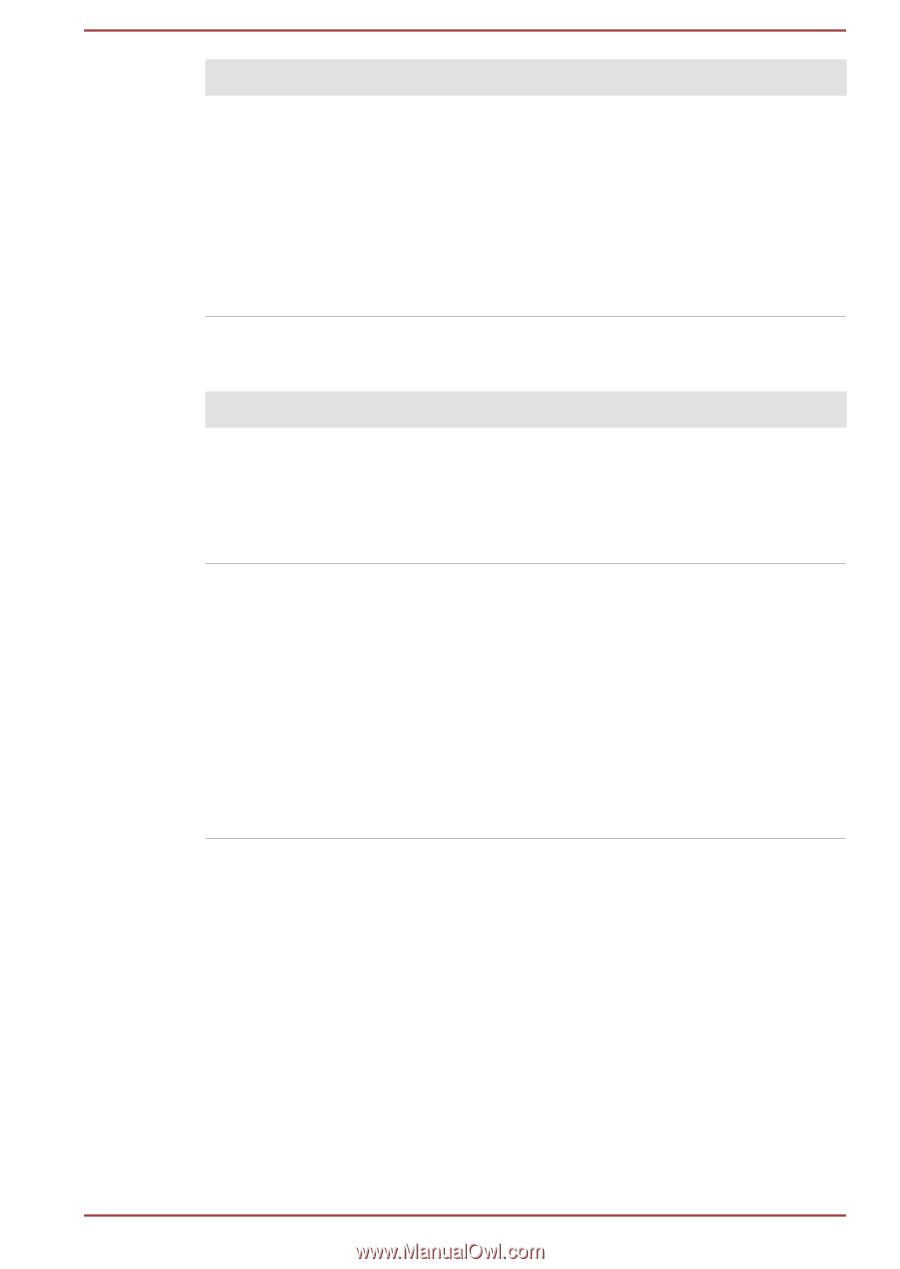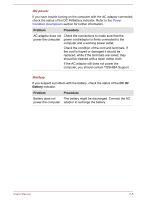Toshiba Satellite Pro R50-C PS562C-048021 Users Manual Canada; English - Page 115
Internal Storage, Optical Disc Drive, Problem, Procedure, Boot Setting
 |
View all Toshiba Satellite Pro R50-C PS562C-048021 manuals
Add to My Manuals
Save this manual to your list of manuals |
Page 115 highlights
Problem Markings appear on the computer's display panel. Procedure These marks might have come from contact with the keyboard and Touch Pad while the display panel has been closed. Try to remove the marks by gently wiping the display panel with a clean dry cloth or, if this fails, with a good quality LCD screen cleaner. In this latter instance, you should always follow the instructions with the screen cleaner and always ensure that you let the display panel dry properly before closing it. Internal Storage Problem Computer does not boot from internal storage Slow performance Procedure Check to see whether there is a disc in the optical disc drive - if so remove it and try to start the computer again. If this has no effect, check the Boot Setting within the TOSHIBA HWSetup. The files on the HDD might be fragmented. In this instance you should run the disk defragmentation utility to check the condition of your files and the HDD. Refer to the operating system's documentation or online Help File for further information on operating and using the Defragmentation utility. As a last resort, you should reformat the HDD and then reload the operating system and all other files and data. If you are still unable to resolve the problem, contact TOSHIBA Support. Optical Disc Drive For further information, refer to Operating Basics. User's Manual 6-8