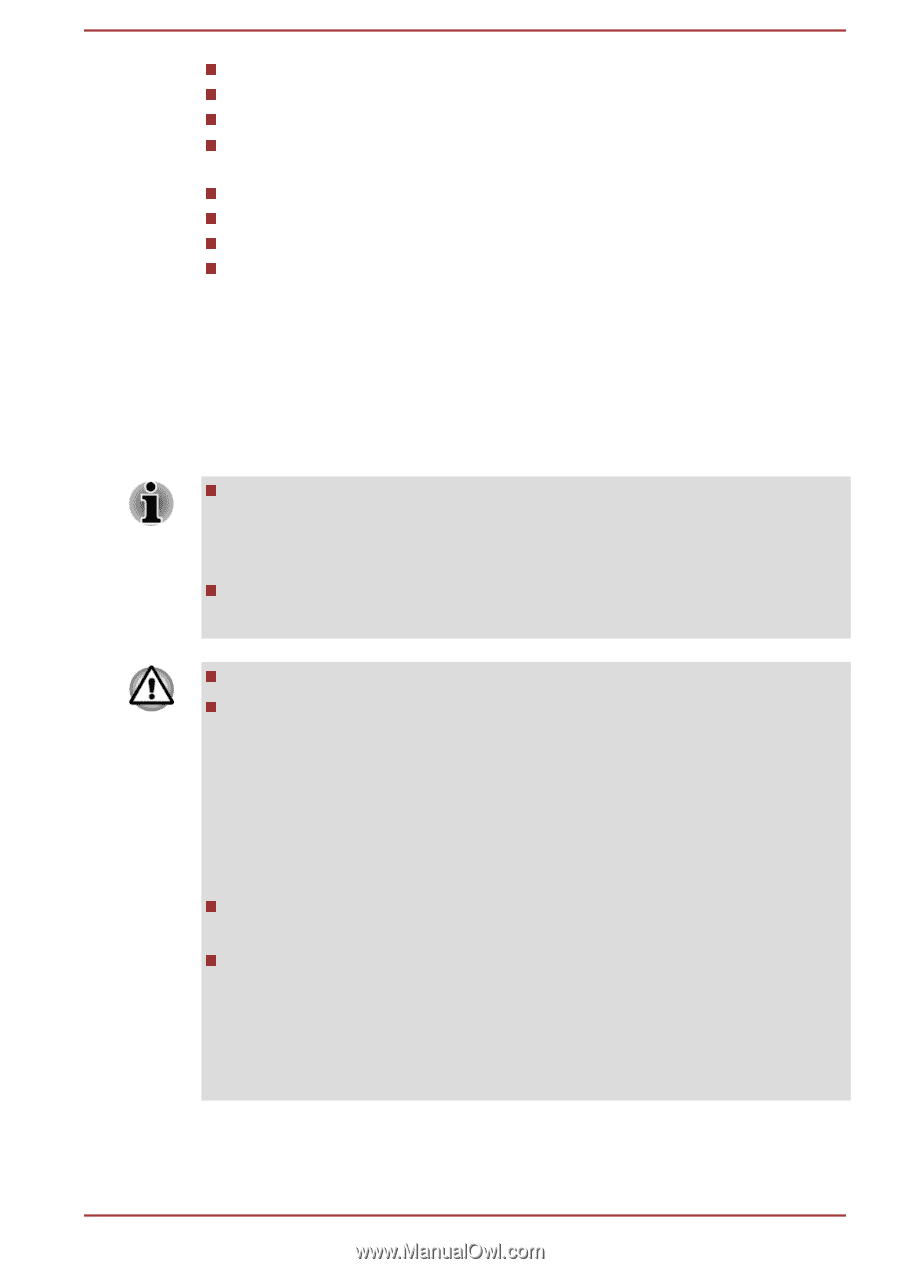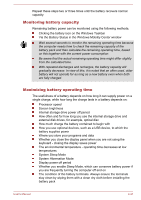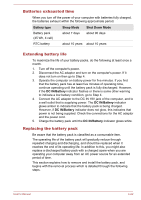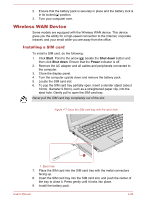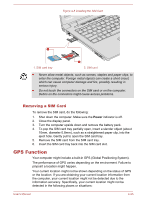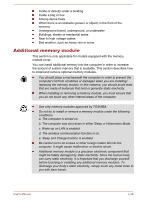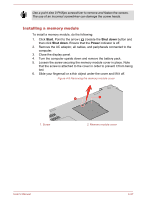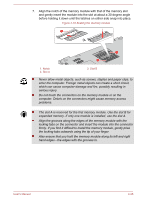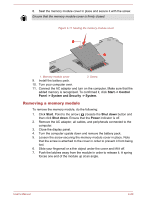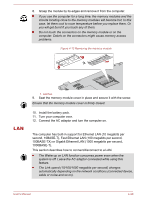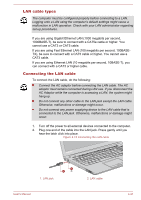Toshiba Satellite Pro R50-C PS571C-07Q03Q Users Manual Canada; English - Page 73
Additional memory module, module cover.
 |
View all Toshiba Satellite Pro R50-C PS571C-07Q03Q manuals
Add to My Manuals
Save this manual to your list of manuals |
Page 73 highlights
Inside or directly under a building Inside a bag or box Among dense trees When there is an obstacle (person or object) in the front of the antenna Underground tunnel, underground, or underwater Buildings, streets or residential areas Near to high voltage cables Bad weather, such as heavy rain or snow Additional memory module This section is only applicable for models equipped with the memory module cover. You can install additional memory into the computer in order to increase the amount of system memory that is available. This section describes how to install and remove optional memory modules. You should place a mat beneath the computer in order to prevent the computer's lid from scratches or damages when you are installing/ replacing the memory module. In this instance, you should avoid mats that are made of materials that hold or generate static electricity. When installing or removing a memory module, you must ensure that you do not touch any other internal areas of the computer. Use only memory modules approved by TOSHIBA. Do not try to install or remove a memory module under the following conditions. a. The computer is turned on. b. The computer was shut down in either Sleep or Hibernation Mode. c. Wake-up on LAN is enabled. d. The wireless communication function is on. e. Sleep and Charge function is enabled. Be careful not to let screws or other foreign matter fall into the computer. It might cause malfunction or electric shock. Additional memory module is a precision electronic component that might be fatally damaged by static electricity. Since the human body can carry static electricity, it is important that you discharge yourself before touching or installing any additional memory modules. To discharge your body's static electricity, simply touch any metal close to you with bare hands. User's Manual 4-26