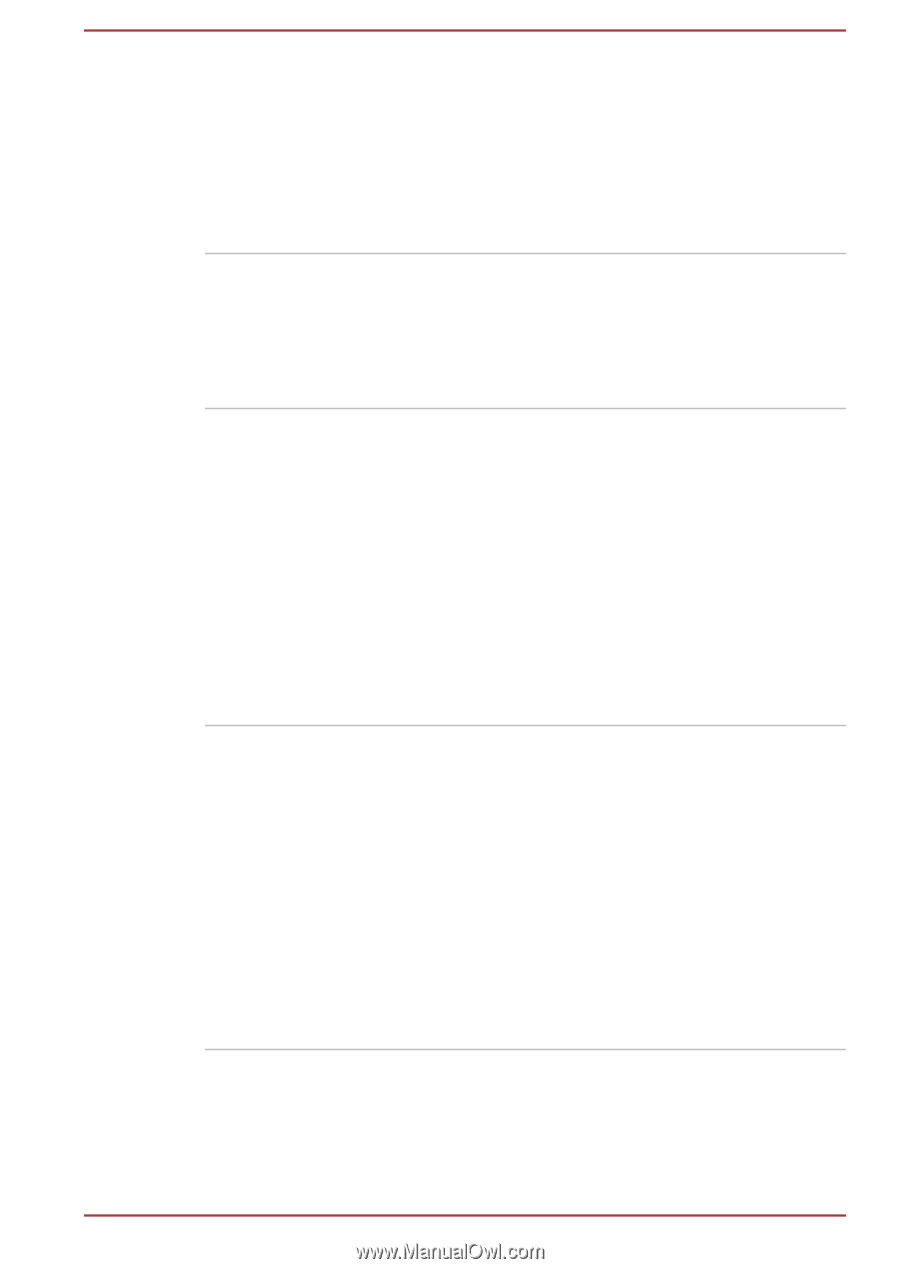Toshiba Satellite Pro R50 Users Manual Canada; English - Page 94
Start -> All Programs, TOSHIBA HDD/SSD
 |
View all Toshiba Satellite Pro R50 manuals
Add to My Manuals
Save this manual to your list of manuals |
Page 94 highlights
TOSHIBA Disc Creator TOSHIBA HDD/SSD Alert Utility TOSHIBA Service Station TOSHIBA PC Health Monitor You can create CDs and DVDs in a number of formats including audio CDs that can be played on a standard CD player, and data discs which can store copies of the files and folders on the hard disk drive of your computer. To start this utility, click Start -> All Programs -> TOSHIBA -> Media & Entertainment -> Disc Creator. This utility includes wizard functions to monitor the internal storage drive operating status and execute the system backup. To access the utility, click Start -> All Programs -> TOSHIBA -> Support & Recovery -> HDD SSD Alert. This application allows your computer to automatically search for TOSHIBA software updates or other alerts from TOSHIBA that are specific to your computer system and its programs. When enabled, this application periodically transmits to our servers a limited amount of system information, which will be treated in strict accordance with the rules and regulations as well as applicable data protection law. To access this utility, click Start -> All Programs -> TOSHIBA -> Support & Recovery -> Service Station. The TOSHIBA PC Health Monitor application proactively monitors a number of system functions such as power consumption, battery health, and system cooling, informing you of significant system conditions. This application recognizes the system and individual component serial numbers and tracks specific activities related to their usage. To access this utility, click Start -> All Programs -> TOSHIBA -> Support & Recovery -> PC Health Monitor. For details on TOSHIBA PC Health Monitor, see the help file. User's Manual 5-3