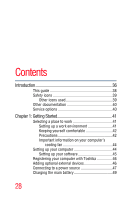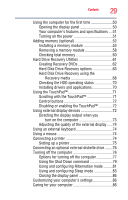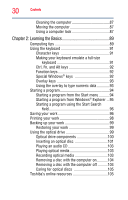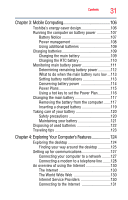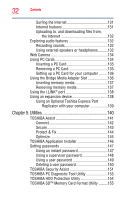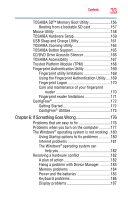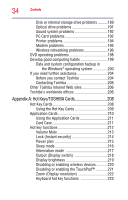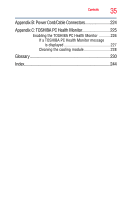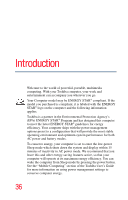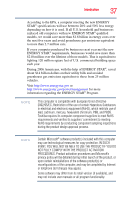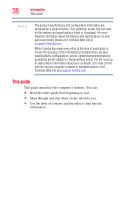Toshiba Satellite Pro S300-S2504 User Manual - Page 33
If Something Goes Wrong, CD/DVD Drive Acoustic Silencer
 |
View all Toshiba Satellite Pro S300-S2504 manuals
Add to My Manuals
Save this manual to your list of manuals |
Page 33 highlights
Contents 33 TOSHIBA SD™ Memory Boot Utility 156 Booting from a bootable SD card 157 Mouse Utility 158 TOSHIBA Hardware Setup 159 USB Sleep and Charge Utility 161 TOSHIBA Zooming Utility 164 TOSHIBA Button Support 165 CD/DVD Drive Acoustic Silencer 166 TOSHIBA Accessibility 167 Trusted Platform Module (TPM 168 Fingerprint Authentication Utility 169 Fingerprint utility limitations 169 Using the Fingerprint Authentication Utility.....169 Fingerprint Logon 170 Care and maintenance of your fingerprint reader 170 Fingerprint reader limitations 171 ConfigFree 172 Getting Started 172 ConfigFree® Utilities 173 Chapter 6: If Something Goes Wrong 176 Problems that are easy to fix 176 Problems when you turn on the computer............177 The Windows® operating system is not working ..180 Using Startup options to fix problems 180 Internet problems 181 The Windows® operating system can help you 182 Resolving a hardware conflict 182 A plan of action 182 Fixing a problem with Device Manager ...........183 Memory problems 184 Power and the batteries 185 Keyboard problems 186 Display problems 187