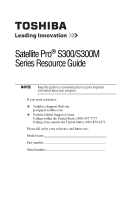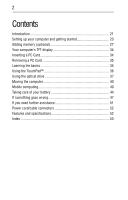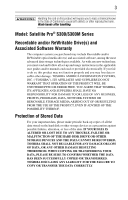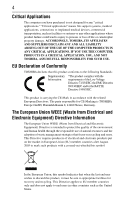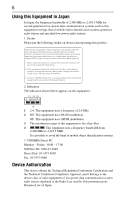Toshiba Satellite Pro S300 User Guide
Toshiba Satellite Pro S300 Manual
 |
View all Toshiba Satellite Pro S300 manuals
Add to My Manuals
Save this manual to your list of manuals |
Toshiba Satellite Pro S300 manual content summary:
- Toshiba Satellite Pro S300 | User Guide - Page 1
Satellite Pro® S300/S300M Series Resource Guide Keep this guide in a convenient place to access important information about your computer. If you need assistance: ❖ Toshiba's Support Web site pcsupport.toshiba.com ❖ Toshiba Global Support Centre Calling within the United States (800) 457-7777 - Toshiba Satellite Pro S300 | User Guide - Page 2
34 Removing a PC Card 35 Learning the basics 35 Using the TouchPad 36 Using the optical drive 37 Moving the computer 40 Mobile computing 40 Taking care of your battery 44 If something goes wrong 47 If you need further assistance 51 Power cord/cable connectors 52 Features and specifications - Toshiba Satellite Pro S300 | User Guide - Page 3
reproductive harm. Wash hands after handling. Model: Satellite Pro® S300/S300M Series Recordable and/or ReWritable Drive(s) and Associated must read and follow all set-up and usage instructions in the applicable user guides and/or manuals enclosed or provided electronically. If you fail to do - Toshiba Satellite Pro S300 | User Guide - Page 4
means life support systems, medical applications, connections to implanted environment and human health through the responsible use of natural resources and the adoption of the last end user wishes to discard this product, it must be sent to appropriate facilities for recovery and recycling. This - Toshiba Satellite Pro S300 | User Guide - Page 5
for pan-European single terminal connection to the Public Switched Telephone Network (PSTN). power radio frequency electric machinery, any company, trader or user shall not change the frequency, increase the power or change the features and functions of the original design. Any use of low power - Toshiba Satellite Pro S300 | User Guide - Page 6
low-power radio stations for mobile object identification systems (RFID) used in factory product lines (Other Radio Stations). 1. Before using this frequency being used, change the location of use, or turn off the source of emissions. 3. Contact TOSHIBA Direct PC if you have problems with - Toshiba Satellite Pro S300 | User Guide - Page 7
or modify the device. ❖ Do not install the embedded wireless module into other device. ❖ 5.17 GHz to 5.23 GHz for indoor use only. Radio Approvals for Wireless Devices The following information is dependent on what type of wireless device is in your computer. Not all devices are available - Toshiba Satellite Pro S300 | User Guide - Page 8
l'Autorité de Régulation des Télécommunications (http://www.art-telecom.fr) pour la procédure à suivre. License required for indoor use. Use with outdoor installations not allowed. È necessaria la concessione ministeriale anche per l'uso interno. Verificare con i rivenditori la procedura da seguire - Toshiba Satellite Pro S300 | User Guide - Page 9
apply. The user should use the wireless LAN utility to check the current channel of operation. If operation is occurring outside of the allowable frequencies as listed above, the user must cease operating the Wireless LAN at that location and consult the local technical support staff responsible - Toshiba Satellite Pro S300 | User Guide - Page 10
10 Approved Countries/Regions for use for the Atheros AR5BXB63 11g minicard This equipment is approved to the radio standard by the countries/regions in the following table. Do not use this equipment except in the countries/regions in the following table. This device works on passive scan only. A - Toshiba Satellite Pro S300 | User Guide - Page 11
the Realtek® RTL8187B This equipment is approved to the radio standard by the countries/regions in the following table. Do not use this equipment except in the countries/regions in the following table. Albania Argentina Austria Azerbaijan Bangladesh Belgium Bosnia and Herzegovina Bulgaria - Toshiba Satellite Pro S300 | User Guide - Page 12
use for the Intel® PRO/Wireless 3945ABG Network Connection This equipment is approved to the radio standard by the countries/regions in the following table. Do not use 157,161,165 (802.11a) Wake-up on wireless lan function is not available in battery mode. 802.11b/g (2.4 GHz) Australia Chile - Toshiba Satellite Pro S300 | User Guide - Page 13
in draft release. The TOSHIBA 11a/b/g/n Wireless LAN Adapters are based on the Draft Release, Version 1.0, of the IEEE 802.11n specification. An adapter with 11a/b, 11a/b/g, or 11a/b/g/n can communicate on any of its supported formats; the actual connection will be based on the access point - Toshiba Satellite Pro S300 | User Guide - Page 14
. If you use Bluetooth and Wireless LAN devices simultaneously, you may occasionally experience a less than optimal network performance or even lose your network connection. If you should experience any such problem, immediately turn off either one of your Bluetooth or Wireless LAN. Please contact - Toshiba Satellite Pro S300 | User Guide - Page 15
community and result from deliberations of panels and committees of scientists who continually review and interpret the extensive research literature. In some situations or environments, the use of Bluetooth wireless technology may be restricted by the proprietor of the building or responsible - Toshiba Satellite Pro S300 | User Guide - Page 16
devices or services is perceived or identified as harmful. If you are uncertain of the policy that applies on the use of wireless devices in a specific organization or environment (e.g. airports), you are encouraged to ask for authorization to use the device with Bluetooth wireless technology prior - Toshiba Satellite Pro S300 | User Guide - Page 17
low-power radio stations for mobile object identification systems (RFID) used in factory product lines (Other Radio Stations). 1. Before using this frequency being used, change the location of use, or turn off the source of emissions. 3. Contact TOSHIBA Direct PC if you have problems with - Toshiba Satellite Pro S300 | User Guide - Page 18
modify the device. ❖ Do not install the embedded wireless module into other device. Optical Drive Safety Instructions This appliance contains a laser system and is classified as a CLASS 1 LASER PRODUCT. To use this model properly, read the user's guide carefully and keep it for your future reference - Toshiba Satellite Pro S300 | User Guide - Page 19
BETWEEN THE PRODUCT AND THE MANUAL. IN NO EVENT SHALL TOSHIBA BE LIABLE FOR ANY INCIDENTAL, CONSEQUENTIAL, SPECIAL, OR EXEMPLARY DAMAGES, WHETHER BASED ON TORT, CONTRACT OR OTHERWISE, ARISING OUT OF OR IN CONNECTION WITH THIS MANUAL OR ANY OTHER INFORMATION CONTAINED HEREIN OR THE USE THEREOF. - Toshiba Satellite Pro S300 | User Guide - Page 20
Satellite Pro and ConfigFree are registered trademarks of Toshiba America Information Systems, Inc. and/or Toshiba Corporation. Microsoft, Outlook, Windows, and Windows Memory Stick, Memory Stick PRO Bluetooth word mark and logos are owned by the Bluetooth SIG, Inc. and any use Toshiba supports various - Toshiba Satellite Pro S300 | User Guide - Page 21
AC power and battery modes. To conserve energy, your computer is set to enter the low-power User's Guide for more information on using power management settings to conserve computer energy. According to the EPA, a computer meeting the new ENERGY STAR® specifications will use lighting 120 million - Toshiba Satellite Pro S300 | User Guide - Page 22
common problems. For more detailed information, descriptions of other features, and more extensive troubleshooting guidelines, see the electronic user's guide preinstalled on your system. It is also available on the Web at pcsupport.toshiba.com. Safety icons This guide contains safety instructions - Toshiba Satellite Pro S300 | User Guide - Page 23
user's guide. ❖ It may also contain guides for other programs that may come with your system. For accessory information, visit Toshiba's Web site at accessories.toshiba.com. Setting up your computer and getting started The Toshiba Instruction Manual safety and ease of use, and to withstand the - Toshiba Satellite Pro S300 | User Guide - Page 24
of these eventualities should accidentally occur, immediately: 1. Turn off the computer. 2. Disconnect the AC adaptor from the power plug socket and computer. 3. Remove the battery pack. Failure to follow these instructions could result in serious injury or permanent damage to the computer. Do not - Toshiba Satellite Pro S300 | User Guide - Page 25
requires power to operate. Use the power cord/cable and AC adaptor to connect the computer to a live electrical outlet, or to charge the computer's battery. Never pull on a power cord/cable to remove a plug from a socket. Always grasp the plug directly. Failure to follow this instruction may - Toshiba Satellite Pro S300 | User Guide - Page 26
(Sample Illustration) Connecting the AC adaptor cord to the computer 3 Connect the power cord/cable to a live electrical outlet. The AC power light on the indicator panel glows green. Never attempt to connect or disconnect a power plug with wet hands. Failure to follow this instruction could result - Toshiba Satellite Pro S300 | User Guide - Page 27
the printer and then connect the other end to one of the computer's USB ports. 2 Plug the printer's power cable into a live AC outlet. See your printer documentation for additional configuration steps, or see "Setting up a printer" in the electronic user's guide. Adding memory (optional) HINT: To - Toshiba Satellite Pro S300 | User Guide - Page 28
computer's power on may damage the computer, the module, or both. The computer has two memory slots-Slot A and Slot B. You can install one or two memory modules. Before you install or remove a memory module, turn off the computer using the Start menu. If you install or remove a memory module while - Toshiba Satellite Pro S300 | User Guide - Page 29
Unplug and remove any cables connected to the computer, including the AC adaptor. 4 Remove the main battery. For information on removing the main battery, see "Removing the battery from the computer" on page 42. 5 Close the display panel and turn the computer upside down to locate the memory module - Toshiba Satellite Pro S300 | User Guide - Page 30
static electricity you may have built up. Avoid touching the connector on the memory module or on the computer. Grease or dust on the connector may cause memory access problems. 9 Carefully remove the new memory module from its antistatic packaging, without touching its connector. 10 Locate an empty - Toshiba Satellite Pro S300 | User Guide - Page 31
of the module. If the latches and cutouts do not line up correctly, repeat steps 12-13. latch latch (Sample Illustration) Pressing down on the memory module Do not force the memory module into position. The memory module should be completely inserted into the socket and level when secured in place. - Toshiba Satellite Pro S300 | User Guide - Page 32
module is to be installed, it must be installed in Slot A. 14 Replace the memory module slot cover and secure it using the screw. 15 Re-insert the main battery. For more information on inserting the main battery, see "Inserting a charged battery" on page 44. 16 Turn the computer right side up. 17 - Toshiba Satellite Pro S300 | User Guide - Page 33
one another, you must remove the top module first before removing/installing the bottom module. 3 Gently lift the memory module to a 30-degree angle and slide it out of the slot. 4 Replace the memory module slot cover and secure it using the screw. 5 Re-insert the main battery. For more information - Toshiba Satellite Pro S300 | User Guide - Page 34
screen will deteriorate. This is also an intrinsic characteristic of the screen technology. When the computer is operated on battery power, the screen the PC Card slot on the side of the computer. You may first need to remove the card slot protector before you can insert a card. 2 Insert the PC - Toshiba Satellite Pro S300 | User Guide - Page 35
Be sure to disable the PC Card prior to removing it. Otherwise, the system may be damaged. Before removing a PC Card, make sure that no applications or system services are using the card. 1 Prepare the card for removal by clicking the Safely Remove Hardware icon in the Notification Area and then - Toshiba Satellite Pro S300 | User Guide - Page 36
Windows® operating system shut down normally, details such as new icon positions may be lost. Using the TouchPad™ The TouchPad™, the small, rectangular area located in front of the keyboard is much smaller than the display screen, moving your cursor across the screen often means having to move your - Toshiba Satellite Pro S300 | User Guide - Page 37
recommended that you play DVDs while running the computer on AC power. When viewing DVD movies use the DVD Player software that came with your computer. Your optical drive may look like this: Drive in-use indicator light Eject button Manual eject hole (Sample Illustration) Optical drive Drive in - Toshiba Satellite Pro S300 | User Guide - Page 38
volume down. Do not set the volume too high when using the headphones. Continuous exposure to loud sound can harm your hearing. To insert an optical disc into the drive: 1 Make sure the computer is turned on. The drive will not open if the computer's power is off. 2 Make sure the drive's in - Toshiba Satellite Pro S300 | User Guide - Page 39
. The disc tray slides partially out of the drive (about 1 inch). Never use a pencil to press the manual eject button. Pencil lead can break off inside the computer and damage it. 2 Pull the tray out until it is fully open, remove the disc, and place it in its protective cover. 3 Gently press the - Toshiba Satellite Pro S300 | User Guide - Page 40
EasyGuard Connect-to help users establish a reliable wired or wireless connection effortlessly and quickly. ❖ EasyGuard Optimize-to enable users to customize battery power Battery life may vary considerably from specifications depending on product model, configuration, applications, power - Toshiba Satellite Pro S300 | User Guide - Page 41
not plugged into the computer or AC outlet Battery life and charge time may vary, depending upon power management settings, applications and features used. ❖ Flashes amber when the main battery charge is low and it is time to recharge the main battery or plug in the AC adaptor HINT: Be careful not - Toshiba Satellite Pro S300 | User Guide - Page 42
the computer To remove the battery: 1 Save your work. 2 Turn off the computer or place it in Hibernation mode according to the instructions in "Using and configuring Hibernation mode" in the electronic user's guide. 3 Unplug and remove any cables connected to the computer, including the AC adaptor - Toshiba Satellite Pro S300 | User Guide - Page 43
latch to release the battery. 7 Pull the discharged battery out of the computer. (Sample Illustration) Removing the battery If the battery is leaking or its case is cracked, put on protective gloves to handle it, and discard it immediately. Always dispose of used battery packs in compliance with - Toshiba Satellite Pro S300 | User Guide - Page 44
or changes color or shape while it is being used or charged, turn off the computer's power immediately and disconnect the power cord/cable from the power socket. Carefully remove the battery pack from the computer. ❖ Do not try to disassemble a battery pack. ❖ Do not overcharge or reverse charge - Toshiba Satellite Pro S300 | User Guide - Page 45
is being charged. If the DC-IN or AC power-light indicator does not glow, power is not being supplied. Check the connections for the AC adaptor and power cord/cable. 5 Charge the battery pack until the battery light glows green. ❖ If you have extra battery packs, rotate their use. ❖ If you will not - Toshiba Satellite Pro S300 | User Guide - Page 46
so could possibly result in serious injury. Always use the battery pack supplied as an accessory or an equivalent battery pack specified in the User's Manual. Other battery packs have different voltage and terminal polarities. Use of nonconforming battery packs could generate smoke or cause fire or - Toshiba Satellite Pro S300 | User Guide - Page 47
something goes wrong Problems that are Del simultaneously (once), then click Start Task Manager. The Windows® Task Manager window appears. 2 Click the Applications tab. If a program by selecting the program name, then End Task. To power off your computer: 1 Click Start, and then click the arrow next - Toshiba Satellite Pro S300 | User Guide - Page 48
on the computer These problems may occur when you turn on the power. The computer will not start. Make sure you attached the AC adaptor and power cord/cable properly or installed a charged battery. Press and hold the power button for at least 10 seconds. If you are using the AC adaptor, check that - Toshiba Satellite Pro S300 | User Guide - Page 49
no password is registered, press any key. The screen reactivates and allows you to continue working. If you are using the built-in screen, make sure the display priority is not set for an external monitor. To do this, press Fn and F5 simultaneously (once). If this does not correct the problem, press - Toshiba Satellite Pro S300 | User Guide - Page 50
something goes wrong PC Card problems PC Card checklist ❖ Make sure the card is inserted properly into the slot. See "Using PC Cards" in the electronic user's guide for information about how to insert PC Cards. ❖ Make sure all cables are securely connected. ❖ Occasionally a defective PC Card slips - Toshiba Satellite Pro S300 | User Guide - Page 51
using, it is important to investigate other sources of assistance first. Try the following before you contact Toshiba: ❖ Review the troubleshooting information in your operating system documentation. ❖ If the problem devices related to the problem ❖ Backup copies of your Windows® operating system and - Toshiba Satellite Pro S300 | User Guide - Page 52
ships with the correct power supply for the country of purchase. This section shows the shapes of the typical AC power cord/cable connectors for various parts of the world. USA and Canada (UL and CSA approved) United Kingdom (BS approved) Features and specifications Australia (AS approved - Toshiba Satellite Pro S300 | User Guide - Page 53
tips 35 connecting AC adaptor 25 power cord/cable 26 printer 27 control buttons TouchPad 36 D DC-IN 26 display problems screen is blank 49 E eject button optical drive 37 53 F files backing up 35 saving 35 I inserting CD/DVD 38 PC Cards 34 installing main battery 42, 44 memory module 27 K keyboard - Toshiba Satellite Pro S300 | User Guide - Page 54
) battery 41 removing CD/DVD with computer off 39 with computer on 39 main battery 42 memory module 32 PC Cards 35 S safety precautions 23 saving files 35 screen problems blank screen 49 secondary button TouchPad 36 setting battery notification 42 setting up AC adaptor 25 computer 28 specifications - Toshiba Satellite Pro S300 | User Guide - Page 55
- Toshiba Satellite Pro S300 | User Guide - Page 56
GMA500633010 05/08
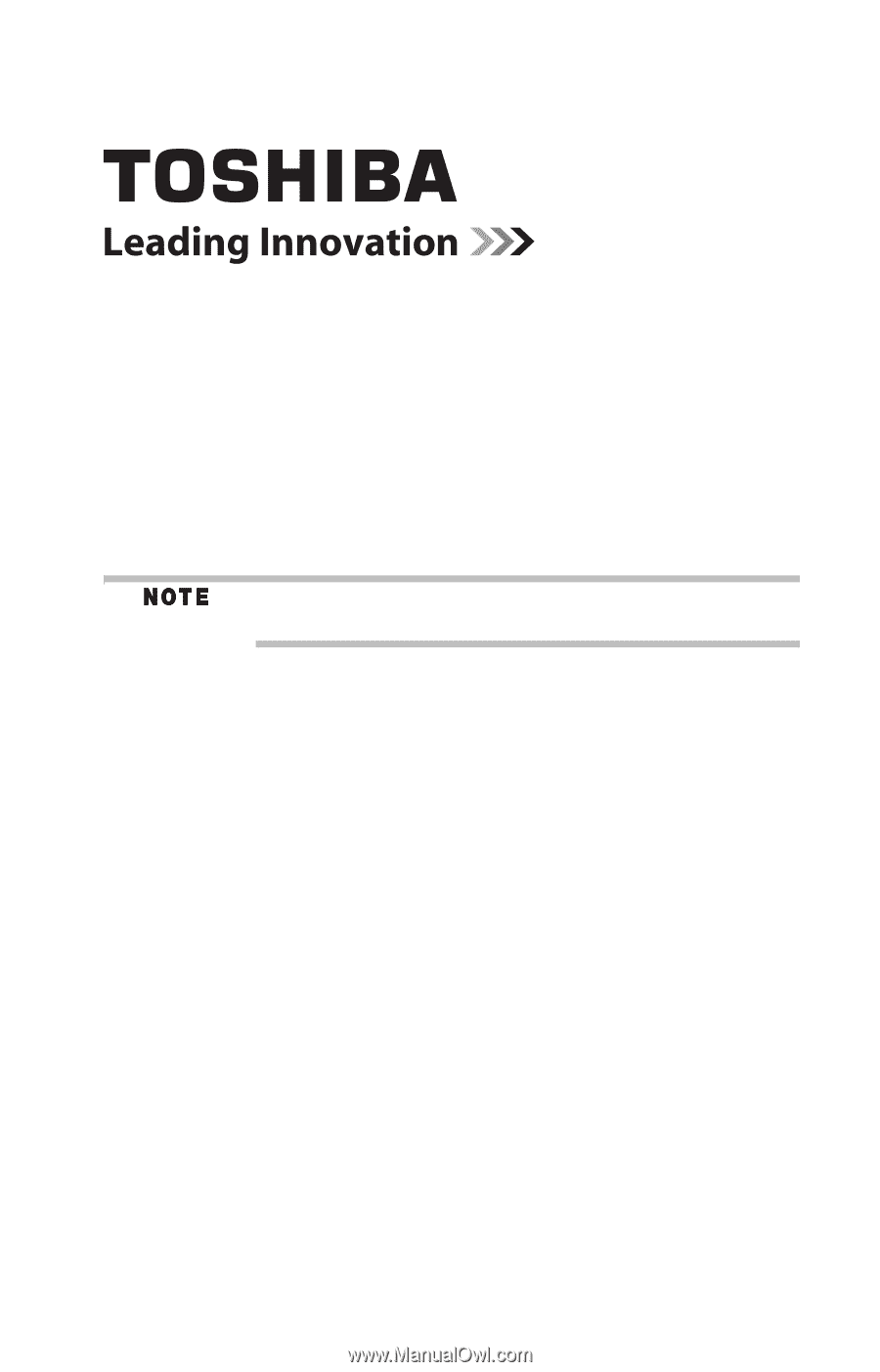
Satellite Pro
®
S300/S300M
Series Resource Guide
Keep this guide in a convenient place to access important
information about your computer.
If you need assistance:
❖
Toshiba’s Support Web site
pcsupport.toshiba.com
❖
Toshiba Global Support Centre
Calling within the United States (800) 457-7777
Calling from outside the United States (949) 859-4273
Please fill in for your reference and future use:
Model name______________________________________
Part number______________________________________
Serial number____________________________________