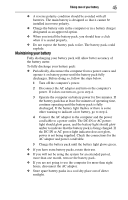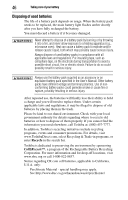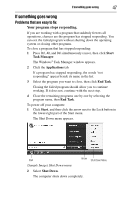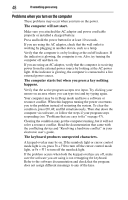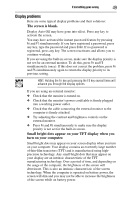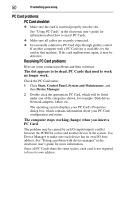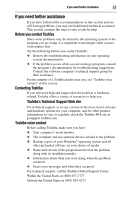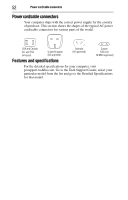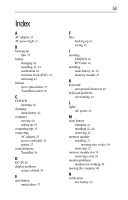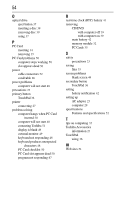Toshiba Satellite Pro S300 User Guide - Page 50
PC Card problems, The slot appears to be dead. PC Cards that used to work, no longer work.
 |
View all Toshiba Satellite Pro S300 manuals
Add to My Manuals
Save this manual to your list of manuals |
Page 50 highlights
50 If something goes wrong PC Card problems PC Card checklist ❖ Make sure the card is inserted properly into the slot. See "Using PC Cards" in the electronic user's guide for information about how to insert PC Cards. ❖ Make sure all cables are securely connected. ❖ Occasionally a defective PC Card slips through quality control. If another computer with a PC Card slot is available, try the card in that machine. If the card malfunctions again, it may be defective. Resolving PC Card problems Here are some common problems and their solutions: The slot appears to be dead. PC Cards that used to work no longer work. Check the PC Card status: 1 Click Start, Control Panel, System and Maintenance, and then Device Manager. 2 Double-click the appropriate PC Card, which will be listed under one of the categories shown, for example: Disk drives, Network adapters, Other, etc. The operating system displays your PC Card's Properties dialog box, which contains information about your PC Card configuration and status. The computer stops working (hangs) when you insert a PC Card. The problem may be caused by an I/O (input/output) conflict between the PCMCIA socket and another device in the system. Use Device Manager to make sure each device has its own I/O base address. See "Fixing a problem with device manager" in the electronic user's guide for more information. Since all PC Cards share the same socket, each card is not required to have its own address.