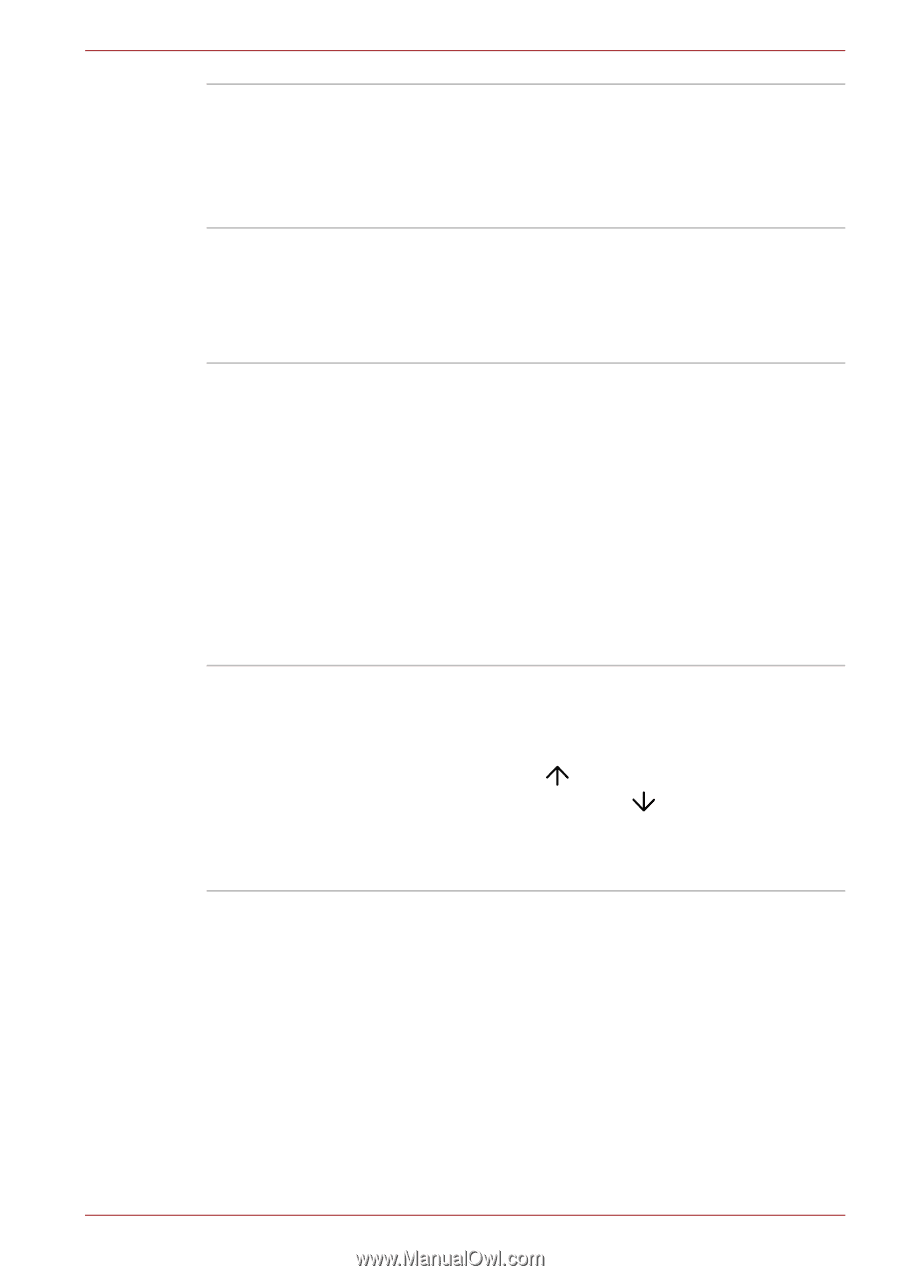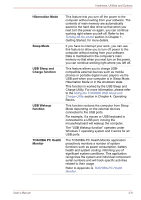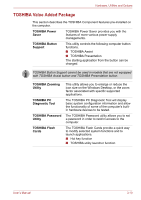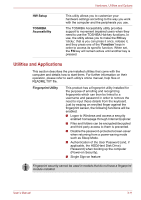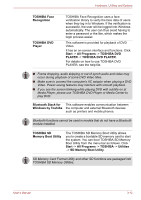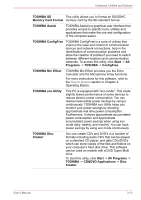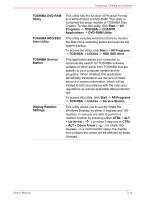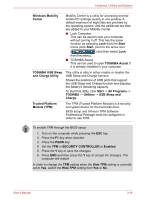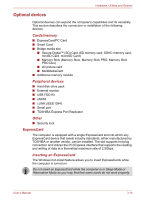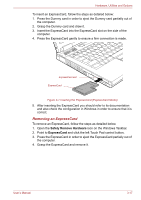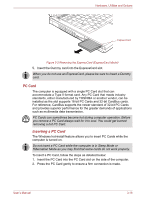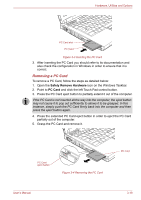Toshiba Satellite Pro S300L PSSD1C-00Y00G Users Manual Canada; English - Page 75
Cd&dvd, Toshiba Hdd/ssd
 |
View all Toshiba Satellite Pro S300L PSSD1C-00Y00G manuals
Add to My Manuals
Save this manual to your list of manuals |
Page 75 highlights
Hardware, Utilities and Options TOSHIBA DVD-RAM Utility TOSHIBA HDD/SSD Alert Utility TOSHIBA Service Station Display Rotation Settings This utility has the function of Physical Format and Write-Protect to DVD-RAM. This utility is contained the setup module of TOSHIBA Disc Creator. To start this utility, click Start -> All Programs -> TOSHIBA -> CD&DVD Applications -> DVD-RAM Utility. This utility includes wizard functions to monitor the Disk Drive operating status and execute the system backup. To access the utility, click Start -> All Programs -> TOSHIBA -> Utilities -> HDD SSD Alert. This application allows your computer to automatically search for TOSHIBA software updates or other alerts from TOSHIBA that are specific to your computer system and its programs. When enabled, this application periodically transmits to our servers a limited amount of system information, which will be treated in strict accordance with the rules and regulations as well as applicable data protection law. To access this utility, click Start -> All Programs -> TOSHIBA -> Utilities -> Service Station. This utility allows you to quickly rotate the Windows Desktop by either 0 degrees and 180 degrees. In use you are able to perform a rotation function by pressing either CTRL + ALT + Up Arrow ( ) to rotate 0 degrees or CTRL + ALT + Down Arrow ( ) to rotate 180 degrees - in a multi-monitor setup, the display that contains the cursor will be affected by these changes. User's Manual 3-14